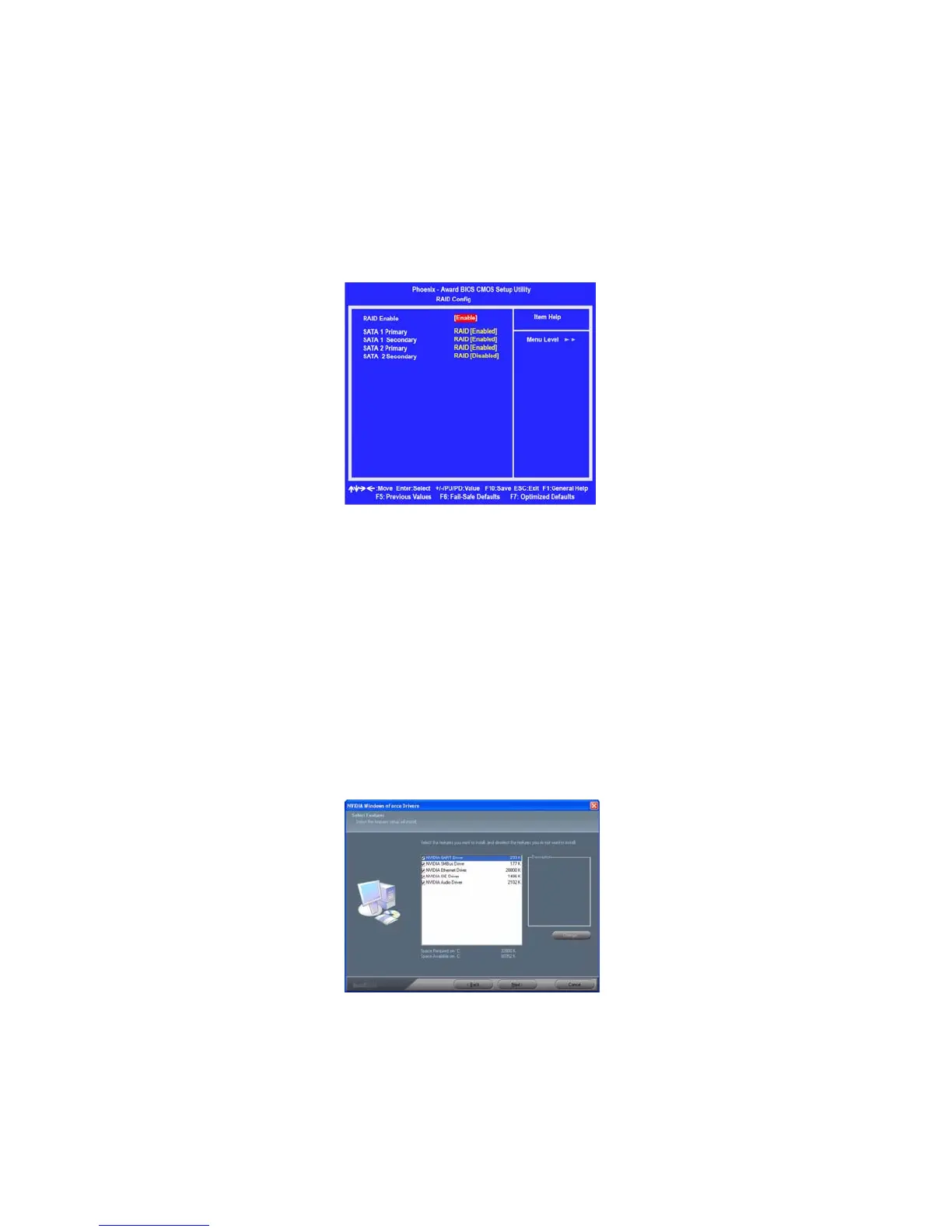56
NVIDIA RAID Configuration
Use the arrow keys to select the RAID Config (see Figure 2.2), then press
Enter.
The RAID Config window appears.
Figure 2.3 RAID Config Window
From the RAID Config window, globally enable RAID, then enable the
SATA ports with disks that you want to use for RAID.
If RAID is enabled globally but not enabled on the individual SATA port,
disks on that port can only be used for non-RAID applications.
In the example in Figure 2.3, three SATA ports are enabled, so the non-
bootable RAID array can include up to 3 SATA disks. If there is a disk
Connected to "SATA 2 Secondary", it can not be used for RAID.
Press F10 to save the configuration and exit.
Installing the NVIDIA RAID Software Under Windows
This section describes how to run the setup application and install the RAID soft-
ware.
Start the nForce Setup program to open the NVIDIA Windows nForce
Drivers page.
Figure 2.4 nForce Driver Installation Window
3
4
5
1
The PC reboots.
