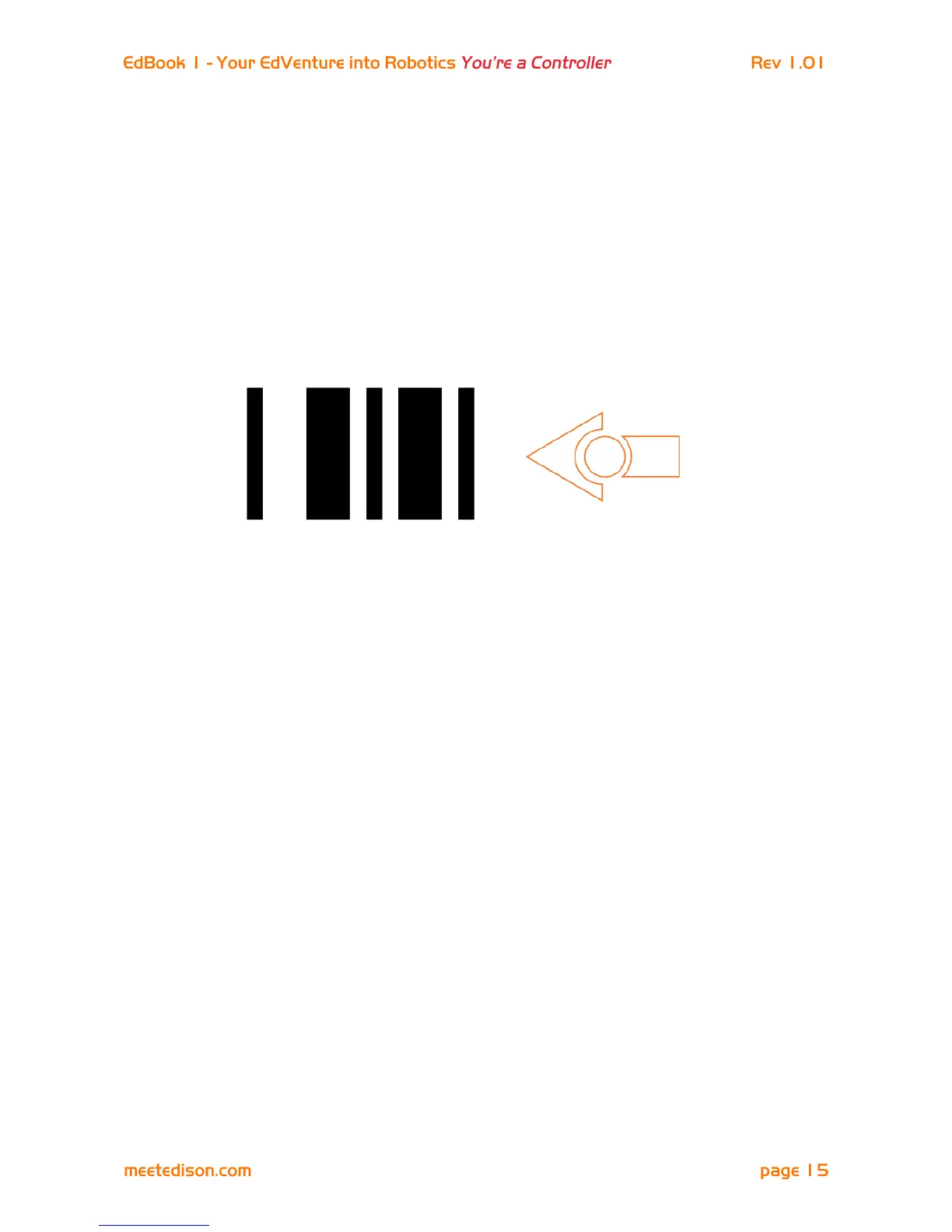Calibrate obstacle detection
You can control the sensitivity of Edison’s obstacle detection system. By making it more
sensitive he can detect obstacles further away, and by making it less sensitive he will only
detect very close obstacles.
Reading the barcode
1. Place Edison facing the barcode on the right side
2. Press the record (round) button 3 times
3. Edison will drive forward and scan the barcode
Set maximum sensitivity
First scan the above barcode, then press the play (triangle) button. Edison is now in
calibration mode. Remove any obstacles in front of Edison.
The left sensitivity is calibrated first.
1. Repeatedly press the play button (this increses sensitivity) until the left red LED is
flickering.
2. Repeatedly press the record (round) button (this decreases the sensitivity) until the LED
completely stops flickering.
3. Press the stop (square) button to calibrate the right side.
4. Repeatedly press the play button until the right red LED is flickering. Now repeatedly
press the record button until the LED completely stops flickering.
5. Press the stop button and the calibration is complete.
Custom sensitivity
You can set the distance that obstacles are detected by placing an obstacle in front of
Edison and repeating steps 1 through 5.
