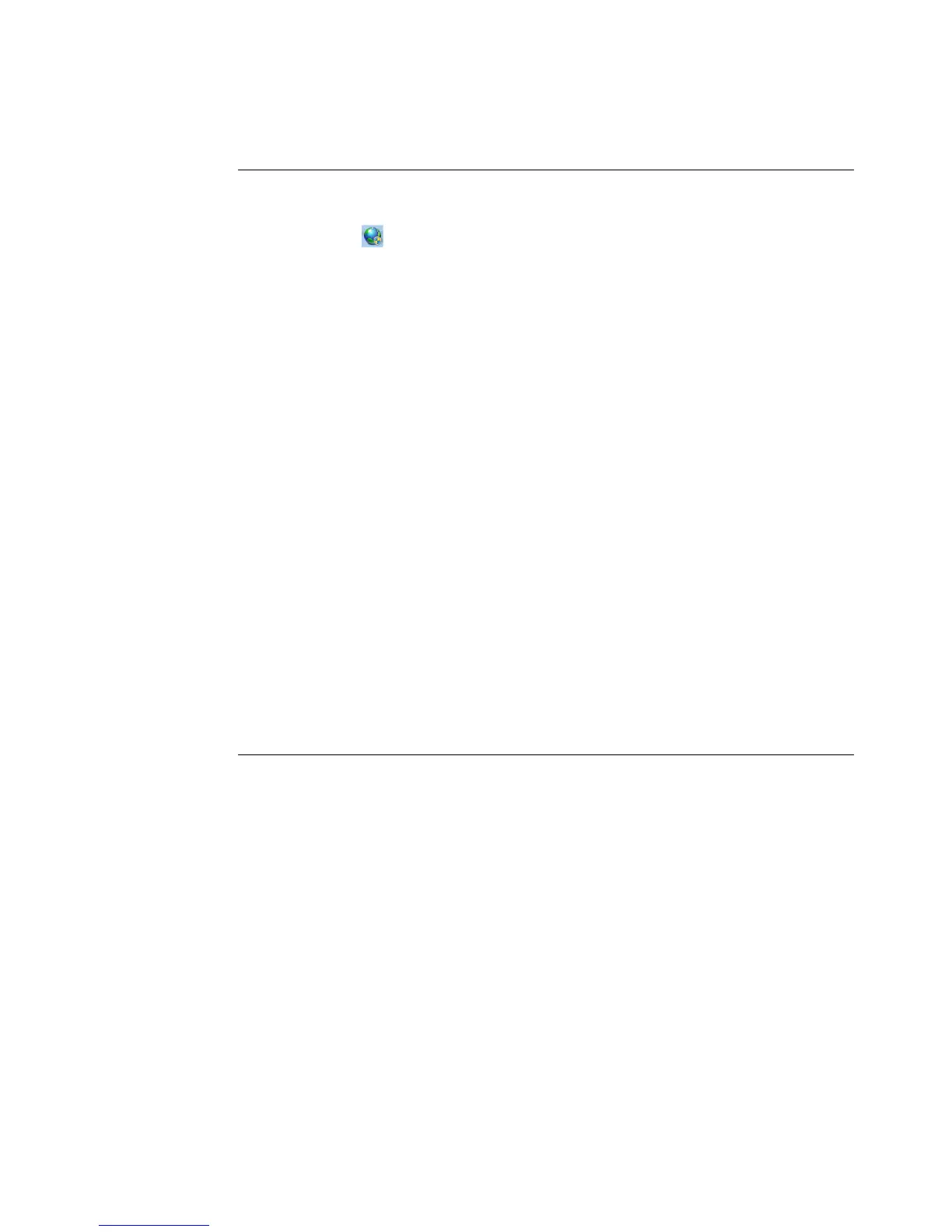4
TO CHANGE THE LANGUAGE OF THE FIERY PROSERVER:
1 Move the pointer to the bottom of the screen to display the Windows taskbar, and click the
globe icon .
2 When asked if you want to allow the following program to make changes to this computer,
click Yes.
3 Follow the on-screen instructions to select a new language.
At the end of the language change, Windows restarts automatically. All programs are closed
without saving.
Configuring a static IP address for the Fiery proServer
By factory default, the network port on the Fiery proServer is configured for DHCP, which
means that it can dynamically request IP addresses. If your network does not support DHCP,
you must configure the Fiery proServer to use a static IP address instead. For more
information, refer to the Windows documentation.
Downloading the Fiery proServer documentation
The Fiery proServer documentation set consists of the following:
•
Installation Guide describes how to install the Fiery proServer and activate the Fiery XF
license.
•
Quick Start Guide is a step-by-step guide on how to set up and use the Fiery proServer with
your Cretaprint printers.
•
User Guide describes how to keep the Fiery proServer in good working condition after
initial installation and setup.
TO DOWNLOAD DOCUMENTATION FOR THE FIERY PROSERVER
1 Double-click the Adobe icon on the Fiery proServer desktop to open the Adobe website and
download Adobe Reader.
You need Adobe Reader in order to access the Fiery proServer documentation, which is
provided in PDF format.
2 If needed, click Start > All Programs > Internet Explorer to open a browser window.
3Go to http://help.efi.com/fieryproservercretaprint.
4 If needed, click the links for your product version and language, and download the latest
documentation.