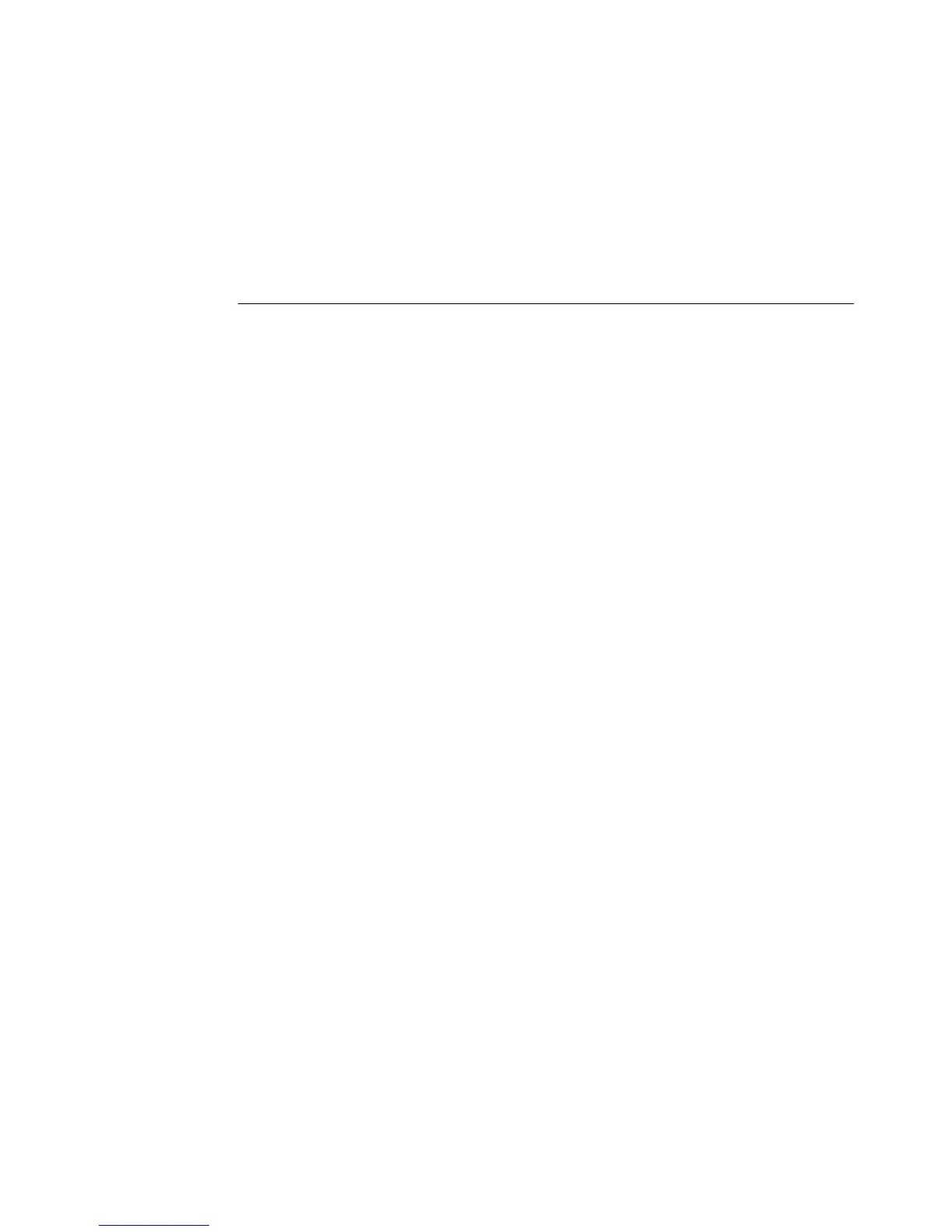5
Troubleshooting problems
This section describes how to return the Fiery proServer system to an earlier state if the system
becomes unresponsive and other troubleshooting remedies do not solve the problem.
This process can take up to one hour, depending on the backup medium used and the volume
of job data being restored.
TO RETURN THE FIERY PROSERVER TO AN EARLIER STATE
1 Exit Fiery XF client.
2 Use Fiery XF Control to shut down the Fiery proServer.
3 Insert System Software 1 DVD. Then power on the Fiery proServer using the power button on
the front panel.
Windows loads the installation files. This takes a few minutes.
4 If you are restoring the Fiery proServer system from a backup, insert the backup medium.
5 Continue with the on-screen instructions until you are requested to select a language from
the drop-down list box.
This is the language used to lead you through the restore procedure.
6 When asked what you want to do, click “Restore from backup or recovery partition”.
7 When asked to select a backup source, choose one of the following:
• Click “Restore from recovery partition” to return the Fiery proServer system to its factory
state.
• Click “Search for backups from this system” to restore a previously created backup.
8 Click Continue to confirm that you want to erase all the data on the hard disk drive.
9 Continue to follow the on-screen instructions.
At the end of the procedure, Windows starts automatically.
If you returned Fiery proServer to its factory state, you must now reinstall the Fiery XF
license, as described in the User Guide. If you restored Fiery proServer from a backup, the
license is already installed.