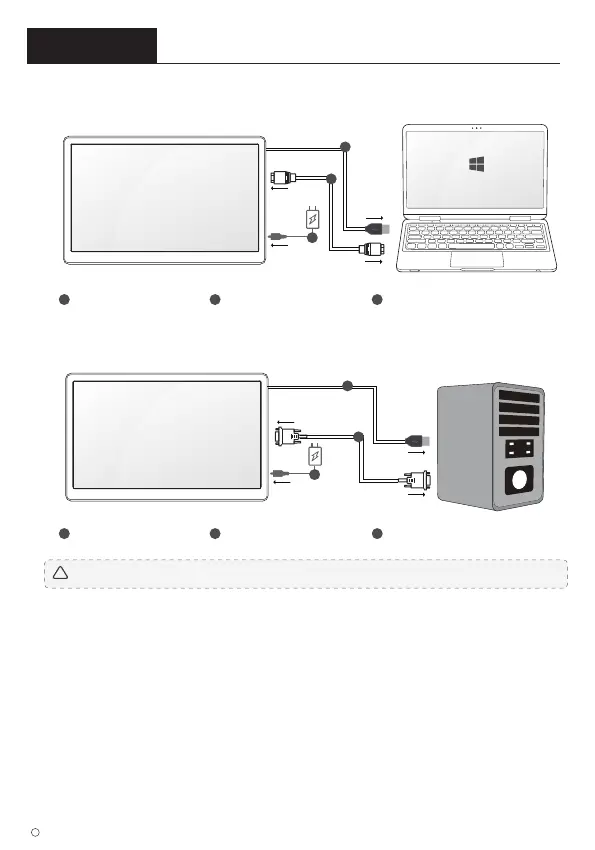Chapter 02 Connecting and Using a Source Device
2-1. Connected to Laptop (with HDMI Port)
2-2. Connected to PC (with VGA Port)
2-3. How to Set your PC/Laptop Monitor to Duplicate or Extend
Mode & How to Rotate the Screen
2019 ELECROW All Rights Reserved.
C
5
DISPLAY
• 1. Connect the monitor to your PC properly and power it on.
• 2. Right click the desktop and select Screen resolution (Win 7/8) or Display settings (Win 10).
• 3. Click the Multiple display drop-down list, select Extend these displays or Duplicate these
displays.
*If you can’t see the additional monitor listed, please click Detect. If it doesn’t work. Restart
your PC then try below steps again
Note: * When connected to other device (like game consoles), the touch function may not be available.
!
COMPUTER
HDMI to HDMI cable
1
2
3
USB A(touch cable) DC 12V Power
VGA to VGA cable
1
2
3
USB A(touch cable) DC 12V Power
1
2
3
DISPLAY
1
2
3