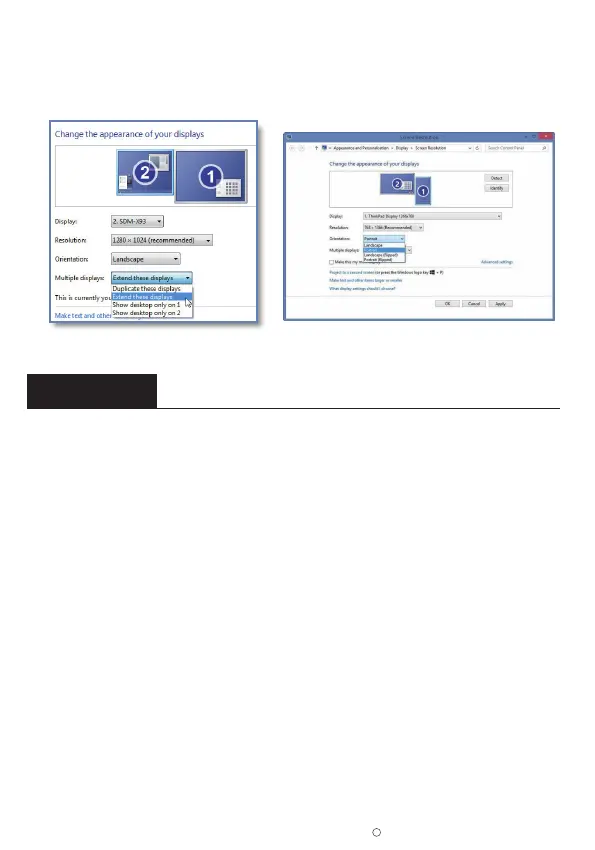Chapter 03 Screen Setup
3-1. How to Reconfigure OSD (On-Screen Display) Menu
2019 ELECROW All Rights Reserved.
C
6
• 4. Click the Orientation drop-down list, select Portrait or Landscape screen.
* If you can’t see the option of Orientation on your PC/laptop, please check if your PC/laptop
has this function.
• 1. Press the MENU button to activate the OSD menu.
• 2. Press the
+/ - button to toggle between options in the menu. As you move from one icon to
another, the option item is highlighted.
• 3. To select the highlighted item on the menu press the button MENU.
• 4. Press the
+/- button to select the parameter.
• 5. Press the button MENU to enter the slide bar and then use the +/- button to make your changes,
according to the indicators on the menu.
• 6. Select the AUTO to return to the previous menu or MENU to save the setting. If you want to
adjust any other functions, repeat steps 2-5.