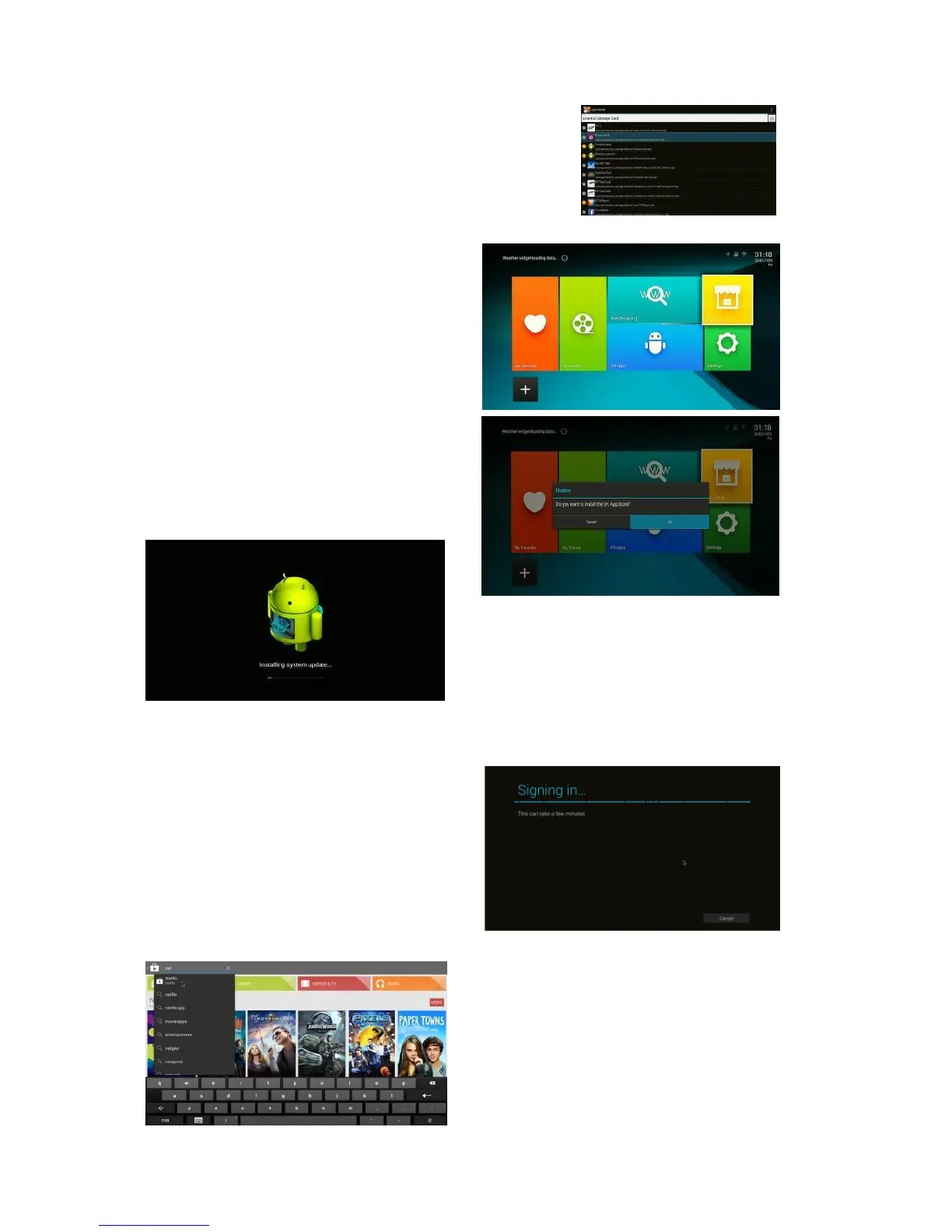27 of 34
Choose the app name that you want to install, ex.
All4. You will then be able to install the App by
simply clicking on it.
Install App Store
In the main Smart TV launcher page
use the remote to select the yellow
icon “App Store” and press OK to
launch
The device will upgrade after re-
booting automatically. Please wait
until the re-boot has completed
successfully.
After the system has rebooted you can
use Play Store by going to the yellow
“App Store” icon on in the launcher.
Installing Apps
How to install Netflix, Youtube, BBC
Media Player, BBC News, All4, ITV Hub,
UK TV Play, STV, Film on, Tunein Radio,
Spotify, Kodi etc. from the App Store.
1st enter the App Store and sign in (if
you don’t have an account you can
create one at this point).
2
nd
use the search function in the Play
Store to enter the name of the App you
want to find.
3
rd
select the App from the search results
and install/buy it.
