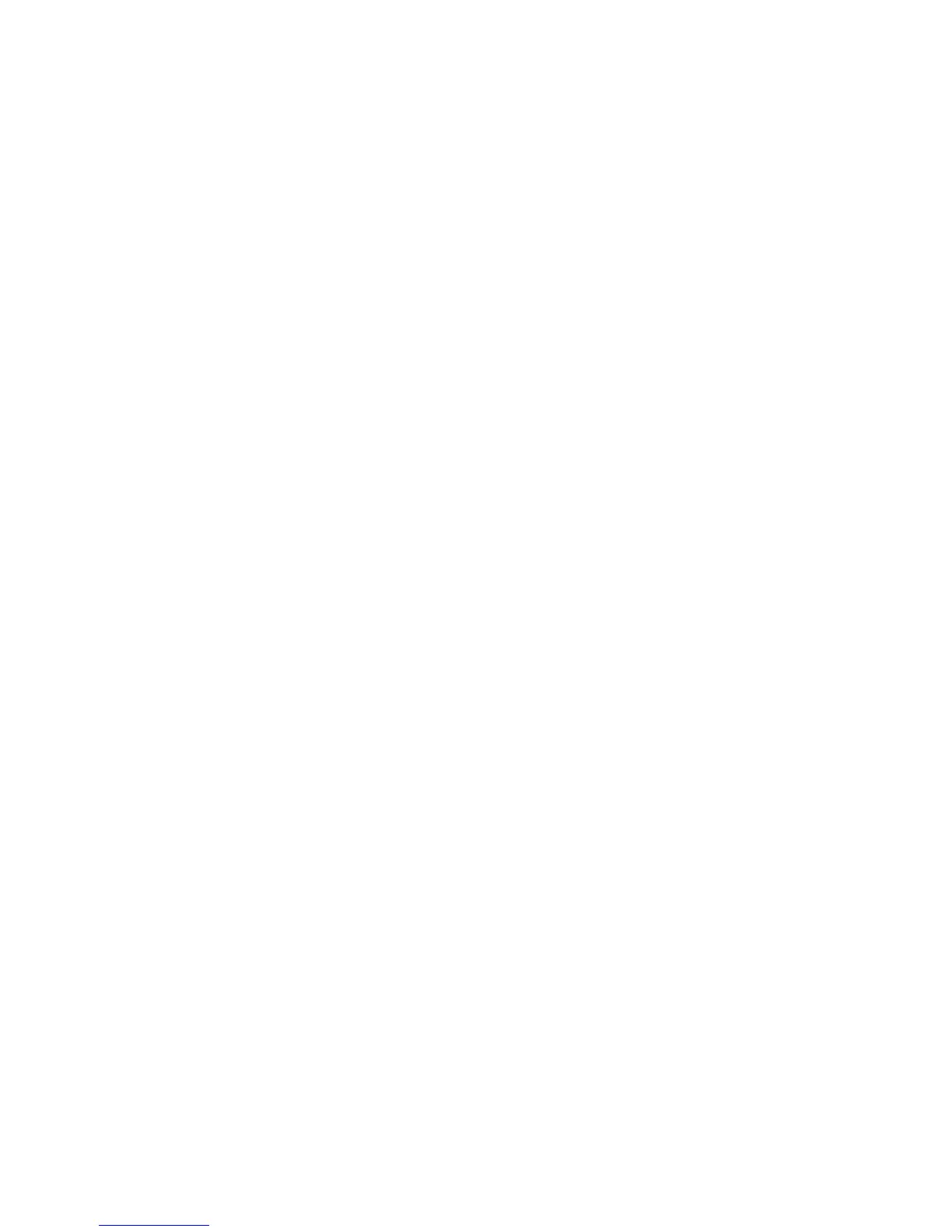Calibration/alignment:
• Get to the Alignment screen
o If an Elo icon is available in the tool tray at the lower right side of the desktop,
click it, then click Align
o Otherwise, go to the Windows Control Panel, double-click Elo Touchscreen and
click the Align button on the General tab
If no Elo icon, click the “Switch to Classic View” button on the left
• Touch and release the upper left target; the target should jump to the lower right
• Touch and release the lower right target; the target should jump to the upper right
• Touch and release the upper right target; the target should jump to the lower right
• Touch and release the green check mark; the check screen should disappear
• The cursor should now jump to the point of touch
• If the Elo Control Panel is open, close it and the Windows Control Panel
