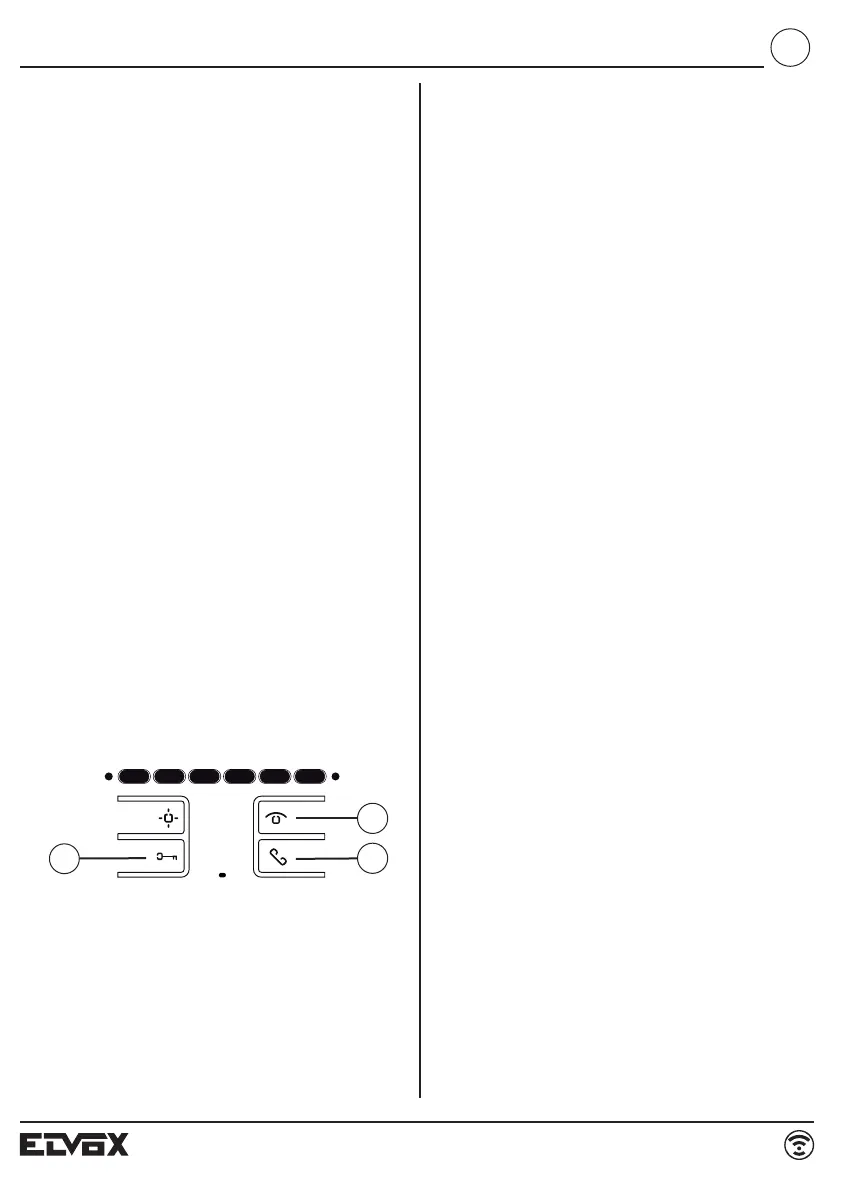6901, 6901/D
15/60
5) Release buttons A and C.
6) At this point, communication between the interphone and
the entrance panel begins and you have 25 s to link the ID
code of the outdoor entrance panel:
- if using an alphanumeric entrance panel, enter the ID
code (the same primary ID code as assigned to the
group master interphone) and confirm with the “bell”
button.
- if using an entrance panel with buttons, press the button
you want to use for calling the interphone (the same but-
ton with which the group master interphone was pro-
grammed).
Important: If the procedure described is not completed wi-
thin the 25 s, it must be repeated from step 1.
Important: When programming the primary and secondary
ID, the interphones undergoing programming automatically
acquire a code that depends on the association with the but-
ton or code used to call the outdoor entrance panel. Corre-
spondence between the primary ID and the respective
secondary ID codes is provided in the table below.
Example: If ID = 8 is given to a second interphone, the auto-
matic second interphone identification attribution procedure
will automatically assume ID = 72 (see table).
When a call is made to ID = 8, both interphones will chime
and you will be able to answer from both. If, on the other hand,
you enter 72 (the ID automatically assigned by the procedure),
a chime is emitted by - and you will only be able to answer
from - the interphone for which the secondary ID assignation
procedure was carried out.
Manual programming
Basic interphone programming is as follows:
- ID programming, performed on the interphone receiving
the call separately or on the first in a group of interphones
with simultaneous calls (master interphone for the group).
- Secondary ID programming, performed for interphones
linked to a group master interphone/monitor.
- Programming programmable buttons or changing the
default settings of additional buttons, for auxiliary services
or intercommunicating calls.
ID programming
To program the ID, proceed as follows:
1) Press and hold button B.
2) Press and hold button A at the same time.
3) Release the buttons when the red LED flashes.
4) Press and hold button C until you hear a “note” from the in-
terphone to confirm programming is underway; this will be
accompanied by the red LED lighting up steadily.
5) Release button C.
Important: you will have 5 s in which to press button C (as in-
dicated in step 4). If button C is not pressed within the 5 s,
steps 1, 2 and 3 must be repeated.
6) At this point, communication between the interphone and
the entrance panel begins and you have 25 s to link the ID
code of the outdoor entrance panel:
- if using an alphanumeric entrance panel, enter the pri-
mary ID code and confirm with the “bell” button.
- if using an entrance panel with buttons, press the button
you want to use for calling the interphone.
Important: If the procedure described is not completed within
the 25 s, it must be repeated from step 1.
Important: If the installation already contains an inter-
phone/monitor with the same associated identification code,
the entrance panel emits a low sound signal and the process
must be repeated from the start in order to assign a different
code.
Secondary ID programming
To program the secondary ID, proceed as follows:
1) Press and hold button B.
2) Press and hold button A at the same time.
3) Release the buttons when the RED LED flashes.
Important: you will have 5 s in which to press button C (as in-
dicated in step 4). If button C is not pressed within the 5 s,
steps 1, 2 and 3 must be repeated.
4) Press and hold buttons A and C until you hear a “note” from
the interphone to confirm programming is underway; this
will be accompanied by the RED LED lighting up steadily.
A
B
C
GB