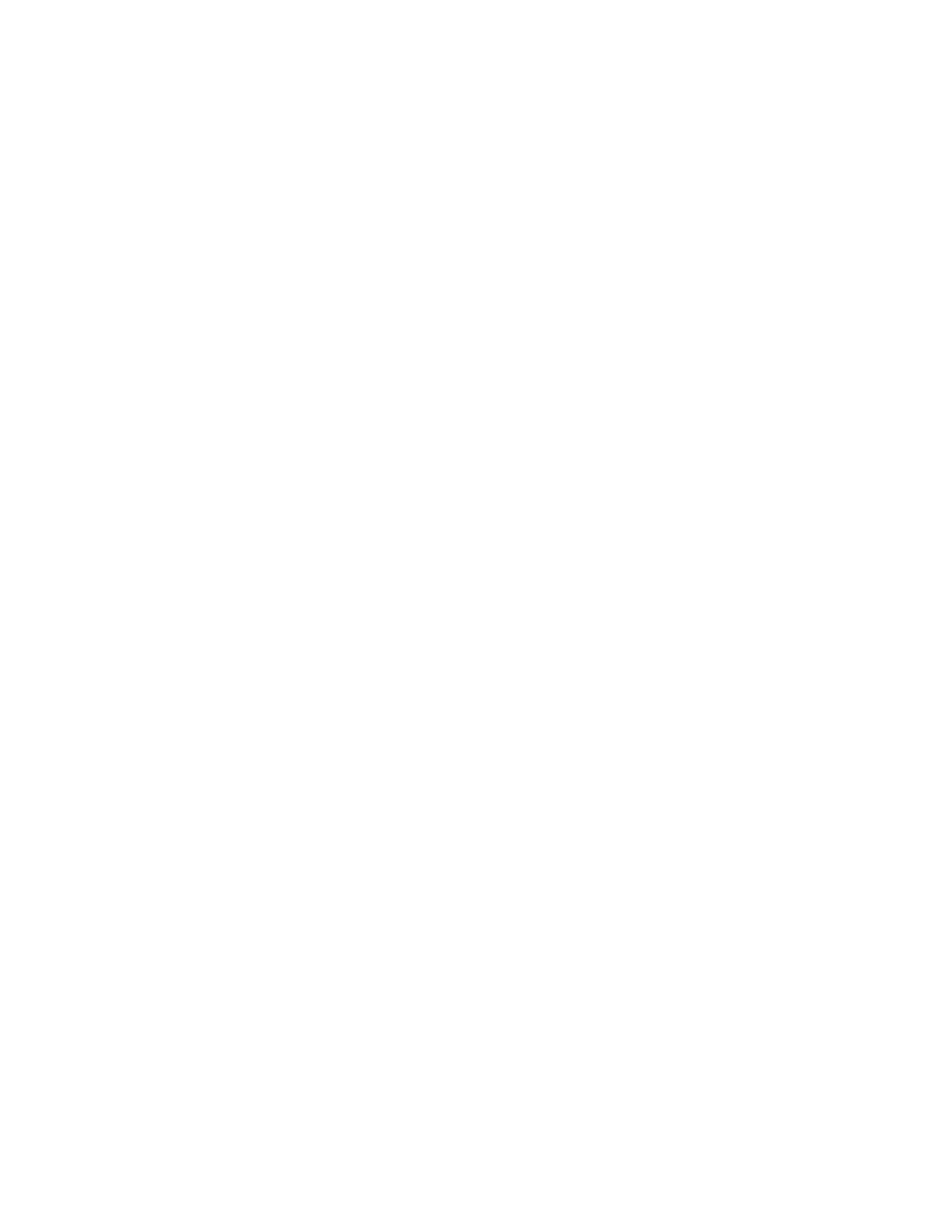Iomega StorCenter ix2-dl User Guide
148
If for some reason the network configuration cannot be changed and your setup requires the double
NAT, you must perform the port forwarding steps twice. On the primary router, set the port
forwarding to the cascaded router's external IP address. On the cascaded router, set the port
forwarding to the StorCenter ix2-dl s IP address.
Bridging the Secondary Router
Make sure that the primary router (usually the one connected to or acting as the DSL/Cable modem)
is the only one with DHCP (Dynamic Host Configuration Protocol) and NAT (Network Address
Translation) enabled. The secondary should be changed to bridging mode. Ensure that the secondary
router connects to the primary router using a standard port rather than the port labeled Uplink or
internet. This turns your secondary router into a switch; however, you can still enable its Wireless
Access Point if so equipped.
Refer to the documentation that came with your router for configuration information and settings.
Bridging the Primary Router
If none of the above options are available, you must enable transparent bridging on your primary
router. This may require contacting your ISP (Internet Service Provider) to configure the DSL or
Cable Modem/NAT into bridge mode, which then disables the first NAT/Firewall. After this first
firewall in the modem is disabled, the secondary router handles all the network traffic, Port
Forwarding, and allows Remote Access to work.
You should not attempt bridging without help from the ISP. If bridge mode is
attempted by the customer and not configured properly, it can render the
customer's internet connection inoperable. Primary router bridging may also require
special configuration information and settings on the secondary router.
If you configured your StorCenter ix2-dl using DHCP, you may not be able to reconnect to it via
Remote Access after a reboot. DHCP automatically receives an IP address from the server whenever
the StorCenter ix2-dl restarts. This is a very simple way to configure the StorCenter ix2-dl but can
cause problems with your router's port forwarding settings. The router does not dynamically update
port forwarding settings and cannot port forward to your StorCenter ix2-dl if its IP address changes.
To resolve this problem, try one of the following processes:
• Increase the length of the DHCP lease: Your router attempts to remember all DHCP clients and
assigns them the same IP address every time they request an IP address; however, the router
forgets clients if they do not request an IP address for a certain amount of time. Your router
has a setting for the duration of the validity of the DHCP lease. If your network requires DHCP,
this may be a good solution; however, it is not always guaranteed to work. Occasionally
updating your router's port forwarding settings may be required.
• Use Static DHCP: Some routers allow you to assign Static IP addresses through the DHCP system
based on the MAC address of the device. This ensures that the StorCenter ix2-dl always gets the
same IP address, and your port forwarding settings are always correct. Static DHCP allows you
to leave your StorCenter ix2-dl in DHCP mode. Refer to your router's documentation for more
information on configuring DHCP settings.
• Use a Manual IP Address: Changing the Manual IP address reduces the reliance of your
StorCenter ix2-dl on the DHCP server; however, you must perform additional configuration for
it to work properly.
1. Log in to your router and write down the DHCP range it is using.
