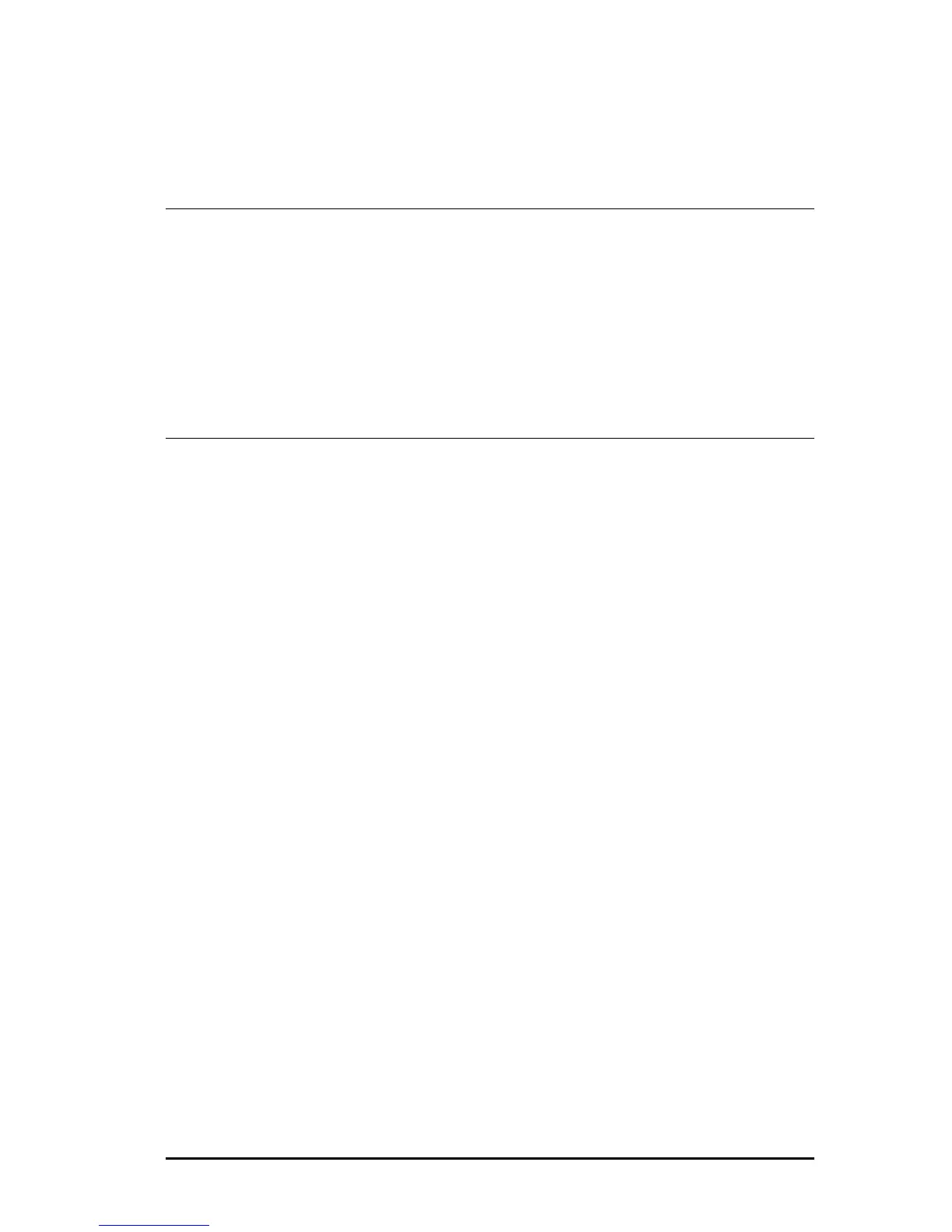IX - Power up the ENHWI-N3
Connect the supplied power-adapter to the power port and connect it to a wall
power outlet. The ENHWI-N3 automatically enters and run the self-test phase.
The Power LED will light a steady red light indicating that the ENHWI-N3 is
ready for operation.
X - Smart Wizard
Before you start the ENHWI-N3 router’s Smart Wizard check for the followings:
• Internet connection should be setup & ready to use (ADSL or cable modem).
• Modem must provide an RJ-45 port to connect with a ENHWI-N3 Router
• Microsoft Windows compatible PC/Notebook with UPnP enabled Network
Interface Card adapter. (This can be found in your network cards advanced
properties within MS Windows)
• CAT 5 network cable(s), RJ-45 port on PC/Notebook.
Step 1: Connect ENHWI-N3 “WAN” port & your Modem’s LAN port with RJ45
cable.
Step 2: Power-up the ENHWI-N3. The red power LED in the front the panel should
light up & stay on to indicate that the router is ready
Step 3: Connect one of the four available LAN ports to the PC/Notebook RJ-45 NIC
port with a CAT 5 RJ-45 network cable.
Step 4: Insert the ENHWI-N3 CD into your CDROM drive and the “SMART
WIZARD” should run automatically after just a few seconds. If not, open the
Windows Explorer, go to the root directory of the CD. Double click on the
Wizard.exe file.
12
