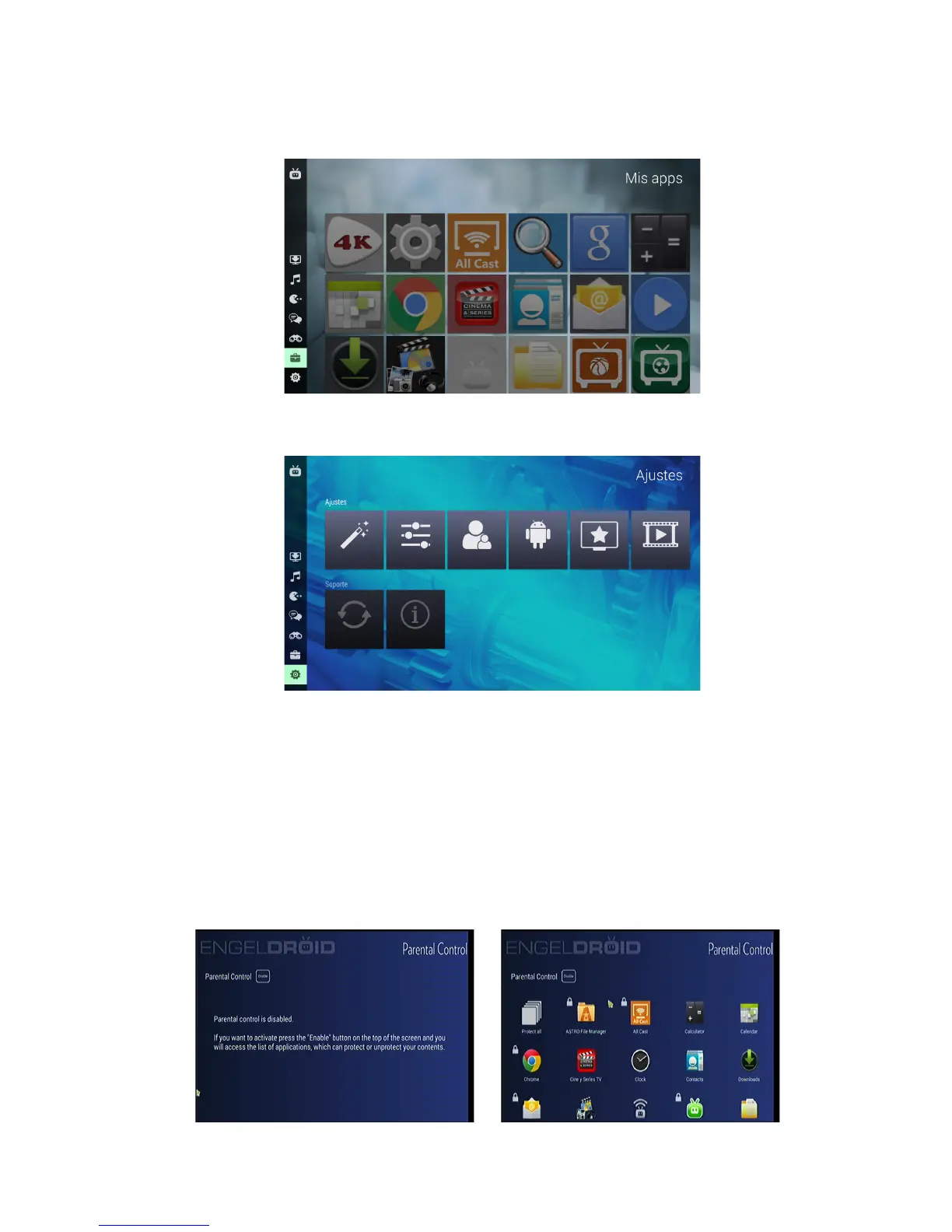MY APPS contains all apps install in your product, open it and you can see all apps in your
Box.
And if you choose to click the SETTINGS icon, you can see the screen like below:
There are SETTINGS and SUPPORT. In the SETTINGS, there are Setup Wizartd, Android
Settings, Parental Control, Exit to Android, Auto Start APP, Update, Information y Support
Forum. If you choose the configuration, please follow the tips on the screen while you operate
your Box. As for the Android Setting, we will talk about it on the SETTING part 5.
If you need to set some apps up and want to open them after enter your password, you can
click the Parent Control. The initial password is “0000”. First, click the ENABLE icon and then
enter the password, you can enter the parent control part. Then follow the recommendations on the
screen to operate.