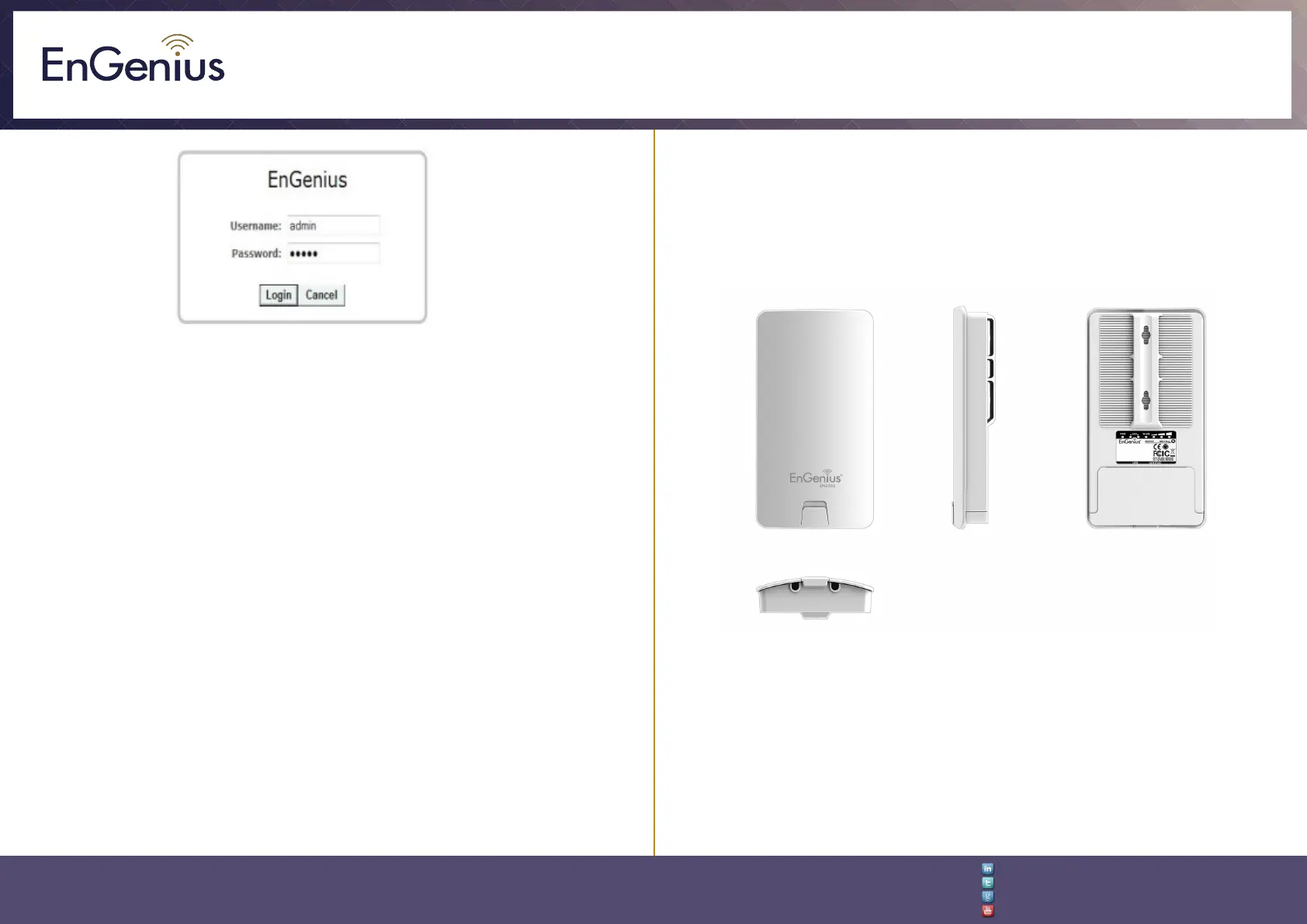Quick Installation Guide
EnGenius Europe | Veldzigt 28, 3454 PW De Meern,
Netherlands | 0900-WIFIABC | www.wiabc.com
Disclaimer: Information may be subject to changes without prior notication.
Follow us
https://www.linkedin.com/company/engeniuseurope
https://plus.google.com/+EngeniusEuropeBVDeMeern
https://www.youtube.com/user/engeniuseuropebv
https://twitter.com/engeniuseu
ENS202EXT
ENS202EXT setup
1. To configure the ENS202EXT, open a web browser (example: Microsoft Inter-
net Explorer, Mozilla Firefox, Google Chrome, etc.)
2. In the adress bar of the web browser, enter: 192.168.1.1 (the default IP
address of the ENS202EXT) and hit ENTER.
3. A login screen will appear. By default, the username of the ENS202EXT is
admin and the password is admin. Enter the current username and password
of the ENS202EXT and then click ‘Login’. Refer to the ENS202EXT user manual
on how to change the username and password.
4. After clicking ‘Login’ with the correct username an password, the
ENS202EXT main menu will appear. If you are successful, proceed to setting up
the wireless connection.
Switching between operating modes
This device can operate in the following modes: Access point, Client bridge,
WDS AP, WDS bridge, WDS station and Client router.
A. Click on the ‘operation mode’ link under the system navigation drop-down
menu.
B. Operating mode: Select an operating mode from the list (Access point, Client
bridge, WDS AP, WDS bridge, WDS station or Client router.) and then click on
the ‘Apply’ button.
C. All basic setup is completed. Note: The wireless connection is not secure. To
setup security on the ENS202EXT, refer to the ENS202EXT user manual.
