Do you have a question about the EnGenius EWS357-FIT and is the answer not in the manual?
Lists all items included in the product package for installation and setup.
Lists compatible web browsers required for accessing the device's interface.
Explains the meaning and behavior of the device's LED indicators for status monitoring.
Details the steps for mounting the access point using a T-rail ceiling mount bracket.
Explains the process of mounting the access point on a hard ceiling surface.
Provides instructions for securely mounting the access point on a wall.
Describes connecting the AP to a PoE switch for simultaneous power and data transmission.
Details the procedure for powering the AP using a compatible PoE injector.
Explains how to power the AP using its dedicated AC power adapter.
Covers managing the AP through the EnGenius FitXpress cloud-based platform.
Explains managing the AP using the on-premises FitController network management software.
Guides on configuring and managing the AP directly in standalone mode via its local web GUI.
Details the initial Ethernet connection to a DHCP network for cloud management setup.
Describes the process of registering the AP with the FitXpress app using its QR code.
Explains how to log in and manage the AP's settings and monitor its status within FitXpress.
Explains connecting the AP and network for management via FitController.
Details adding discovered devices to inventory and assigning them to a specific network.
Explains establishing an encrypted connection between the AP and the FitController.
Guides on connecting to the AP's SSID and accessing its local web GUI for configuration.
Lists all items included in the product package for installation and setup.
Lists compatible web browsers required for accessing the device's interface.
Explains the meaning and behavior of the device's LED indicators for status monitoring.
Details the steps for mounting the access point using a T-rail ceiling mount bracket.
Explains the process of mounting the access point on a hard ceiling surface.
Provides instructions for securely mounting the access point on a wall.
Describes connecting the AP to a PoE switch for simultaneous power and data transmission.
Details the procedure for powering the AP using a compatible PoE injector.
Explains how to power the AP using its dedicated AC power adapter.
Covers managing the AP through the EnGenius FitXpress cloud-based platform.
Explains managing the AP using the on-premises FitController network management software.
Guides on configuring and managing the AP directly in standalone mode via its local web GUI.
Details the initial Ethernet connection to a DHCP network for cloud management setup.
Describes the process of registering the AP with the FitXpress app using its QR code.
Explains how to log in and manage the AP's settings and monitor its status within FitXpress.
Explains connecting the AP and network for management via FitController.
Details adding discovered devices to inventory and assigning them to a specific network.
Explains establishing an encrypted connection between the AP and the FitController.
Guides on connecting to the AP's SSID and accessing its local web GUI for configuration.
| 2.4 GHz | Yes |
|---|---|
| MIMO type | Multi User MIMO |
| Cabling technology | 10/100/1000Base-T(X) |
| Networking standards | IEEE 802.11a, IEEE 802.11ac, IEEE 802.11ax, IEEE 802.11b, IEEE 802.11e, IEEE 802.11g, IEEE 802.11n, IEEE 802.1D, IEEE 802.1Q, IEEE 802.3af |
| Virtual LAN features | Tagged VLAN |
| Spread spectrum method | DSSS |
| Ethernet LAN data rates | 10, 100, 1000 Mbit/s |
| Maximum data transfer rate | 1774 Mbit/s |
| Maximum data transfer rate (5 GHz) | 1200 Mbit/s |
| Maximum data transfer rate (2.4 GHz) | 574 Mbit/s |
| Placement | Ceiling, Wall |
| Certification | FCC, CE, IC |
| Product color | White |
| LED indicators | LAN, Power, WLAN |
| Cable lock slot type | Kensington |
| Output current | 1.5 A |
| Output voltage | 12 V |
| Power consumption (max) | 12.8 W |
| Security algorithms | SNMP, SNMPv2, SNMPv3, WPA2-AES, WPA2-Enterprise, WPA3 |
| Number of SSID supported | 8 |
| Service Set Identifier (SSID) features | Hidden SSID, Multiple SSIDs |
| Number of products included | 1 pc(s) |
| USB 2.0 ports quantity | 0 |
| Ethernet LAN (RJ-45) ports | 1 |
| Antenna type | Internal |
| Antennas quantity | 4 |
| Antenna direction type | Omni-directional |
| Antenna gain level (max) | 5 dBi |
| Processor model | ARM Cortex-A53 |
| Processor frequency | 1000 MHz |
| Package width | 205 mm |
| Package height | 83 mm |
| Package weight | 580 g |
| Storage temperature (T-T) | -40 - 80 °C |
| Operating temperature (T-T) | 0 - 40 °C |
| Width | 160 mm |
|---|---|
| Height | 33.2 mm |
| Weight | 382 g |


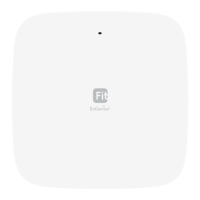









