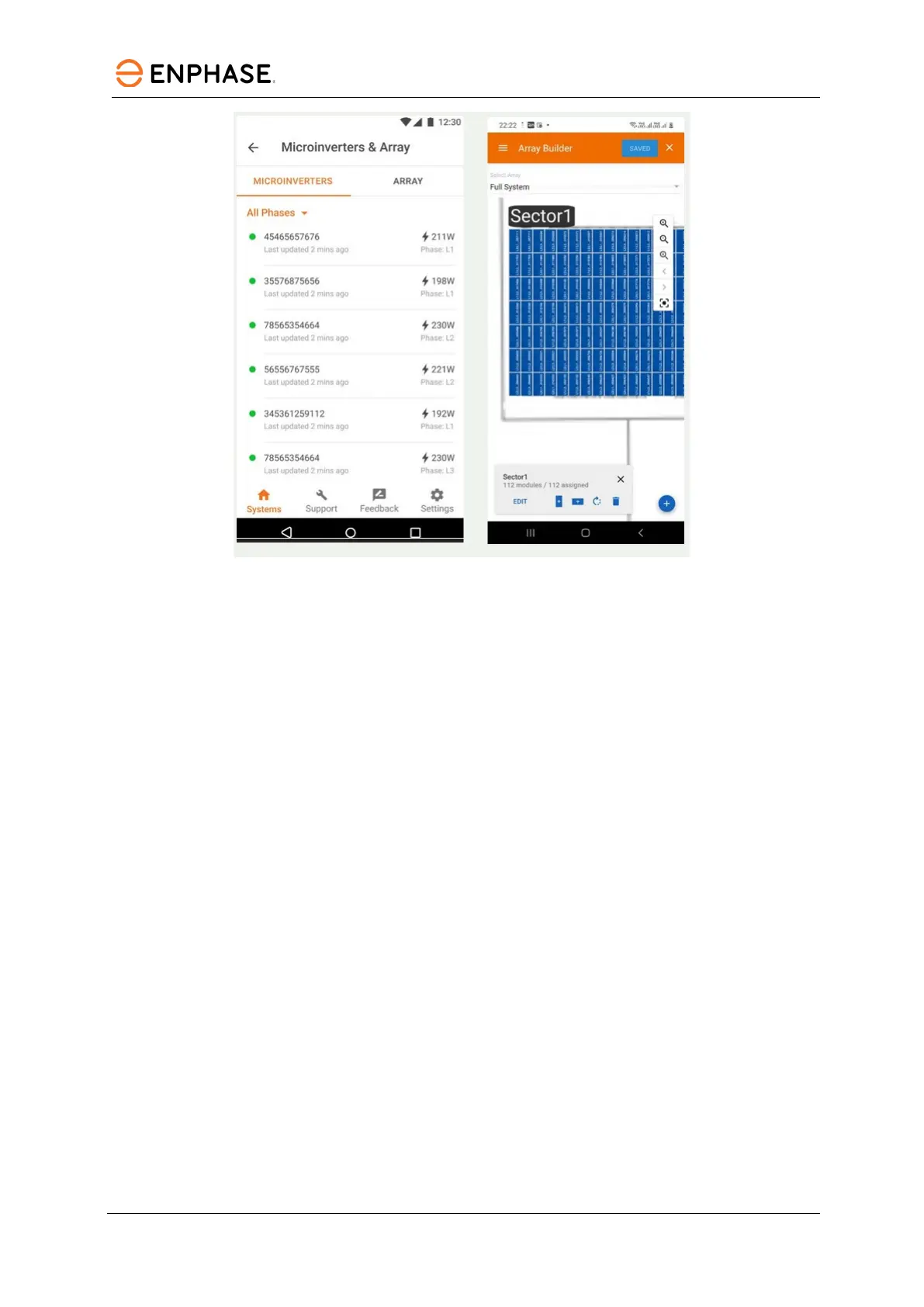IQ8 Commercial Microinverter grid-tied PV system
47 © 2023 Enphase Energy Inc. All rights reserved. November 2023
USG-00026-1.0
Step 3: Set utility tariff
This is an optional step. It is recommended to skip this step.
Step 4: Gateway connectivity
A. This brings up the screen indicating your phone’s connectivity to the web and to the gateway.
B. Your phone should be shown as connected to the web but not to the gateway.
C. To provision devices, you will need to connect to the gateway using AP Mode.
D. On the gateway, press the AP mode button (first button from left) for about one second. The
LED glows solid green.
E. Go to your phone’s settings and connect to the gateway’s local broadcast network.
F. It will show up on the available Wi-Fi networks as Gateway, with the appended digits being the
final numbers of the gateway serial number. Tap this network to connect.
G. After connection, the Enphase Installer App will show your phone connected to the gateway
but not to the web.
H. If there are issues connecting to this network, turn OFF and on AP mode by repeating steps
Step D through Step G.
I. Configure the gateway with Wi-Fi or Ethernet connectivity. The user must input network and
password information in the Wi-Fi section. To connect to Ethernet, plug the cable into the
gateway.
