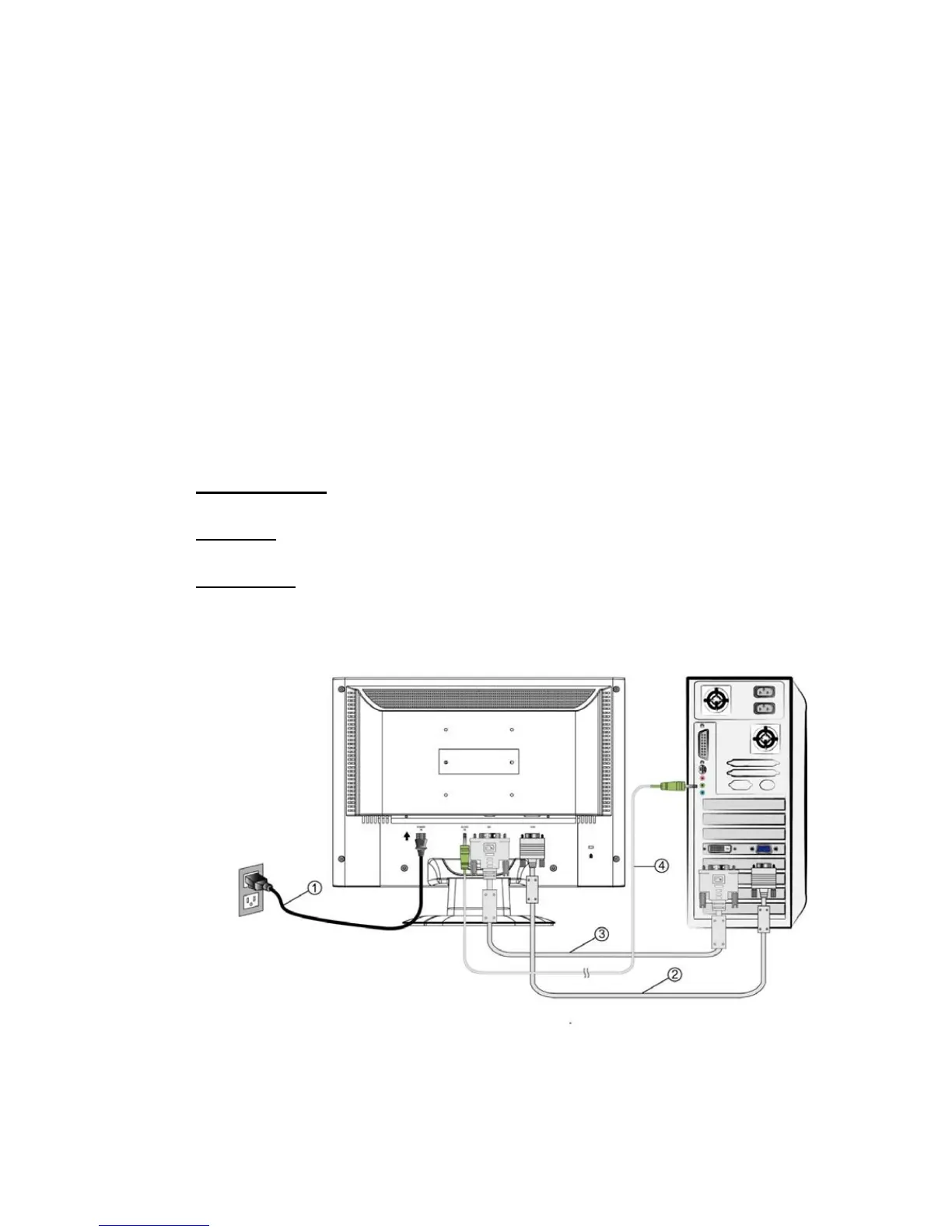Connecting the Monitor
1. Connect Power Cable
Connect the power cable to the back of the monitor. Plug the power cable to a
nearby power outlet.
2. Connect Analog video cable (D-Sub cable)
Make sure both monitor and computer are powered OFF. Connect the video
cable ( D-Sub cable) to the computer, then to the monitor.
3. Connect DVI cable (Optional)
Connect the DVI cable from DVI output of computer to the DVI input of the
monitor.
4. Connect audio cable
Connect one end of the audio cable to the back of the monitor and connect the
other end to the computer’s audio out port.
5. Power-ON computer and monitor
Power-ON the computer, then Power-ON the monitor.
6.
Windows users: Setting the Timing Mode (Resolution and Refresh Rate)
Example: 1680 x 1050 @ 60 Hz (Recommended Resolution)
Resolution Right-click on the Windows desktop > Properties > Settings >
“Desktop Area”. Set the resolution.
Refresh Rate (vertical frequency) See your graphic card’s user guide for
instructions.
Connection Diagram:
3
