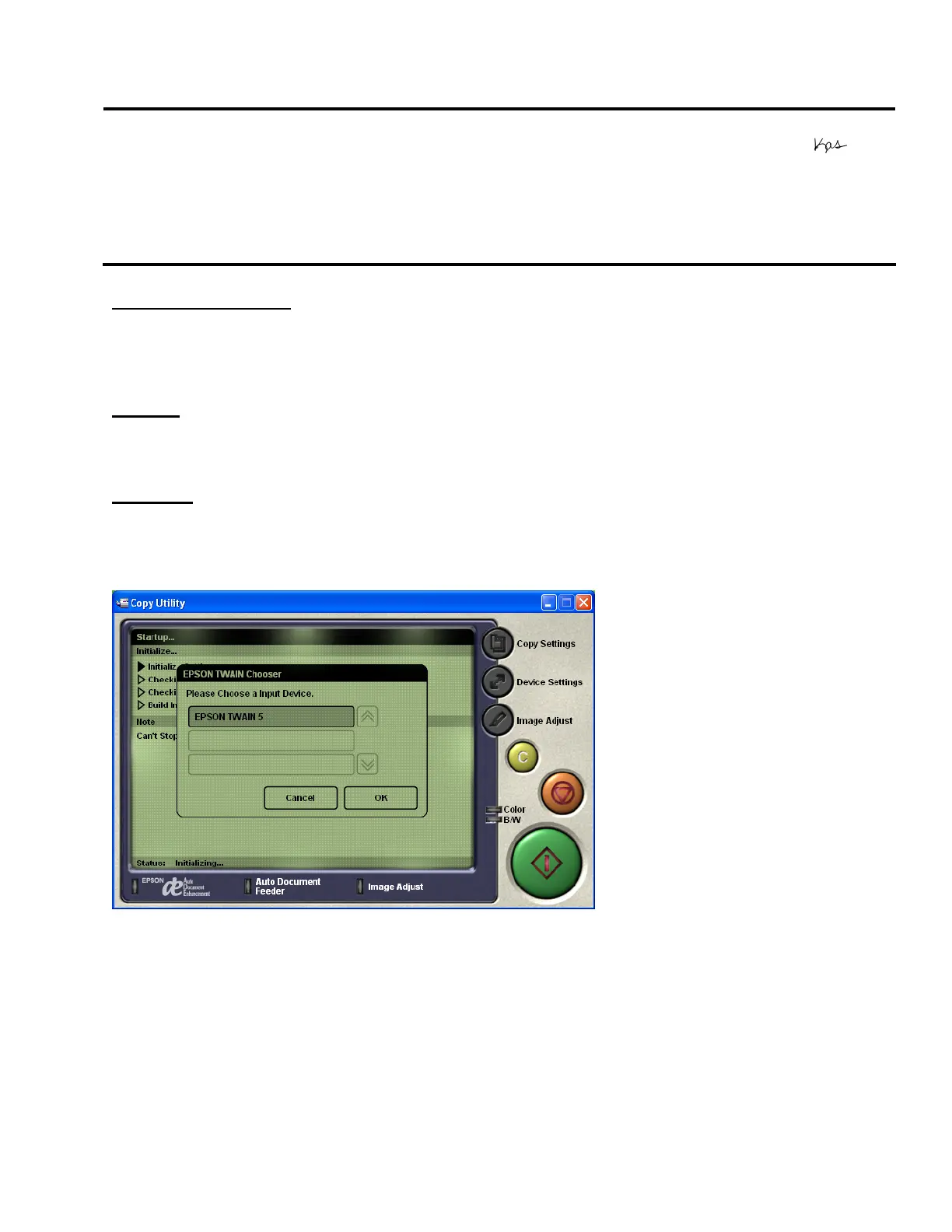Page 1 of 2
EPSON PRODUCT SUPPORT BULLETIN
Date:
04/1/2003
Originator:
TC
PSB #:
PSB.2003.04.001
Authorization:
Reference:
N/A
Total Pages:
2
Product(s):
Perfection 640U/1240U/1250/1640SU/1650/2450/1260/1660/2400/3200
Series Scanners and the Stylus CX 3200/5200 all-in-one series
Subject:
Smart Panel Copy Utility may produce copies with a light gray/blue/pink
background when printing to non-EPSON printers.
Description of issue
:
If you are using Copy from EPSON Smart Panel 2.5/2.6 or you installed the Copy utility 2.00A
patch for Smart Panel 2.0A/1.0.xA, you may find that the program produces copies with a light
gray/blue/pink background.
Reason
:
This is because when printing to non-EPSON printers with the Copy utility, the Automatic
Document Enhancement feature is turned off by default.
Solution:
To remove the background, you must enable Automatic Document Enhancement. To turn on
this feature, launch the Copy applet by double-clicking on its icon. Select Epson TWAIN 5 at
the following window and click “OK”.
