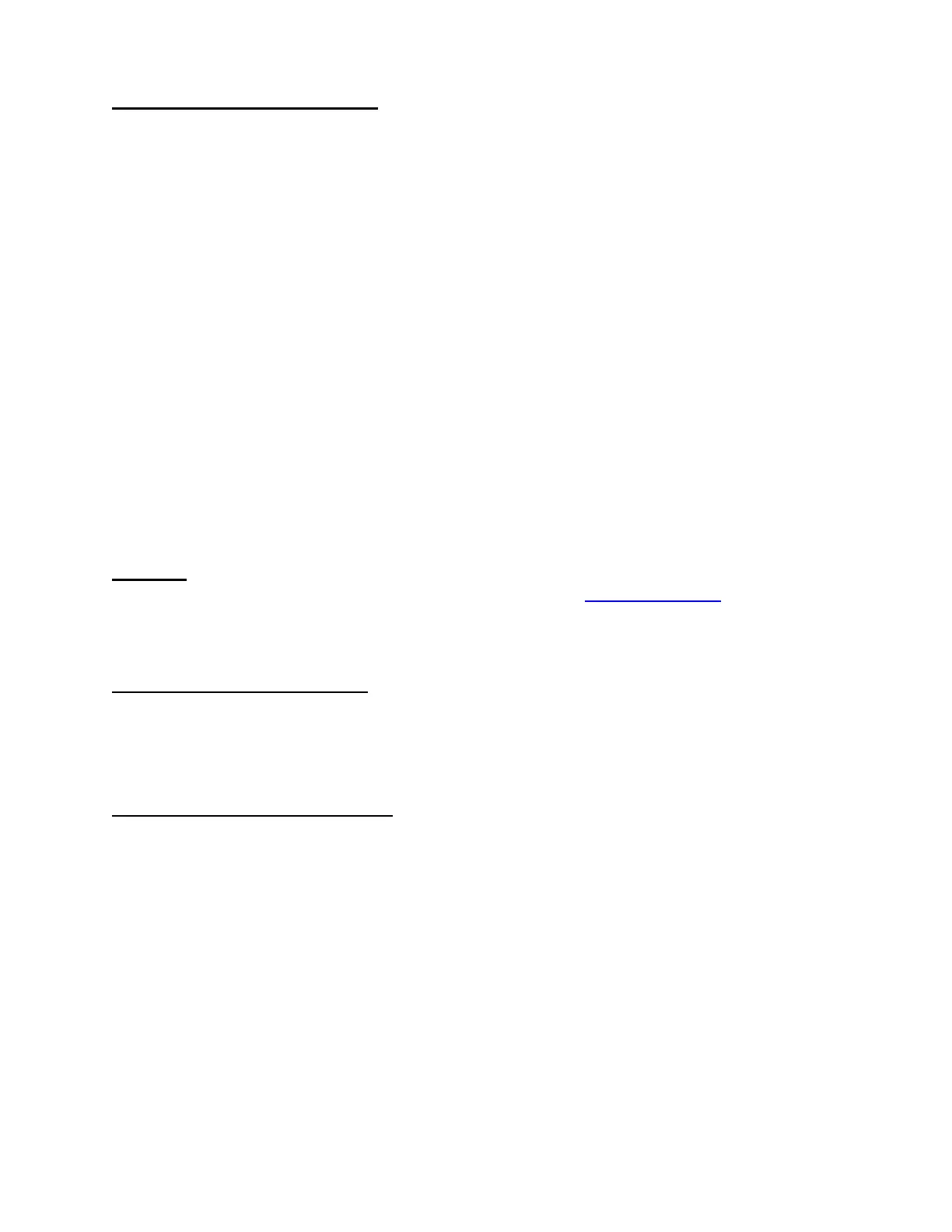Page 2 of 2
Limitations of new driver:
• This driver does not support “Fast User Switching” in OS 10.3. This feature must be
turned off before using Epson Scan.
• You may receive an error “Epson Scan cannot be started” when trying to scan from
a Perfection 2450 that is connected to a USB 2.0 supported port. To avoid this error,
use a Firewire connection or a USB 1.1 only supported port.
• Not all the scanner models on this list support Color Restoration and Dust Removal
so these settings may be unavailable in Epson Scan.
• If experiencing unstable operation when scanning from a Perfection 1250 or 1260
scanner, restart your system.
• If the computer goes into “sleep mode” and this setting was enabled in the Apple
Menu and you try to switch to a different mode after doing a preview scan in
Photoshop, the Epson Scan driver will freeze. This does not happen if the computer
goes into “sleep mode” after screen saver has started. To avoid lock-ups, change
the scanning mode before the computer goes into “sleep mode” or re-launch Epson
Scan after the computer wakes up and then change modes.
• After scanning with the Perfection 1250, if you then close Epson Scan and
disconnect the USB cable, a scanner model selection dialog box may appear on the
screen. Click “No” and the box closes. You can scan normally afterwards.
Action:
The new driver is available on the Epson web site. Go to www.epson.com and click on Drivers
& Downloads. Select your scanner model. On the Downloads page look for TWAIN Driver and
Epson Scan Utility v.1.28A in the Macintosh section.
To Install Epson Scan 1.28A:
1. Launch the EPSON Scan Installer and follow the on screen instructions.
2. After the TWAIN has been installed, connect the USB or Firewire interface cable from the
scanner to the computer.
To Uninstall Epson Scan 1.28A:
1. Disconnect the USB interface cable from the scanner.
2. Launch the EPSON Scan Installer.
3. Open the drop-down menu where you see “Easy Install” and select “Uninstall”.
4. Click the Uninstall button.
