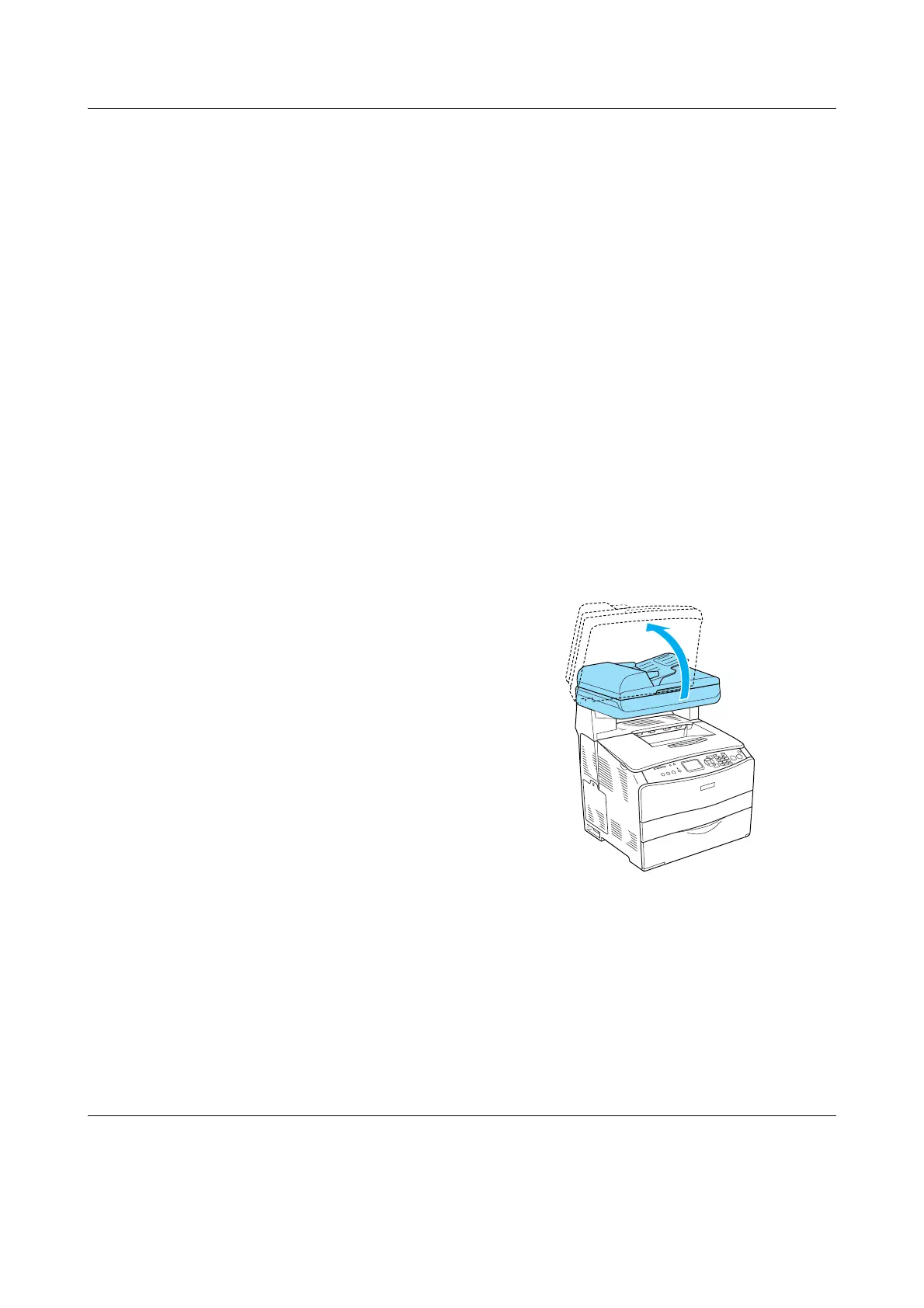Troubleshooting 16
EPSON AcuLaser CX11 Series Basic Operation Guide
Troubleshooting
Clearing jammed paper
If paper becomes jammed in the product, the
Print light (green) goes off and Error light
(red) is lit. The product’s LCD panel and
EPSON Status Monitor 3 provide alert
messages.
Clear the paper jam by following the order
of the indicated cover names displayed on
the control panel or EPSON Status
Monitor 3.
Precautions for clearing jammed paper
Be sure to observe the following points when
you clear jammed paper.
❏ Do not remove jammed paper by force.
Torn paper can be difficult to remove
and might cause other paper jams. Pull
it gently in order to avoid tearing.
❏ Always try to remove jammed paper
with both hands to avoid tearing it.
❏ If jammed paper is torn and remains in
the product, or if paper is jammed in a
place not mentioned in this guide,
contact your dealer.
❏ Make sure that the paper type that is
loaded is the same as the Paper Type
setting in the printer driver.
w
Warning:
❏ Be careful not to touch the fuser,
which is marked CAUTION HIGH
TEMPERATURE, or the surrounding
areas. If the product has been in use,
the fuser and the surrounding areas
may be very hot.
❏ Do not insert your hand deep into the
fuser unit as some components are
sharp and may cause injury.
Jam C (cover C)
Follow the steps below to clear paper jams at
cover C.
1. Raise the scanner unit.
