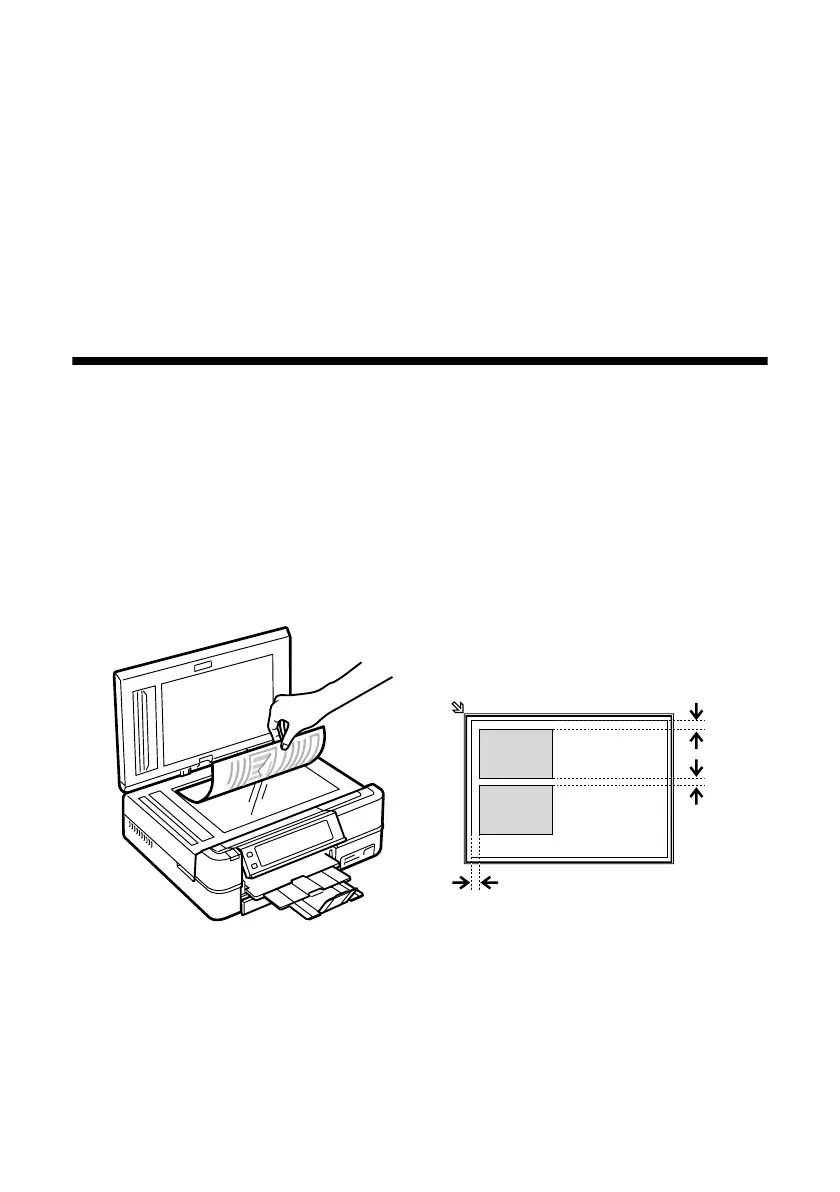12
Placing Originals for Copying, Scanning, or Faxing
Placing Originals for Copying,
Scanning, or Faxing
Before you copy, scan, or fax, place your documents or photos on the scanner glass
(see below) or in the Automatic Document Feeder (see page 13).
Using the Scanner Glass
You can place one or two photos or a document up to letter-size (or A4) on the
scanner glass to make color or black and white copies.
1. Open the document cover and place your original face-down on the scanner
glass, with the top against the back left corner.
If you’re scanning 3 × 5- or 4 × 6-inch photos, you can place up to two at a
time on the scanner glass. Place them at least 1/4 inch (5 mm) apart.
Note:
If the edges of your document or photo are cut off, move the document or photo
1/4 inch (5 mm) away from the corner of the scanner glass.
2. Close the cover gently so you don’t move the original(s).
1/4 inch (5 mm)
1/4 inch (5 mm)
