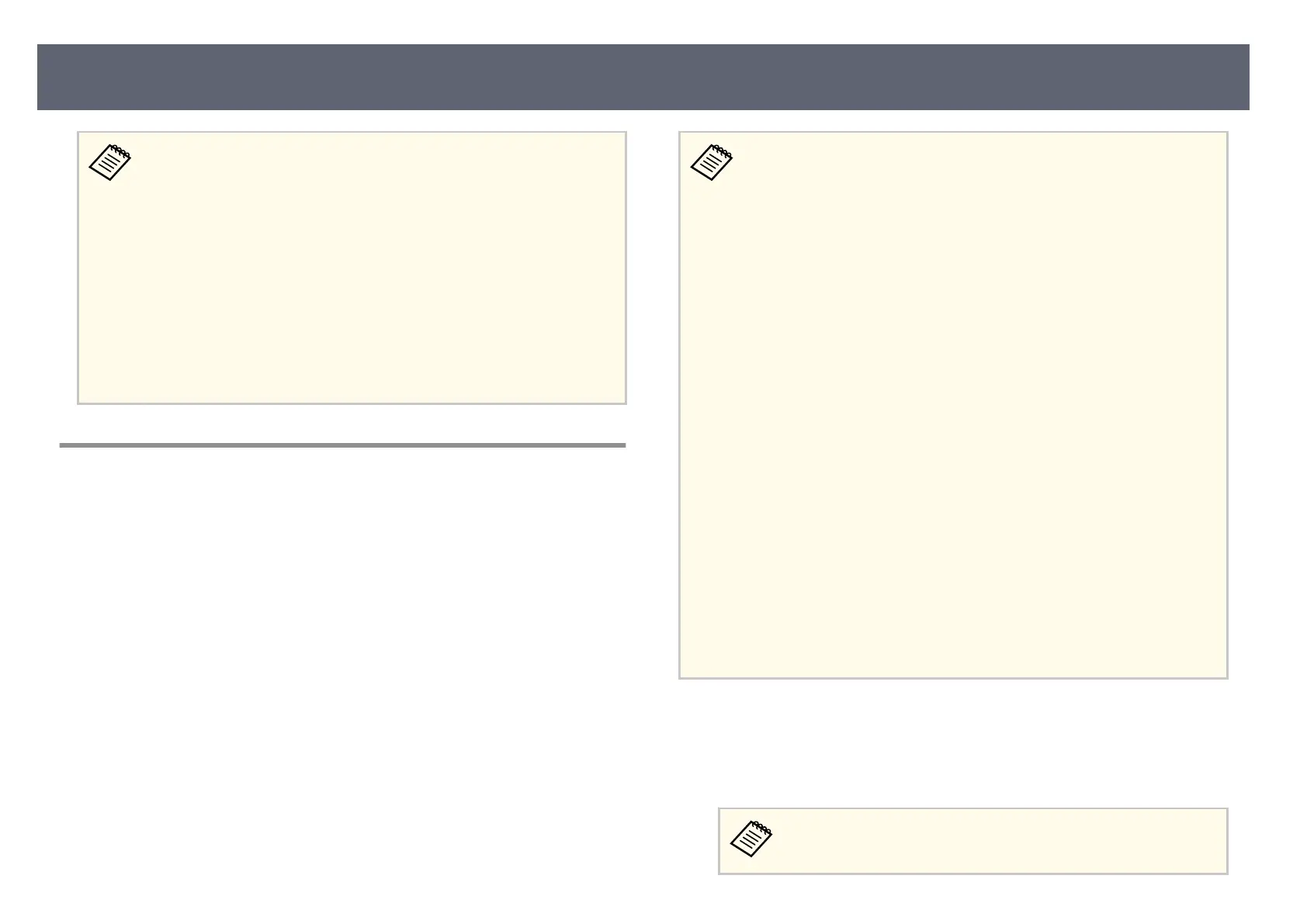Check the following points when using the camera assist feature to correct
imag
es projected onto a curved surface.
•
All projectors in the group must support the Curved Surface
Correction feature.
•
Before using this soware to automatically adjust the projected image,
determine the position of linearity for the entire screen, and attach
stickers or other markers to the screen to mark the linearity adjustment.
•
Attach the stickers for linearity adjustment at equally spaced gaps on
the projection surface.
•
When correcting the shape using the Geometry Assist wizard, align
the number and position of the correction points with the stickers for
linearity adjustment.
Simple Blending Using the Projector's Menu and the
O
ptional Ex
ternal Camera
You can create a horizontally wide screen image projected from two projectors
u
sin
g the optional external camera.
is function is only available when the optional external camera is installed.
You can use the simple blending feature under the following conditions:
•
An o
ptional external camera is installed on each projector.
•
Wait for 2 minutes aer turning on two projectors before starting the
simple blending process.
•
You are projecting on a matte white diusion screen that is at and
even.
•
e projector is placed so it squarely faces the screen, not at an angle.
•
Nothing is blocking the optional external camera and the projected
image.
•
e illuminance ratio on the screen surface when projecting an all-
white screen and when projecting an all-black screen is 8:1 or more.
(When the screen illuminance is 40 lux or less, we recommend using
projection sizes within the following ranges for each projector.)
•
Up to 9.9 Klm: 50 to 200 inches
•
10 Klm to 14.9 Klm: 60 to 300 inches
•
15 Klm to 19.9 Klm: 70 to 350 inches
•
20 Klm to 24.9 Klm: 80 to 400 inches
•
25 Klm to 29.9 Klm: 90 to 450 inches
•
30 Klm: 100 to 500 inches
•
e original resolution of all the projector is same. (except for screen
matching)
•
Projection in the projector's Extended menu is set to Front or Front/
Ceiling for all projectors.
a
Connect two projectors using a LAN cable.
b
Make sure the DHCP setting is turned on in the projector's Network menu
f
o
r two projectors.
Wait for 1 minute aer as
sig
ning an IP address automatically.
Details of User Operation Change (Version 1.10)
9
