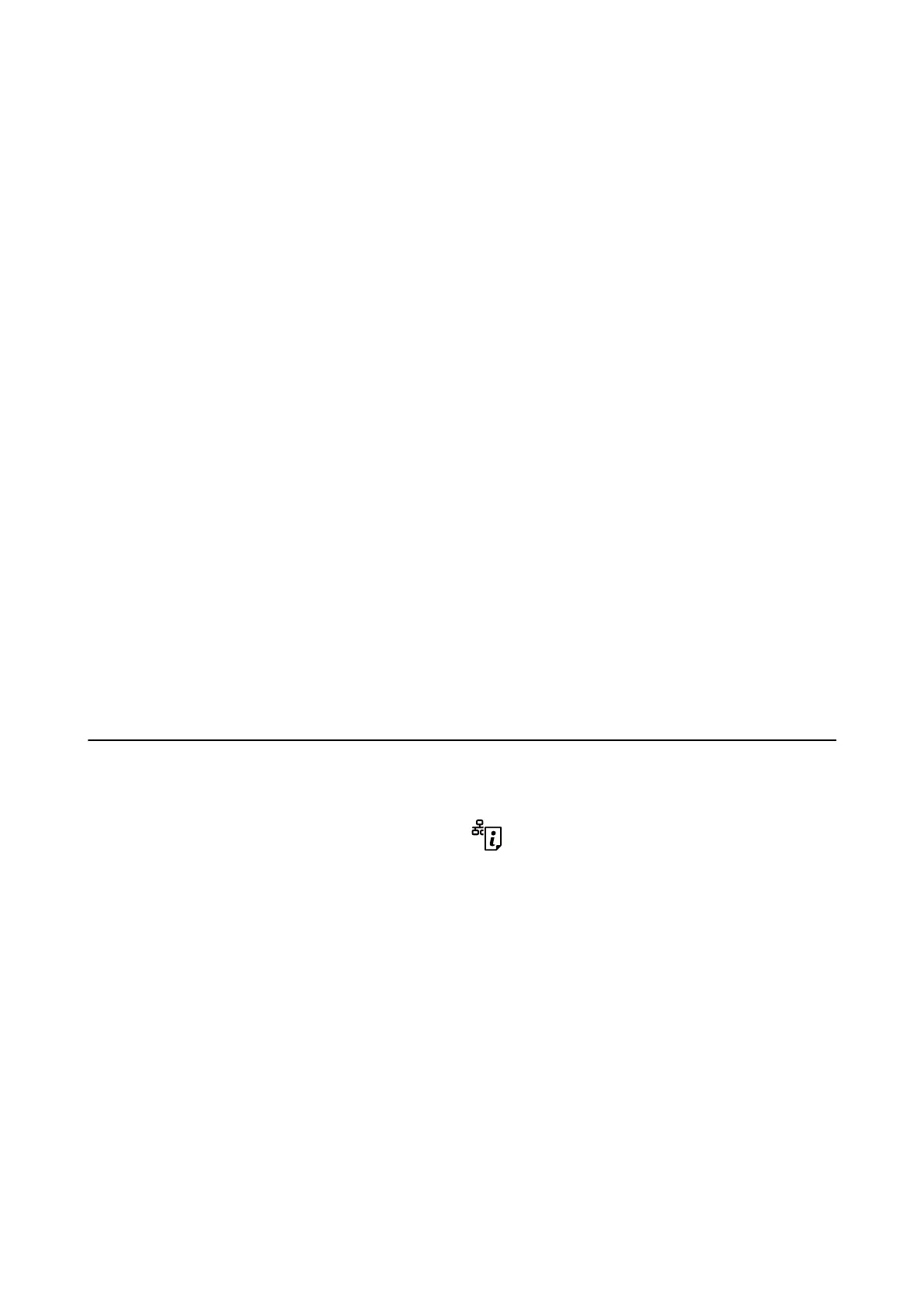❏ If any of the ink tanks are not lled up to the lower line, rell the ink soon. Prolonged use of the printer when
the ink level is below the lower line could damage the printer.
❏ Always turn the printer
o
using the
P
button. Do not unplug the printer or turn
o
the power at the outlet
until the
P
light stops ashing.
❏ If you are not going to use the printer for a long period, be sure to unplug the power cord from the electrical
outlet.
Advisories and Warnings for Transporting or Storing the Printer
❏ When storing or transporting the printer, avoid tilting it, placing it vertically, or turning it upside down;
otherwise ink may leak.
❏ Before transporting the printer, make sure that the print head is in the home (far right) position.
Advisories and Warnings for Using the Printer with a Wireless
Connection
❏ Radio waves from this printer may negatively
aect
the operation of medical electronic equipment, causing
them to malfunction. When using this printer inside medical facilities or near medical equipment, follow
directions from the authorized personnel representing the medical facilities, and follow all posted warnings and
directions on the medical equipment.
❏ Radio waves from this printer may negatively aect the operation of automatically controlled devices such as
automatic doors or re alarms, and could lead to accidents due to malfunction. When using this printer near
automatically controlled devices, follow all posted warnings and directions on these devices.
Protecting Your Personal Information
When you give the printer to someone else or dispose of it, erase the network settings stored in the printer's
memory by turning on the printer while holding down the
button on the control panel.
User's Guide
Important Instructions
11
