
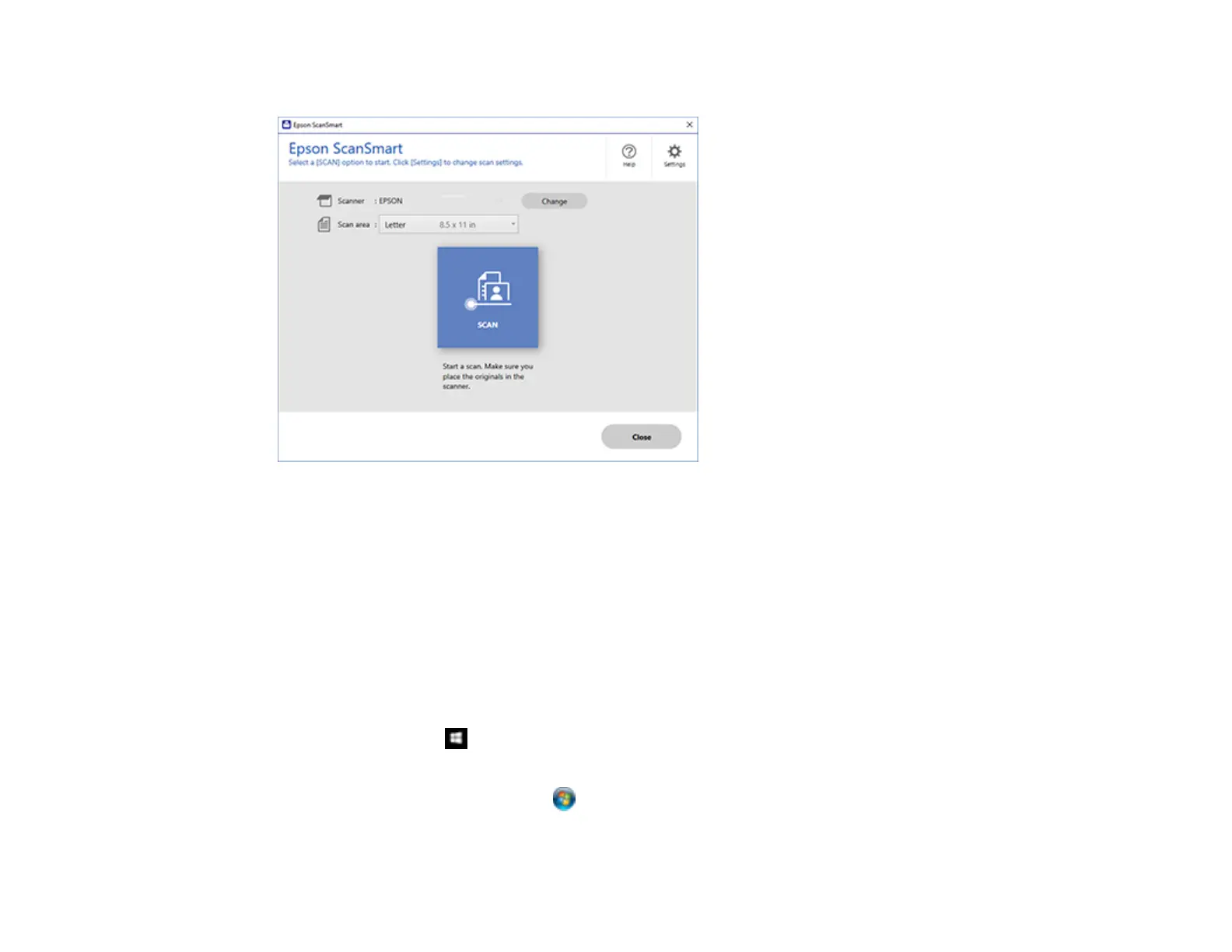 Loading...
Loading...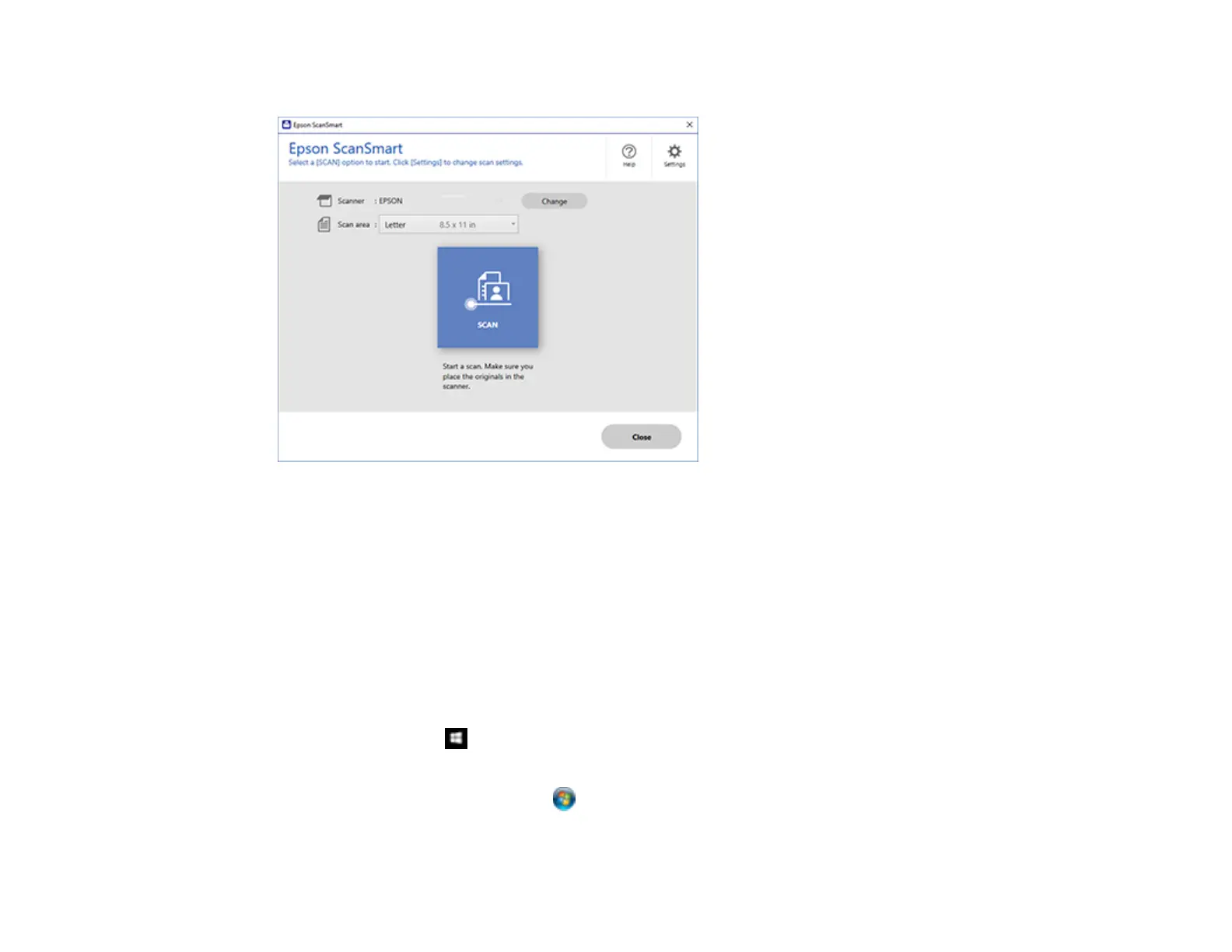
Do you have a question about the Epson ET-2803 and is the answer not in the manual?
| Print Technology | Inkjet |
|---|---|
| Print Resolution | 5760 x 1440 dpi |
| Max Scan Resolution | 1200 x 2400 dpi |
| Automatic Document Feeder | No |
| Functions | Print, Copy, Scan |
| Print Speed (Black) | 10 ppm |
| Print Speed (Color) | 5 ppm |
| Copy Resolution | 600 x 600 dpi |
| Display | 1.44" Color LCD |
| Scanner Type | Flatbed |
| Connectivity | USB, Wi-Fi, Wi-Fi Direct |
| Ink Type | EcoTank Ink |
| Paper Sizes Supported | A4, A5, A6, B5 |
| Mobile Printing | Apple AirPrint |
| Printer Type | All-in-One |
| Paper Handling | 100 sheets (plain paper) |
| Ink Colors | Cyan, Magenta, Yellow, Black |











