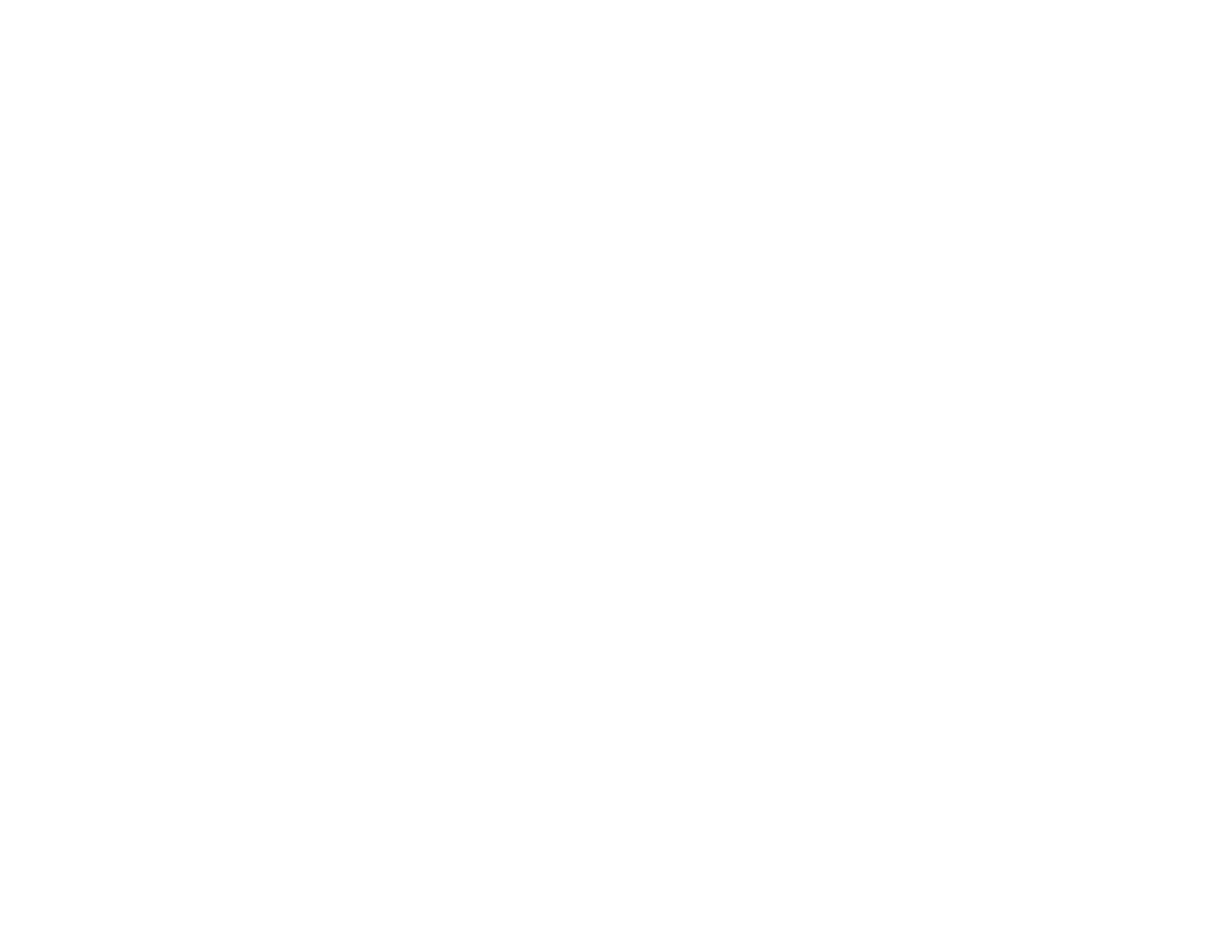6
Printing Your Document or Photo - Mac ...................................................................................... 105
Checking Print Status - Mac.................................................................................................... 106
Printing from a Smartphone or Tablet............................................................................................... 107
Printing with Epson Photo+ .............................................................................................................. 108
Cancelling Printing Using a Product Button...................................................................................... 108
Scanning .................................................................................................................................................. 109
Starting a Scan................................................................................................................................. 109
Starting a Scan Using the Product Control Panel ........................................................................ 109
Setting Up a WSD Port (Windows 7/Windows Vista) .............................................................. 110
Changing Default Scan Job Settings ...................................................................................... 111
Starting a Scan Using Epson ScanSmart .................................................................................... 112
Starting a Scan Using the Epson Scan 2 Icon ............................................................................. 113
Starting a Scan from a Scanning Program................................................................................... 115
Starting a Scan from a Smartphone or Tablet.............................................................................. 117
Scanning a Document or Photo in Epson ScanSmart ................................................................. 117
Saving a Scan......................................................................................................................... 120
Attaching a Scan to Email ....................................................................................................... 121
Sending a Scan to a Cloud Service......................................................................................... 122
Printing a Scan........................................................................................................................ 123
Selecting Epson ScanSmart Settings .......................................................................................... 124
Changing the Epson Product .................................................................................................. 125
Changing the Scan Settings.................................................................................................... 126
Changing the File Name Settings ........................................................................................... 127
Changing the Save Settings.................................................................................................... 129
Save Settings.......................................................................................................................... 131
Customizing Action Icons........................................................................................................ 132
Scanning in Epson Scan 2 ............................................................................................................... 134
Additional Scanning Settings - Main Settings Tab ....................................................................... 137
Additional Scanning Settings - Advanced Settings Tab............................................................... 137
Saving Scanned Documents as a Searchable PDF Using Epson Scan 2 ................................... 139
Image Format Options................................................................................................................. 140
Scan Resolution Guidelines ........................................................................................................ 141
