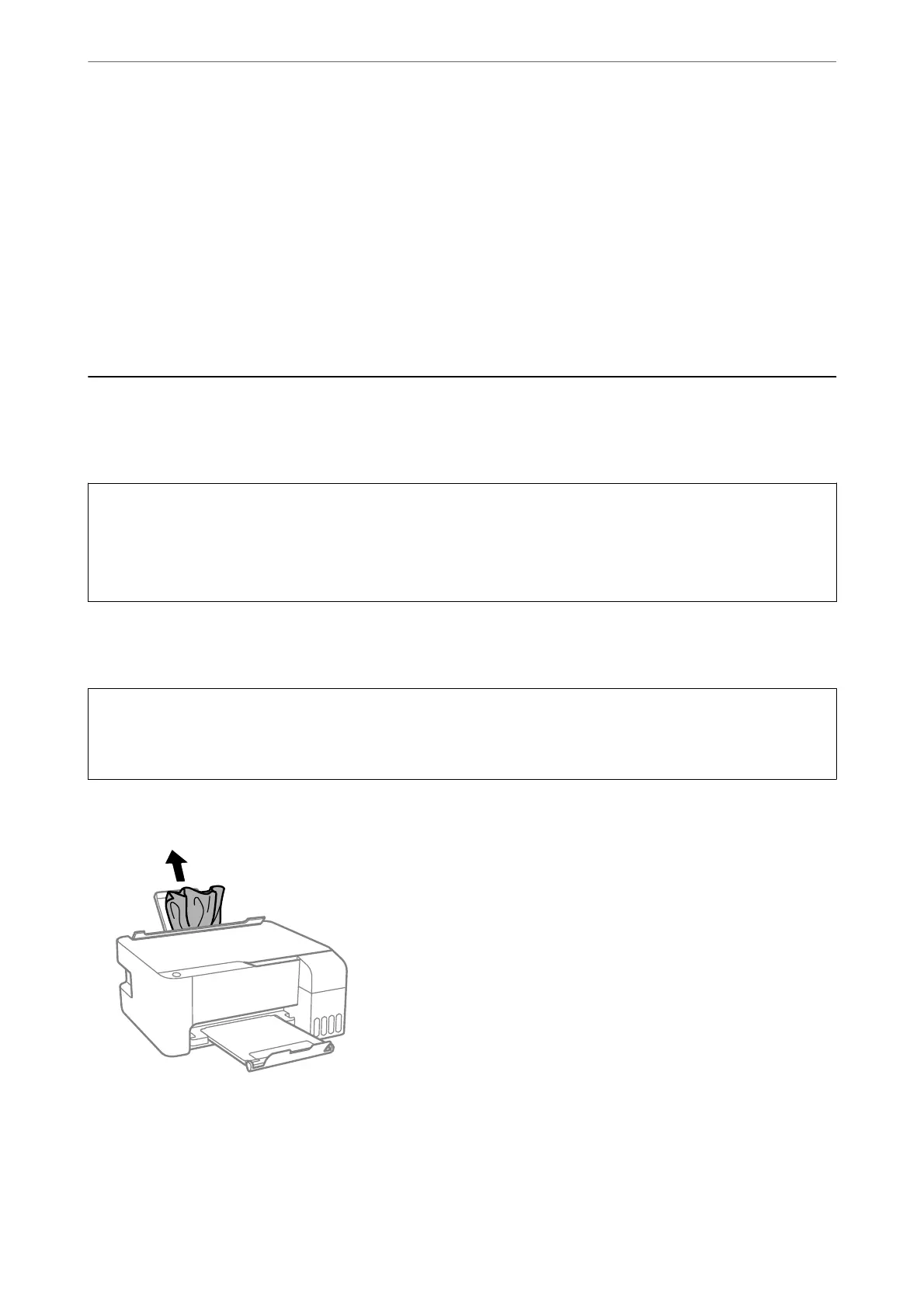limit. Whether and how oen this is required will vary according to the number of pages you print using the
borderless print option.
e
need for replacement of the pad does not mean that your printer has ceased to operate
in accordance with its
specications.
e
printer will advise you when the pad requires replacing and this can only
be performed by an authorised Epson Service provider. e Epson warranty does not cover the cost of this
replacement.
Related Information
& “Removing Jammed Paper” on page 121
& “Contacting Epson Support” on page 182
Paper Gets Jammed
Check the error displayed on the control panel and follow the instructions to remove the jammed paper including
any torn pieces. Next, clear the error.
c
Important:
❏ Remove the jammed paper carefully. Removing the paper vigorously may cause damage to the printer.
❏ When removing jammed paper, avoid tilting the printer, placing it vertically, or turning it upside down;
otherwise ink may leak.
Removing Jammed Paper
!
Caution:
Never touch the buttons on the control panel while your hand is inside the printer. If the printer starts operating, it
could cause an injury. Be careful not to touch the protruding parts to avoid injury.
1.
Remove the jammed paper.
Solving Problems
>
Paper Gets Jammed
>
Removing Jammed Paper
121
