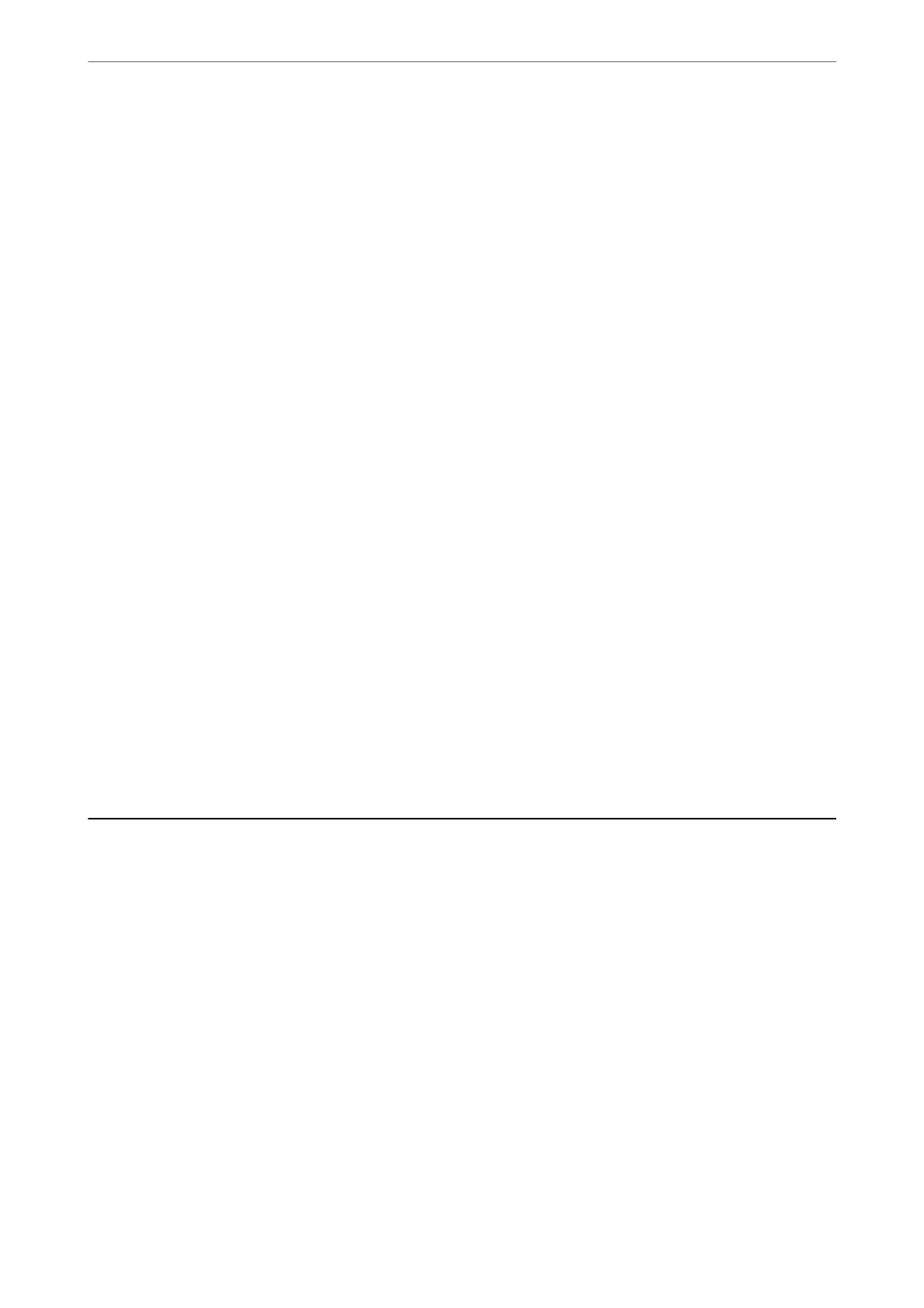2.
Open the
le
you want to print.
3.
Access the printer driver window.
4.
Select the envelope size from Document Size on the Main tab, and then select Envelope from Paper Type.
5.
Set the other items on the Main and More Options tabs as necessary, and then click OK.
6.
Click Print.
Printing on Envelopes from a Computer (Mac OS)
1.
Load envelopes in the printer.
“Loading Envelopes in the Rear Paper Feeder” on page 27
2.
Open the
le
you want to print.
3.
Select Print from the File menu or another command to access the print dialog.
4.
Select the size as the Paper Size setting.
5.
Select Print Settings from the pop-up menu.
6.
Select Envelope as the Media Type setting.
7.
Set the other items as necessary.
8.
Click Print.
Printing Web Pages
Printing Web Pages from a Computer
Epson Photo+ allows you to display web pages, crop the specied area, and then edit and print them. See the
application’s help for details.
Printing Web Pages from Smart Devices
Note:
Operations may dier depending on the device.
1.
Set up your printer for wireless printing.
Printing
>
Printing Web Pages
>
Printing Web Pages from Smart Devices
59
