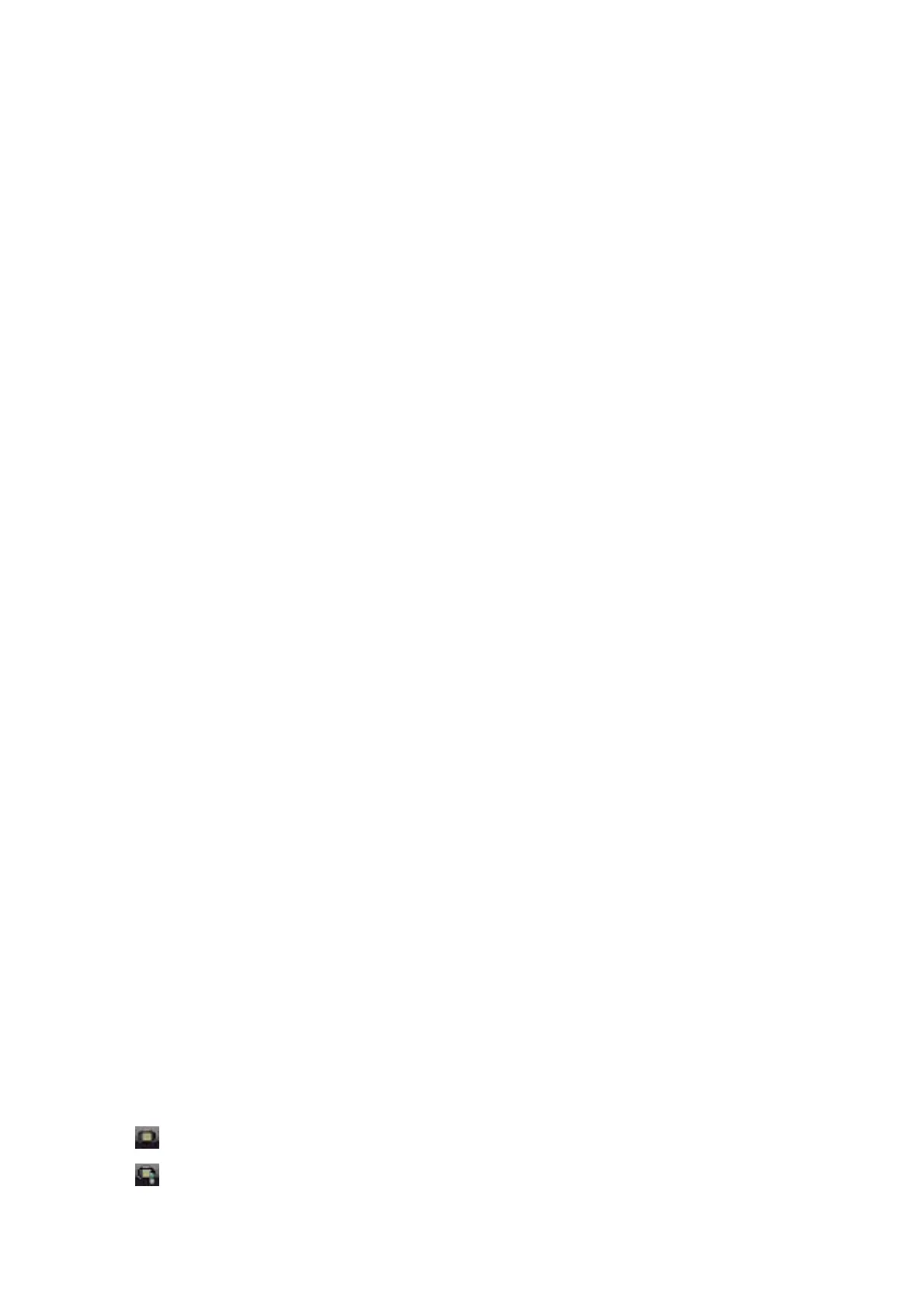Receiving Faxes on a Computer and Printing from the Printer
As well as making settings to save received faxes on a computer, follow the steps below on the printer.
1. Select Settings > General Settings > Fax Settings > Receive Settings.
2. Select Fax Output Settings > Save to Computer > Yes and Print.
Related Information
&
“Setting to Save a Received Fax on a Computer” on page 129
&
“Receive Settings” on page 136
Canceling Received Faxes on the Computer
To cancel saving faxes on the computer, change the settings on the printer.
Note:
You can also change the settings using the Fax Utility. However, if there are any faxes that have not been saved to the
computer, you cannot change the settings.
1. Select Settings > General Settings > Fax Settings > Receive Settings.
2. Select Fax Output Settings > Save to Computer > No.
Related Information
& “Application for Conguring Fax Operations and Sending Faxes (FAX Utility)” on page 166
& “Receive Settings” on page 136
Checking for New Faxes (Windows)
By setting up a computer to save faxes received by the printer, you can check the processing status of received faxes,
and whether or not there are any new faxes using the fax icon on the Windows task bar. By setting up the computer
to display a
notication
when new faxes are received, a
notication
screen pops up near the Windows system tray,
and you can check the new faxes.
Note:
❏ Received fax data saved to the computer is removed from the printer's memory.
❏ You need Adobe Reader to view the received faxes because they are saved as PDF les.
Using the Fax Icon on the Windows Task Bar
You can check for new faxes and the operation status by using the fax icon displayed on the Windows taskbar.
1. Check the icon.
❏
: Standing by.
❏
: Checking for new faxes.
User's Guide
Faxing
130
