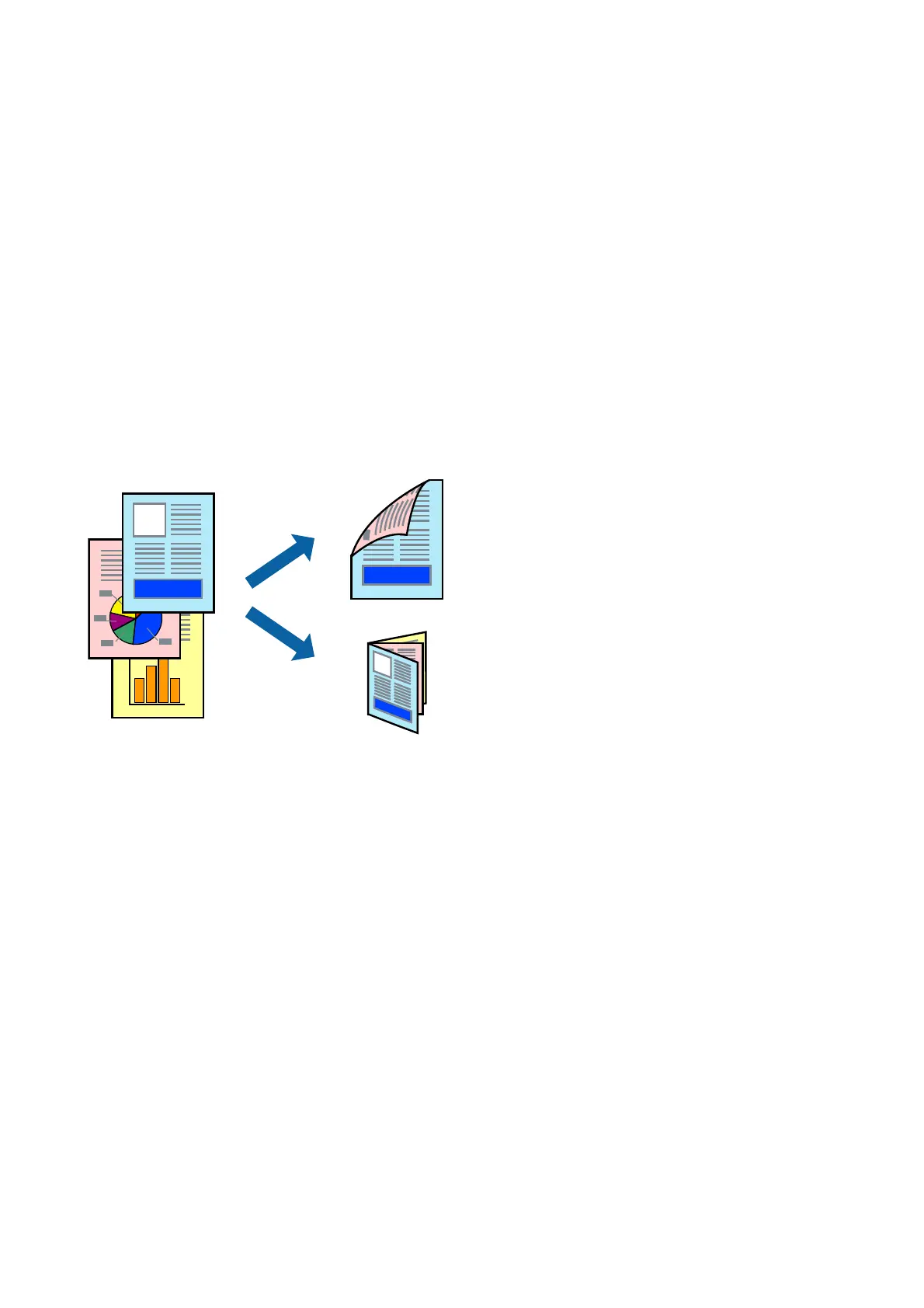7. Click Print.
Related Information
& “Available Paper and Capacities” on page 33
& “Loading Paper in the Rear Paper Feed” on page 34
&
“Guide to Mac OS Printer Driver” on page 84
& “List of Paper Types” on page 33
Printing on 2-Sides (for Windows only)
e printer driver prints automatically separating even pages and odd pages. When the printer has nished
printing the odd pages, ip the paper over following the instructions to print the even pages. You can also print a
booklet that can be created by folding the printout.
Note:
❏ If you do not use paper that is suitable for 2-sided printing, the print quality may decline and paper jams may occur.
❏ Depending on the paper and the data, ink may bleed through to the other side of the paper.
❏ If EPSON Status Monitor 3 is disabled, access the printer driver, click Extended Settings on the Maintenance tab, and
then select Enable EPSON Status Monitor 3.
❏ 2-sided printing may not be available when the printer is accessed over a network or is used as a shared printer.
1. Load paper in the printer.
2. Open the le you want to print.
3. Access the printer driver window.
4. Select Manual (Long-edge binding) or Manual (Short-edge binding) from 2-Sided Printing on the Main
tab.
5. Click Settings, make the appropriate settings, and then click OK.
Note:
To print as a booklet, select Booklet.
6. Set the other items on the Main and More Options tabs as necessary, and then click OK.
User's Guide
Printing
42
