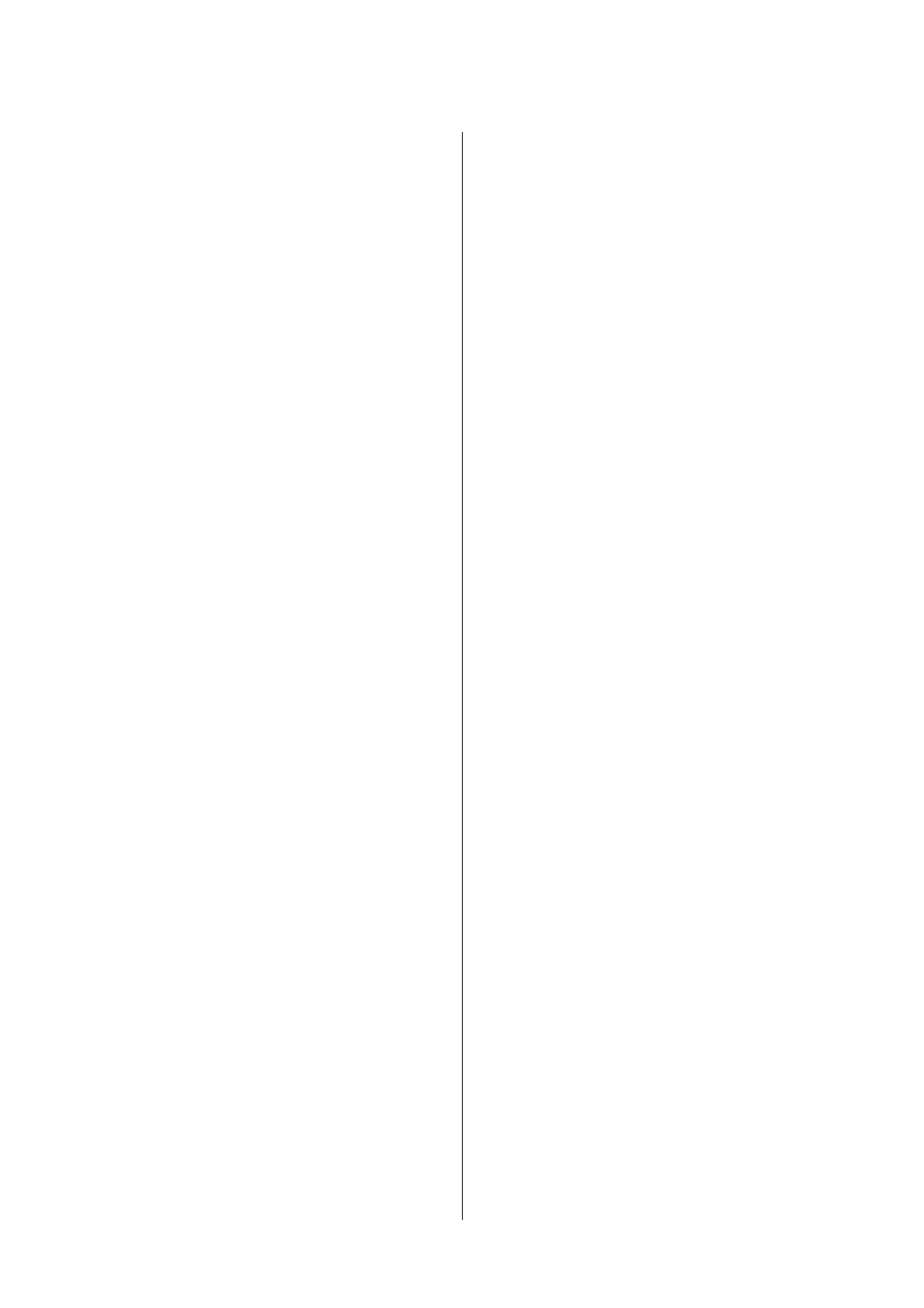Scanning from a Computer...................59
Scanning Using Epson Scan 2...............59
Scanning from Smart Devices.................65
Installing Epson iPrint....................65
Scanning Using Epson iPrint............... 65
Relling Ink
Checking the Ink Levels.....................67
Ink Bottle Codes.......................... 67
Ink Bottle Handling Precautions...............68
Relling the Ink Tanks......................68
Maintaining the Printer
Checking and Cleaning the Print Head..........72
Checking and Cleaning the Print Head -
Printer Buttons......................... 72
Checking and Cleaning the Print Head -
Windows..............................73
Checking and Cleaning the Print Head - Mac
OS...................................73
Replacing Ink inside the Ink Tubes.............73
Replacing Ink inside the Ink Tubes - Windows. . .74
Replacing Ink inside the Ink Tubes - Mac OS. . . . 74
Aligning the Print Head.....................74
Aligning the Print Head - Windows...........74
Aligning the Print Head - Mac OS............75
Cleaning the Paper Path for Ink Smears..........75
Cleaning the Scanner Glass...................75
Checking the Total Number of Pages Fed
rough the Printer........................76
Checking the Total Number of Pages Fed
rough the Printer - Printer Buttons.........76
Checking the Total Number of Pages Fed
rough the Printer - Windows............. 77
Checking the Total Number of Pages Fed
rough the Printer - Mac OS...............77
Saving Power.............................77
Saving Power - Windows.................. 77
Saving Power - Mac OS................... 77
Network Service and Software
Information
Epson Connect Service......................79
Web Cong..............................79
Running Web Cong on a Web Browser. . . . . . . 80
Running Web
Cong
on Windows........... 80
Running Web Cong on Mac OS............ 80
Windows Printer Driver.....................81
Guide to Windows Printer Driver............82
Making Operation Settings for the Windows
Printer Driver..........................83
Mac OS Printer Driver......................83
Guide to Mac OS Printer Driver.............84
Making Operation Settings for the Mac OS
Printer Driver..........................85
Epson Scan 2 (Scanner Driver)................86
Epson Event Manager.......................86
Epson Easy Photo Print..................... 87
E-Web Print (for Windows Only)..............87
EPSON
Soware
Updater....................88
Uninstalling Applications....................88
Uninstalling Applications - Windows......... 88
Uninstalling Applications - Mac OS.......... 89
Installing Applications......................90
Updating Applications and Firmware...........90
Solving Problems
Checking the Printer Status.................. 91
Checking the Error Indicators on the Printer. . . . 91
Checking the Printer Status - Windows........92
Checking the Printer Status - Mac OS.........92
Removing Jammed Paper....................93
Removing Jammed Paper from the Rear
Paper Feed.............................93
Removing Jammed Paper from Inside the
Printer................................93
Paper Does Not Feed Correctly................95
Paper Jams.............................95
Paper Feeds at a Slant.....................95
Several Sheets of Paper are Fed at a Time. . . . . . . 96
No Paper Feeds.........................96
Power and Control Panel Problems.............96
Power Does Not Turn On..................96
Power Does Not Turn O..................96
Cannot Print from a Computer................96
When You Cannot Make Network Settings.......97
Cannot Connect from Devices Even
ough
Network Settings are No Problems...........97
When You Cannot Connect Using Wi-Fi
Direct (Simple AP) Connection............. 99
Checking the SSID Connected to the Printer. . . 100
Checking the SSID for the Computer.........101
Suddenly the Printer Cannot Print over a
Network Connection......................102
Printout Problems........................ 102
User's Guide
Contents
5
