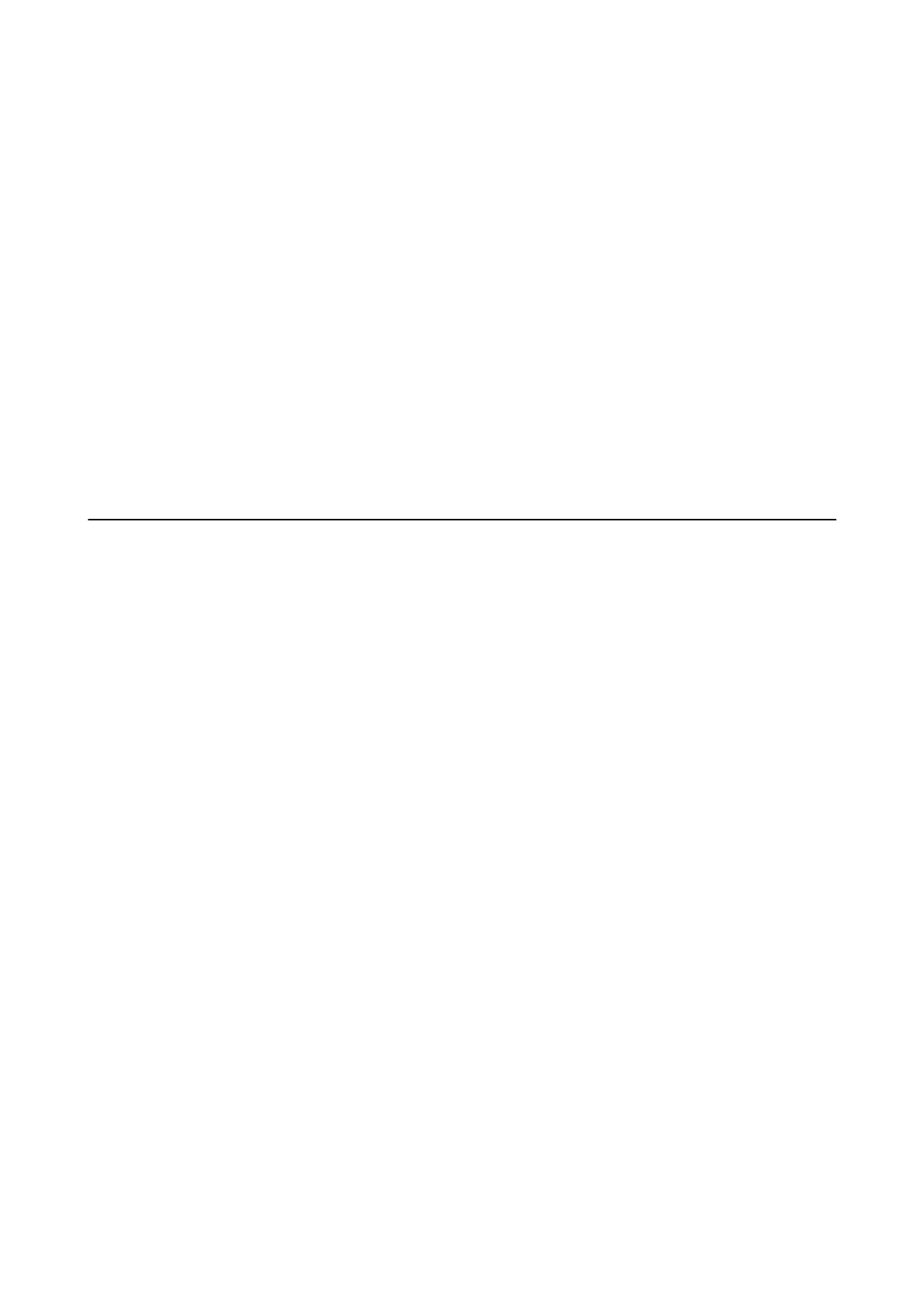❏ Windows 8.1/Windows 8
Enter the application name in the search charm, and then select the displayed icon.
❏ Wi n d ow s 7 / Wi n d o w s Vist a / Wi n d o w s X P
Click the start button, and then select All Programs or Programs > Epson Soware > EPSON Soware
Updater.
Note:
You can also start EPSON Soware Updater by clicking the printer icon on the task bar on the desktop, and then selecting
Soware
Update.
Starting on Mac OS
Select Go > Applications > Epson
Soware
> EPSON
Soware
Updater.
Related Information
&
“Installing Applications” on page 110
Installing Applications
Connect your computer to the network and install the latest version of applications from the website.
Note:
❏ Log on to your computer as an administrator. Enter the administrator password if the computer prompts you.
❏ When reinstalling an application, you need to uninstall it rst.
1.
Quit all running applications.
2. When installing the printer driver or Epson Scan 2, disconnect the printer and the computer temporarily.
Note:
Do not connect the printer and the computer until you are instructed to do so.
3. Access to the following website, and then enter the product name.
http://epson.sn
4. Select Setup, and then click Download.
5.
Click or double-click the downloaded le, and then follow the on-screen instructions.
Note:
If you are using a Windows computer and you cannot download applications from the website, install them from the
soware
disc that came with the printer.
Related Information
& “Soware Update Tools (EPSON Soware Updater)” on page 109
& “Uninstalling Applications” on page 111
User's Guide
Network Service and Software Information
110
