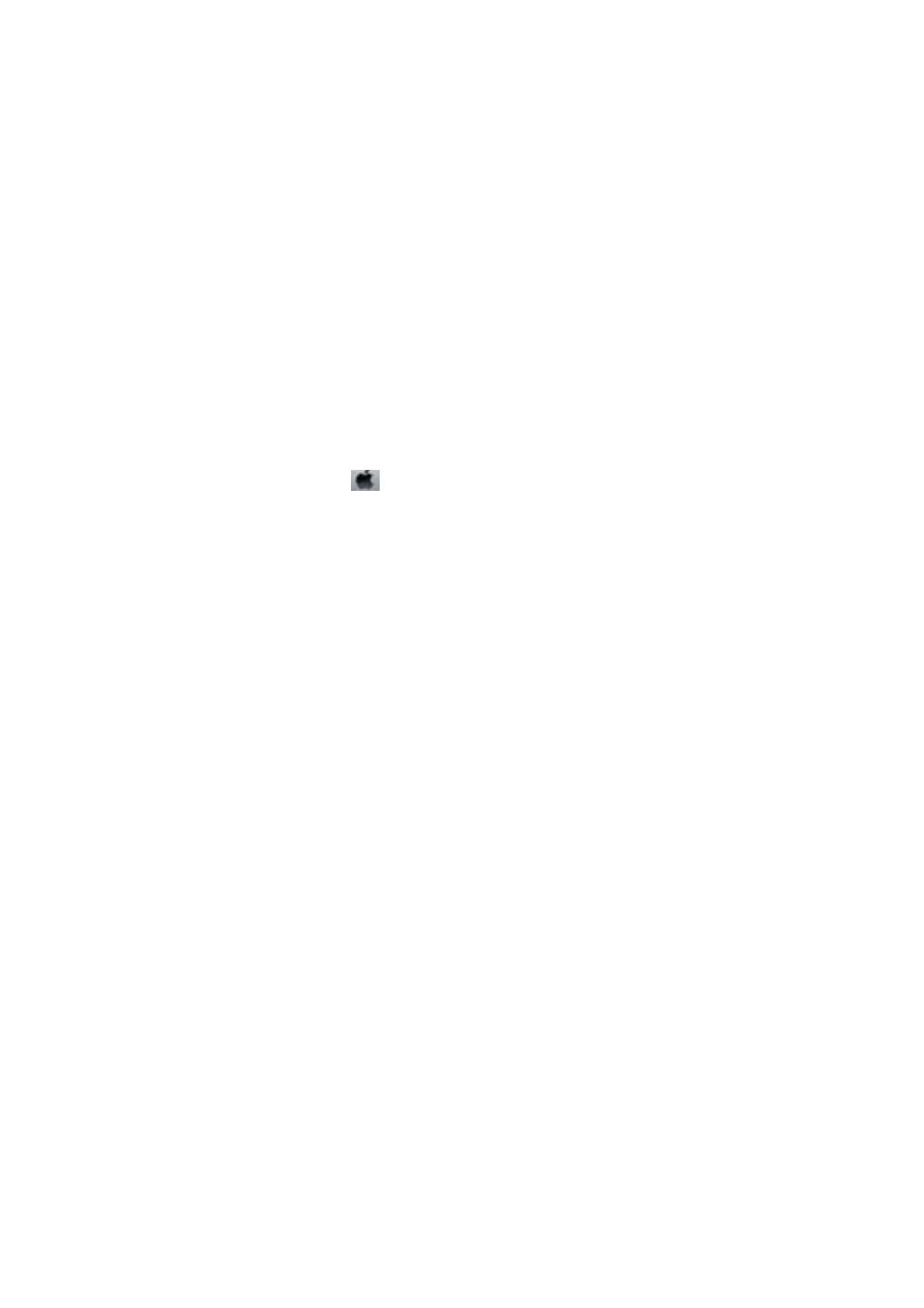❏ Select the time period before the printer enters sleep mode as the Sleep Timer setting, and click Send. To
make the printer turn
o
automatically, select the time period as the Power
O
Timer setting, and click
Send.
❏ Select the time period before the printer enters sleep mode as the Sleep Timer setting, and click Send. To
make the printer turn o automatically, select the time period in the Power O If Inactive or Power O If
Disconnected setting, and then click Send.
4. Click OK.
Related Information
&
“Windows Printer Driver” on page 101
Saving Power - Mac OS
1. Select System Preferences from the menu > Printers & Scanners (or Print & Scan, Print & Fax), and
then select the printer.
2.
Click Options & Supplies > Utility > Open Printer Utility.
3. Click Printer Settings.
4. Do one of the following.
Note:
Your product may have the Power O Timer feature or Power O If Inactive and Power O If Disconnected features
depending on the location of purchase.
❏ Select the time period before the printer enters sleep mode as the Sleep Timer setting, and click Apply. To
make the printer turn o automatically, select the time period as the Power O Timer setting, and click
Apply.
❏ Select the time period before the printer enters sleep mode as the Sleep Timer setting, and click Apply. To
make the printer turn o automatically, select the time period in the Power O If Inactive or Power O If
Disconnected setting, and then click Apply.
User's Guide
Maintaining the Printer
98
