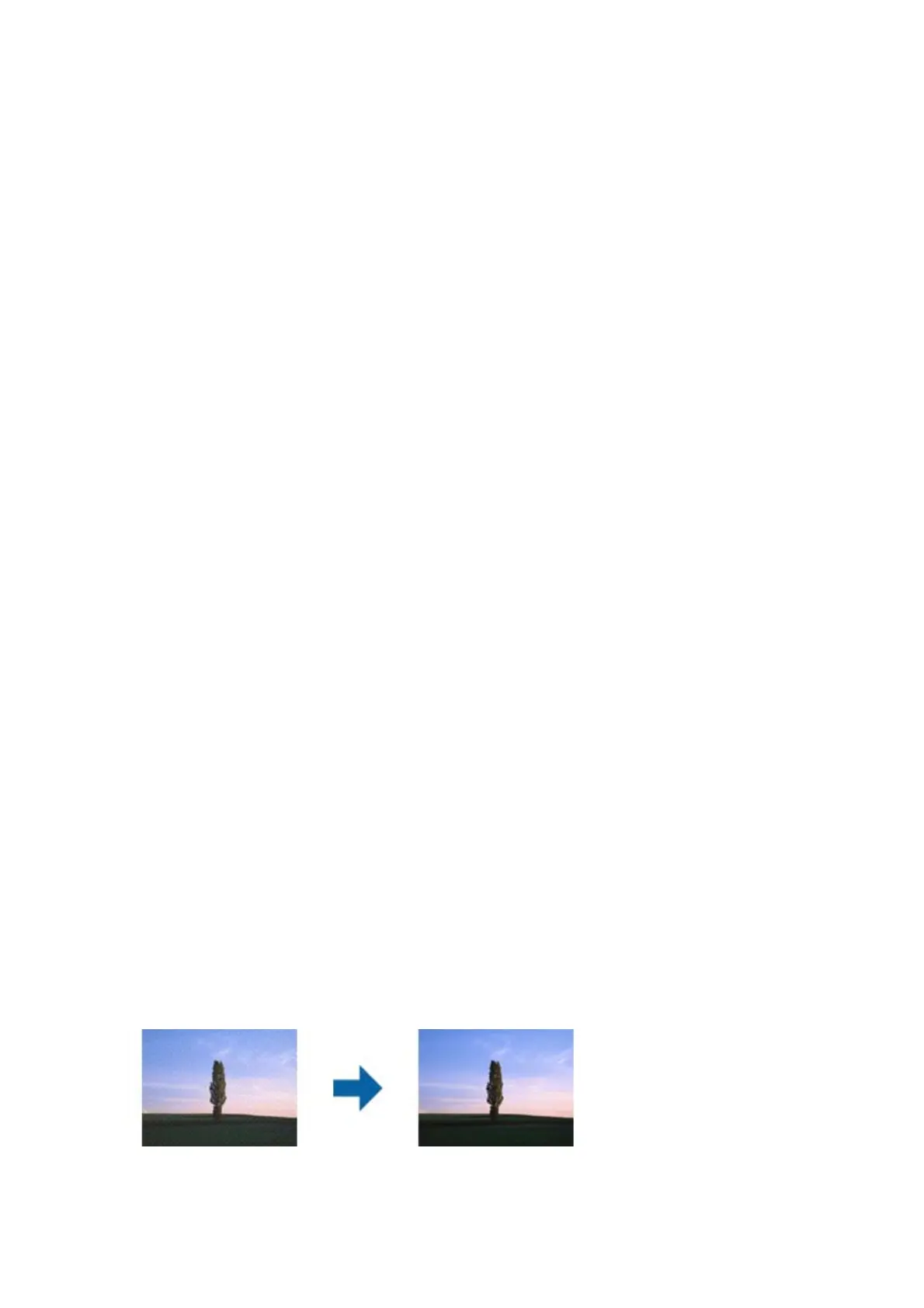Related Information
& “Scanning Using Epson Scan 2” on page 67
Oset
Appears in the Background of Images
Images on the back of the original may appear in the scanned image.
❏ In Epson Scan 2, select the Advanced Settings tab, and then adjust the Brightness.
is
feature may not be available depending on the settings on the Main Settings tab > Image Type or other
settings on the Advanced Settings tab.
❏ In Document Mode in Epson Scan 2, select the Advanced Settings tab, and then Image Option > Tex t
Enhancement.
❏ When scanning from the scanner glass, place black paper or a desk pad over the original.
Related Information
&
“Placing Originals on the Scanner Glass” on page 42
Text is Blurred
❏ In Document Mode in Epson Scan 2, select the Advanced Settings tab, and then Image Option > Tex t
Enhancement.
❏ Select Document Mode as the Mode in Epson Scan 2. Scan using the settings for documents in Document
Mode.
❏ In Document Mode in Epson Scan 2, when Image Type on the Main Settings tab is set to Black & White,
adjust reshold on the Advanced Settings tab. When you increase the reshold, the black color area
becomes larger.
❏ If the resolution is low, try increasing the resolution and then scanning.
Related Information
& “Scanning Documents (Document Mode)” on page 67
Moiré Patterns (Web-Like Shadows) Appear
If the original is a printed document, moiré patterns (web-like shadows) may appear in the scanned image.
❏ On the Advanced Settings tab in Epson Scan 2, set Descreening.
❏ Change the resolution, and then scan again.
User's Guide
Solving Problems
139
