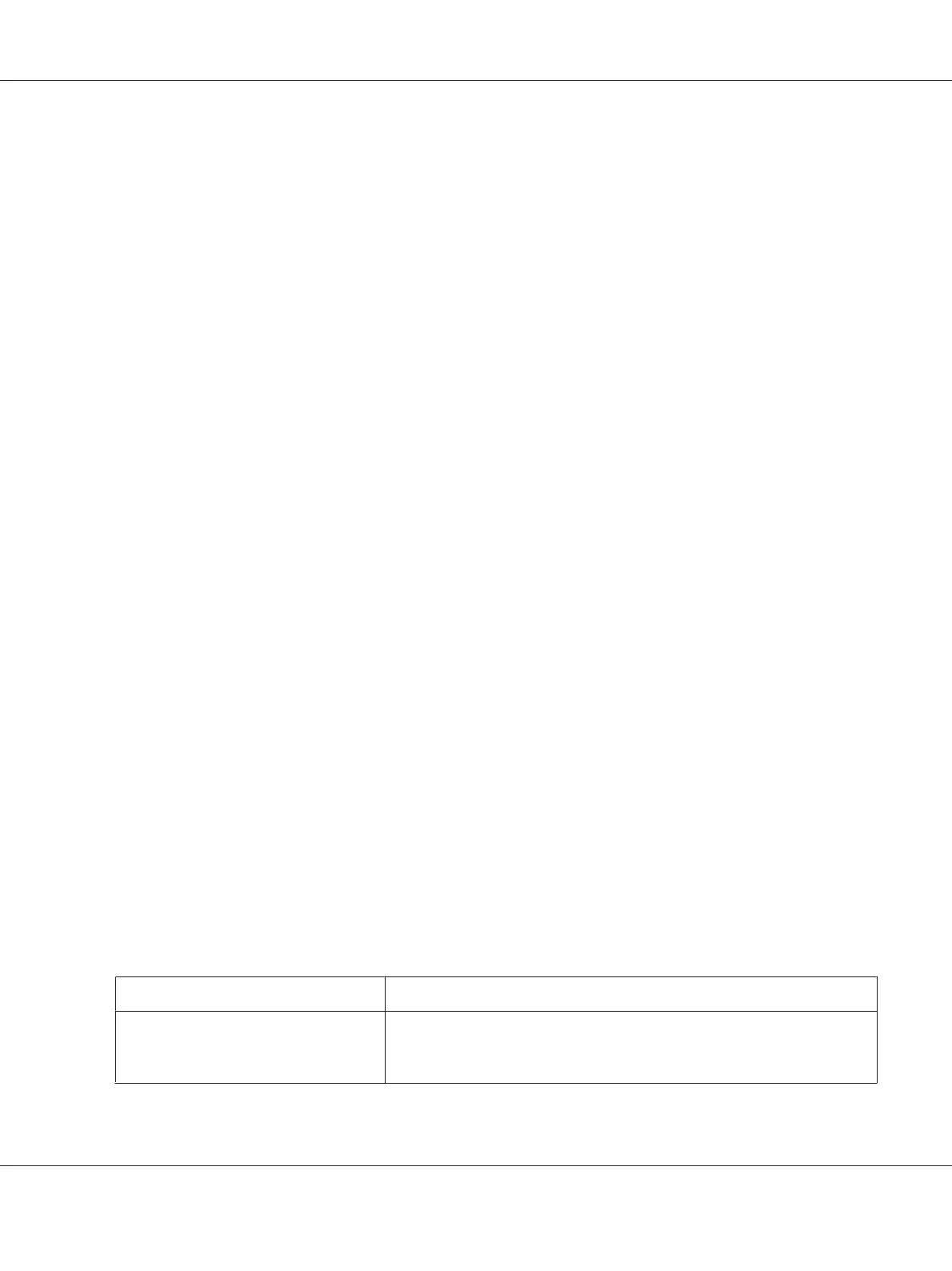Adding custom paper sizes
If your paper is not included in the Paper Size drop-down list, you can add the size to the list.
1. For Windows 8 or Server 2012:
Click Desktop on the Start screen, move the cursor to the top-right corner of the screen, click
Settings, and then click Control Panel. Next, click View devices and printers from the
Hardware and Sound category.
For Windows 7 or Server 2008 R2:
Click Start, and then click Devices and Printers.
For Windows Vista or Server 2008:
Click Start, click Control Panel, click Hardware and Sound, and then click Printers.
For Windows XP Professional or Server 2003:
Click Start, and then click Printers and Faxes.
2. Right-click your printer icon, and then click Printing Preferences.
3. Click the Paper tab.
4. Select User Defined for the Paper Size setting.
5. Enter a paper size name in the Paper Size Name box.
6. Select 1 mm or 1 inch under Unit, and then enter the paper size in the Paper Width and Paper
Height boxes.
7. Click Save, and then click OK.
Note:
For more information, see the online help for the printer driver.
Monitoring settings
Settings Explanations
EPSON Status Monitor 3 You can access EPSON Status Monitor 3 when you click this button in the
Utility menu. To monitor the printer, make sure the Disables EPSON Status
Monitor 3 check box is cleared in the Other Config dialog box.
GP-C830/GP-M830/GP-C831/GP-M831/GP-C832/GP-M832 User’s Guide
Printer Software 31