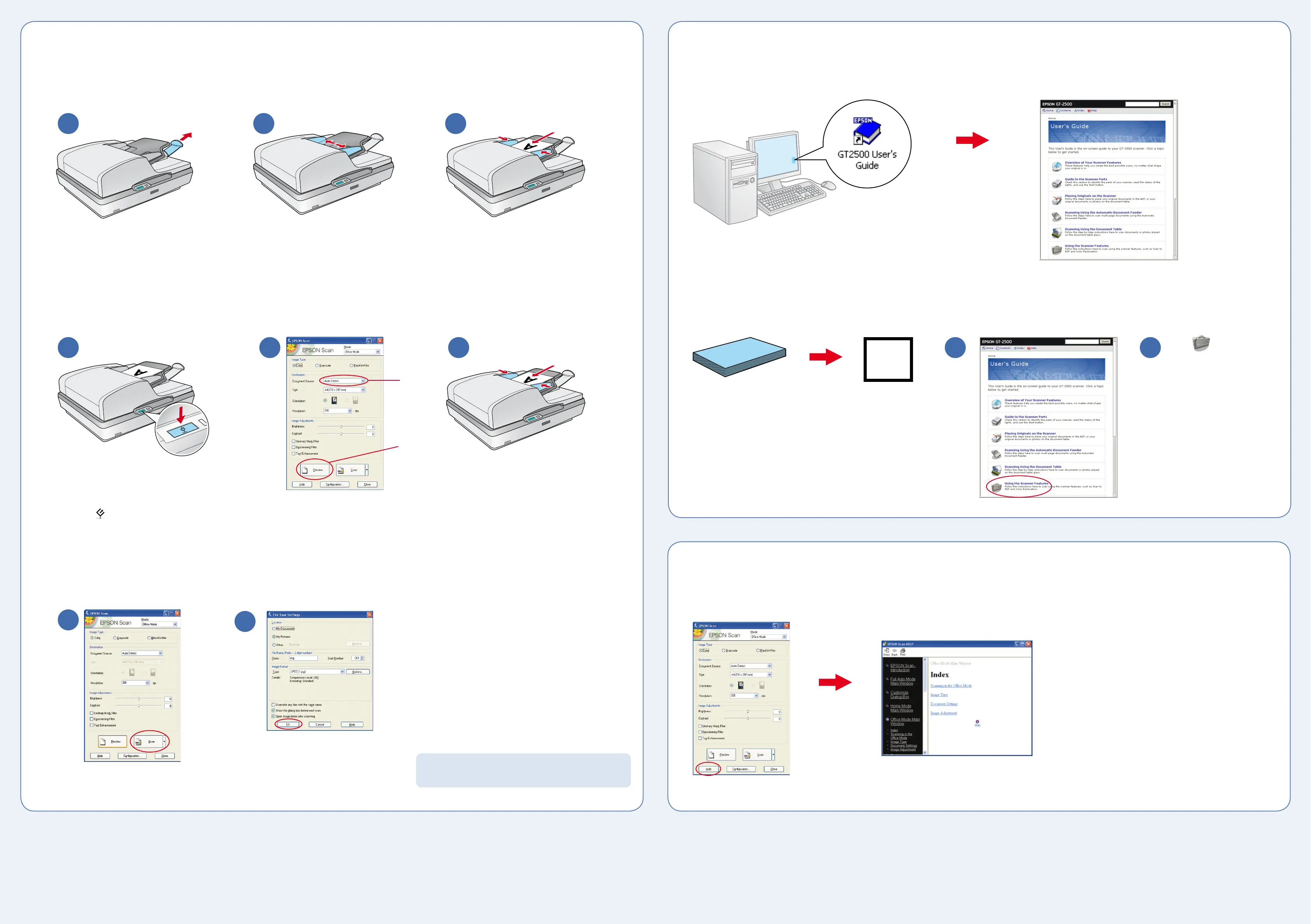6
Scan a document
EPSON
®
is a registered trademark, and Exceed Your Vision is a trademark of Seiko Epson Corporation. General Notice: Other product names used herein are for identification
purposes only and may be trademarks of their respective owners. Epson disclaims any and all rights in those marks. © 2005 Seiko Epson Corporation. All rights reserved.
4 5 6
Make sure Auto Detect is selected,
then click Preview.
Press the Start button.
Select your file settings and click OK.
2 3
Help
EPSON Scan
Do more
View the on-screen User’s Guide for instructions on using your scanner features.
Scanning to a PDF file
PDF
Click Using the
Scanner Features.
Pull out the paper support. Slide the edge guides outward. Load the first page of your original document
face-up and top edge first. Then slide in the
edge guides.
Note: You can also place documents or photos directly
on the document table glass and scan them from there.
See your on-screen User’s Guide for instructions.
1
2
Remove the first page after it ejects. Then
place it on top of the rest of your document
(up to 50 pages) and reload it.
7
Click Scan.
8
1 2
1
