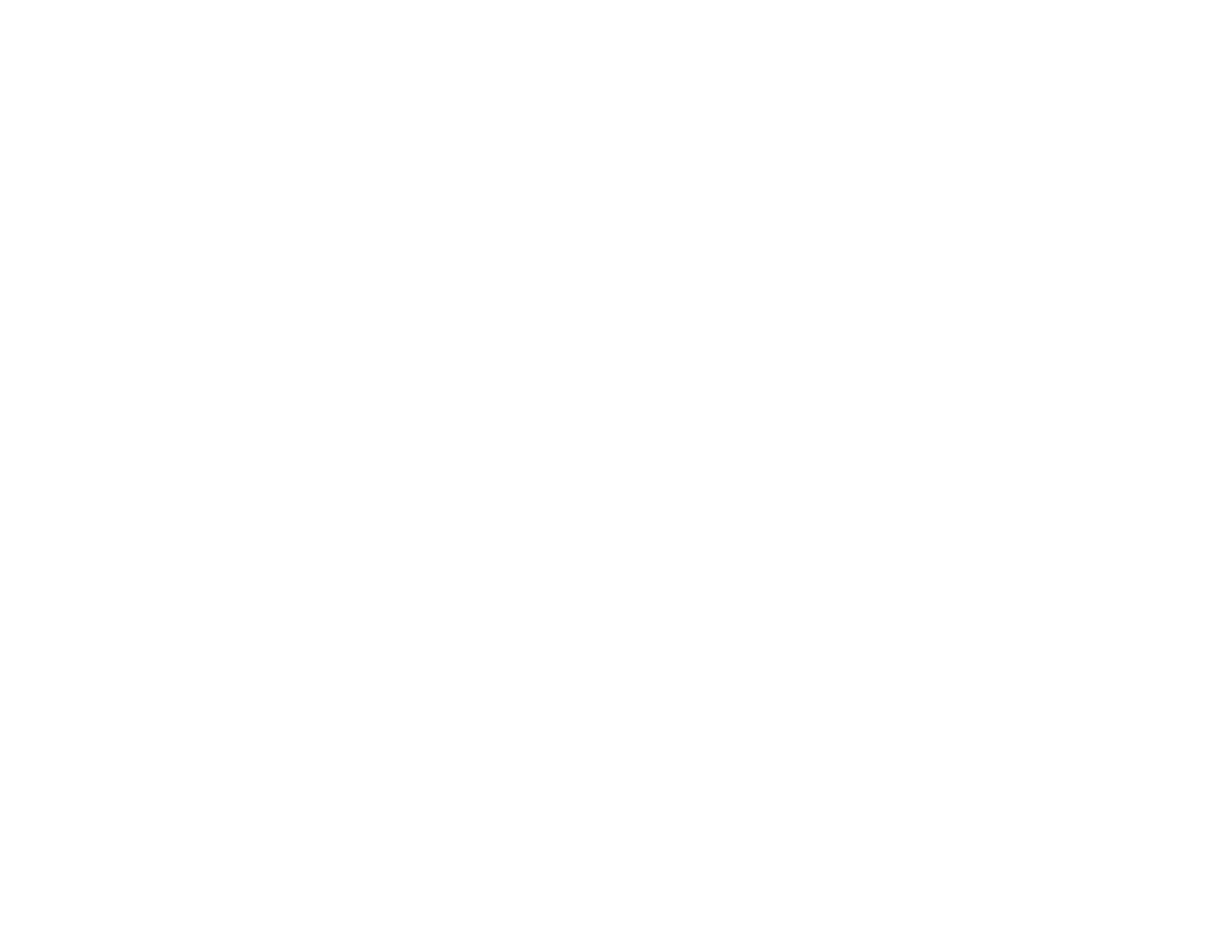Software Installation Problems
If you have problems while installing your product software, try these solutions:
• Make sure your product is turned on and any necessary cables are securely connected at both ends. If
you still have problems installing software, disconnect the cable and carefully follow the instructions on
the Start Here sheet. Also make sure your system meets the requirements for your operating system.
• Close any other programs, including screen savers and virus protection software, and install your
product software again.
• In Windows, make sure your product is selected as the default printer and the correct port is shown in
the printer properties.
• If you see any error message or your software does not install correctly in Windows, you may not have
software installation privileges. Contact your System Administrator.
Parent topic: Solving Setup Problems
Related concepts
When to Uninstall Your Product Software
Related references
Windows System Requirements
OS X System Requirements
Product Lights Turn On and then Turn Off
The product voltage may not match the electrical outlet rating. Unplug it immediately and check the label
on the back of the product for its voltage rating.
Caution: If the voltage rating does not match, do not plug your product back in. Contact Epson for
support.
Parent topic: Solving Setup Problems
Related references
Where to Get Help
Solving Paper Problems
Check these sections if you have problems using paper with your product.
Paper Feeding Problems
Paper Jam Problems
80