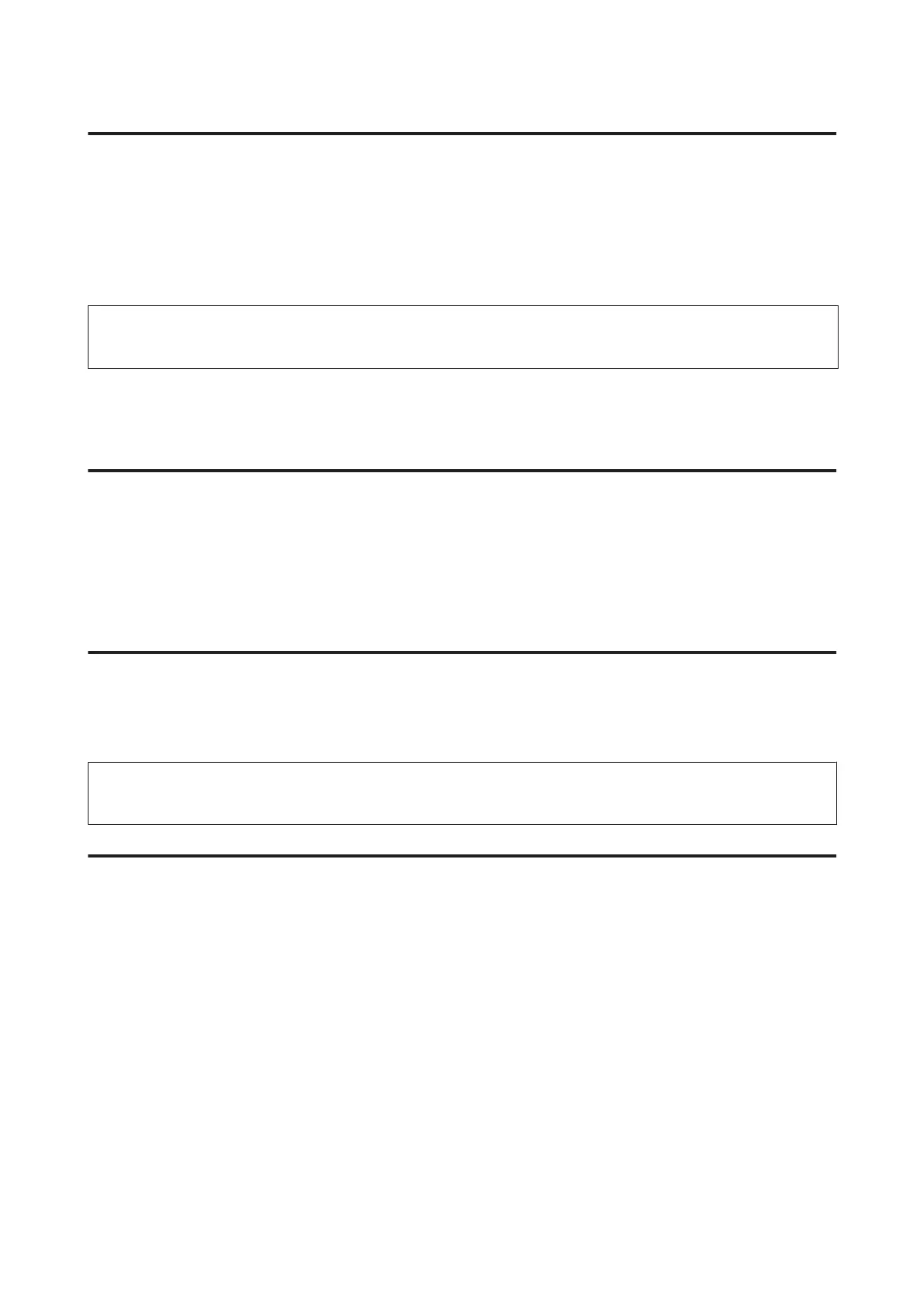Paper is not ejected fully or is wrinkled
❏ If the paper does not eject fully, press the m button to eject the paper. If the paper is jammed inside the
product, remove it by referring to the following section.
& “Paper Jams” on page 62
❏ If the paper is wrinkled when it comes out, it may be damp or too thin. Load a new stack of paper.
Note:
Store any unused paper in its original packaging in a dry area.
The Product Does Not Print
All lights are off
❏ Press the P button to make sure the product is on.
❏ Make sure that the power cord is securely plugged in.
❏ Make sure that your outlet works and is not controlled by a wall switch or timer.
Lights came on and then went out
The product’s voltage may not match the outlet rating. Turn off the product and unplug it immediately. Then
check the label on the back of the product.
!
Caution:
If the voltage does not match, DO NOT PLUG YOUR PRODUCT BACK IN. Contact your dealer.
Only the power light is on
❏ Turn off the product and computer. Make sure the product’s interface cable is securely plugged in.
❏ If you are using the USB interface, make sure your cable meets the USB standards.
❏ If you are connecting the product to your computer via a USB hub, connect the product to the first-tier hub
from your computer. If the printer driver is still not recognized on your computer, try to directly connect the
product to your computer without the USB hub.
❏ If you are connecting the product to your computer via a USB hub, make sure the USB hub device is
recognized by your computer.
❏ If you are trying to print a large image, your computer may not have enough memory. Try reducing the
resolution of your image or printing the image at a smaller size. You may need to install more memory in
your computer.
User’s Guide
Troubleshooting for Printing
71
