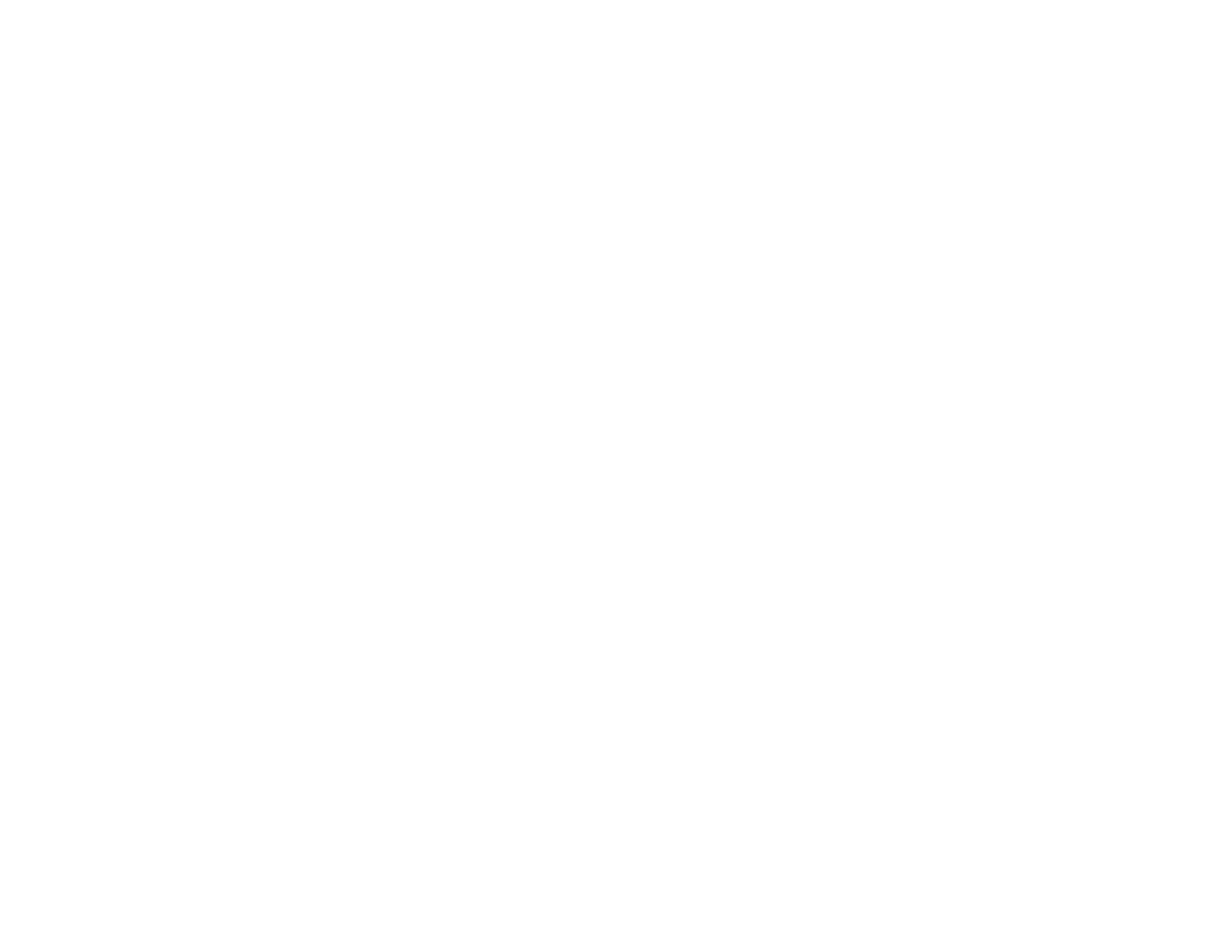Print Head Nozzle Check............................................................................................................. 118
Checking the Nozzles Using the Product Buttons................................................................... 119
Checking the Nozzles Using a Computer Utility...................................................................... 121
Print Head Cleaning .................................................................................................................... 123
Cleaning the Print Head Using the Product Buttons................................................................ 123
Cleaning the Print Head Using a Computer Utility................................................................... 124
Ink Tube Flushing ........................................................................................................................ 126
Flushing the Ink Tubes Using a Computer Utility .................................................................... 126
Print Head Alignment ....................................................................................................................... 128
Aligning the Print Head Using a Computer Utility......................................................................... 128
Cleaning the Paper Path .................................................................................................................. 130
Checking the Number of Sheets....................................................................................................... 130
Checking the Sheet Counter - Windows ...................................................................................... 131
Checking the Sheet Counter - OS X ............................................................................................ 132
Cleaning and Transporting Your Product ............................................................................................. 133
Cleaning Your Product ..................................................................................................................... 133
Transporting Your Product ............................................................................................................... 133
Solving Problems .................................................................................................................................... 137
Checking for Software Updates........................................................................................................ 137
Product Light Status ......................................................................................................................... 138
Running a Product Check ................................................................................................................ 139
Solving Setup Problems ................................................................................................................... 140
Noise After Filling the Ink............................................................................................................. 140
Software Installation Problems .................................................................................................... 141
USB Connection Problems.......................................................................................................... 141
Solving Copying Problems ............................................................................................................... 141
Product Makes Noise, But Nothing Copies.................................................................................. 142
Copies are Cut Off ....................................................................................................................... 142
Product Makes Noise When It Sits for a While............................................................................. 142
Solving Paper Problems................................................................................................................... 142
Paper Feeding Problems............................................................................................................. 143
Paper Jam Problems ................................................................................................................... 143
Paper Ejection Problems ............................................................................................................. 144
6