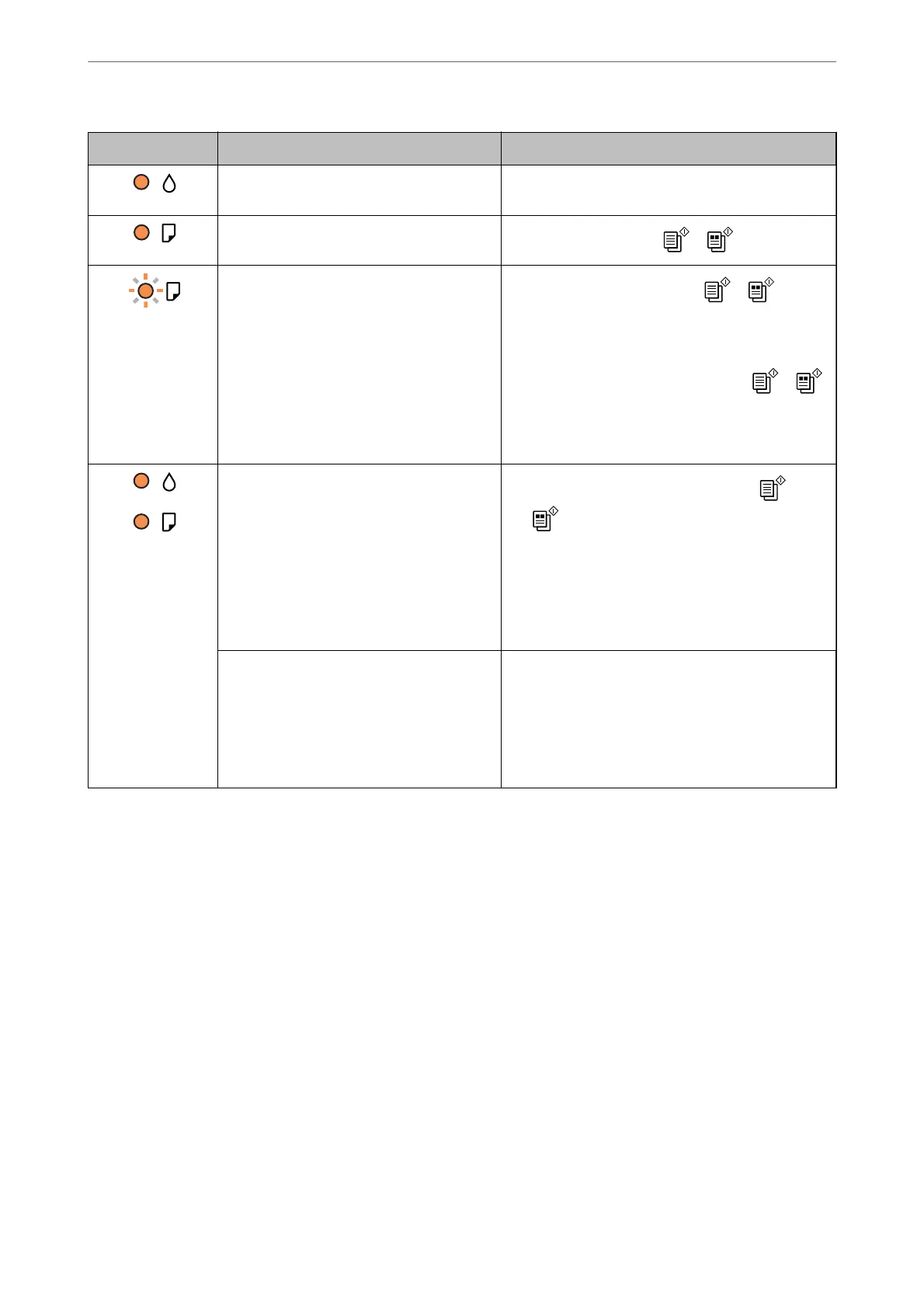Light Situation Solutions
Initial ink charging may not be complete. See the Start Here poster to complete initial ink
charging.
No paper is loaded or more than one sheet
has been fed at a time.
Load paper and press the
or button.
A paper jam has occurred.
Remove the paper and press the
or button.
If the paper jam error continues after removing the
paper and turning the power o and on again, paper
may remain inside the printer. Load A4 size paper in
the rear paper feeder, and then press the
or
button to remove the paper inside. Load paper in the
portrait direction.
If the error cannot be cleared, contact Epson support.
When the power is on or ashing
❏ The printer was not turned o correctly.*
❏ Because the printer was turned o while
operating, the nozzles may have dried
and clogged.
* The power was turned o with a power
strip or breaker, the plug was pulled out of
the outlet, or an electrical failure occurred.
❏ After clearing the error by pressing the
or
button, we recommend performing a nozzle
check. Cancel any pending print jobs.
❏ To turn o the printer, make sure you press the
P
button.
When the power is o
The printer has started in recovery mode
because the rmware update failed.
Follow the steps below to try to update the rmware
again.
1. Connect the computer and the printer with a USB
cable.
2. Visit your local Epson website for further
instructions.
Guide to the Control Panel
>
Checking Lights and Printer Status
18
