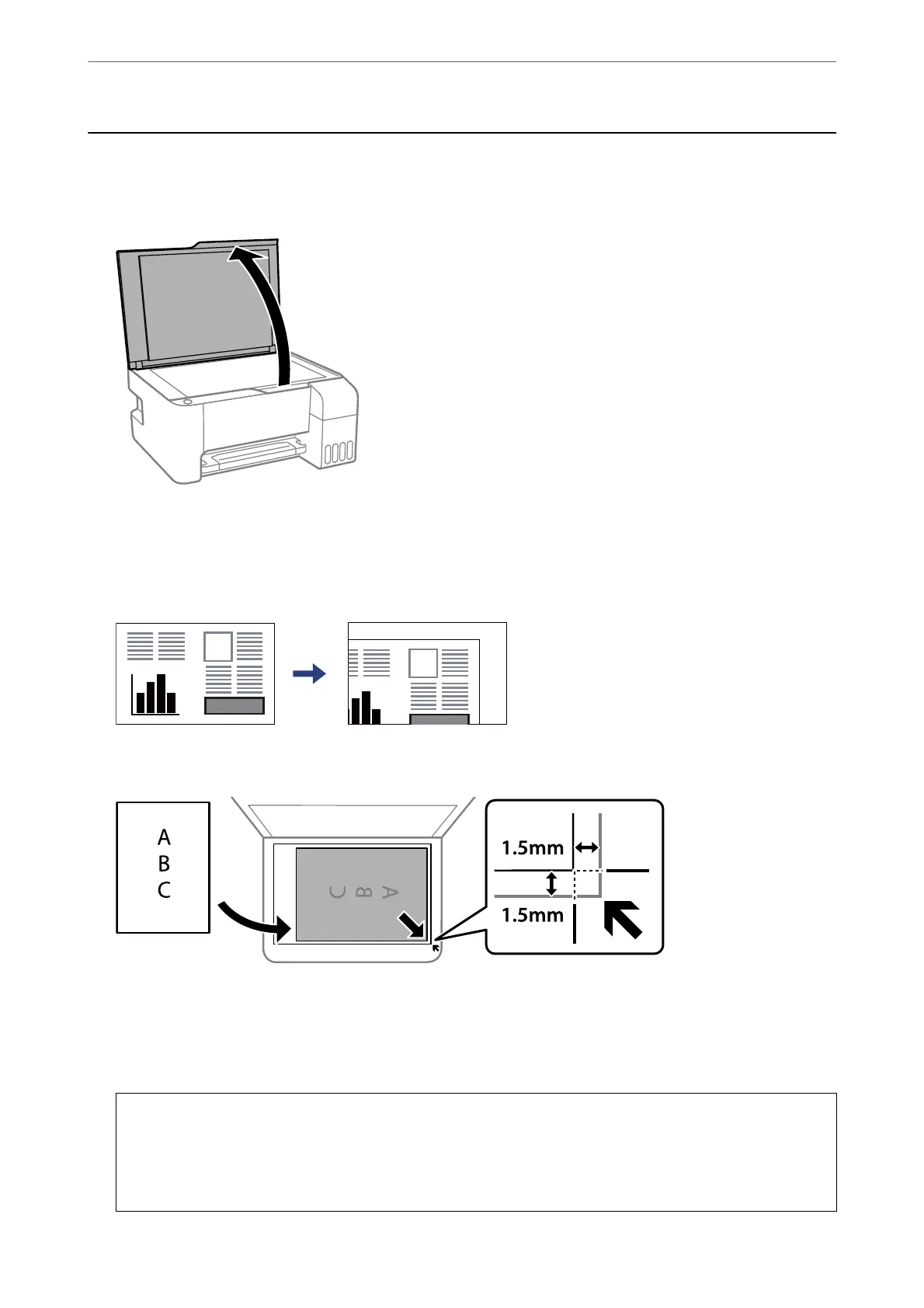Placing Originals on the Scanner Glass
1.
Open the document cover.
2.
Remove any dust or stains on the surface of the scanner glass using a
so,
dry, clean cloth.
Note:
If there is any trash or dirt on the scanner glass, the scanning range may expand to include it, so the image of the
original may be displaced or reduced.
3.
Place the original face-down and slide it to the corner mark.
Note:
A range of 1.5 mm from the corner of the scanner glass is not scanned.
4.
Close the cover gently.
c
Important:
❏ When placing bulky originals such as books, prevent exterior light from shining directly onto the scanner
glass.
❏ Do not apply too much force to the scanner glass or the document cover. Otherwise, they may be damaged.
Placing Originals
>
Placing Originals on the Scanner Glass
28
