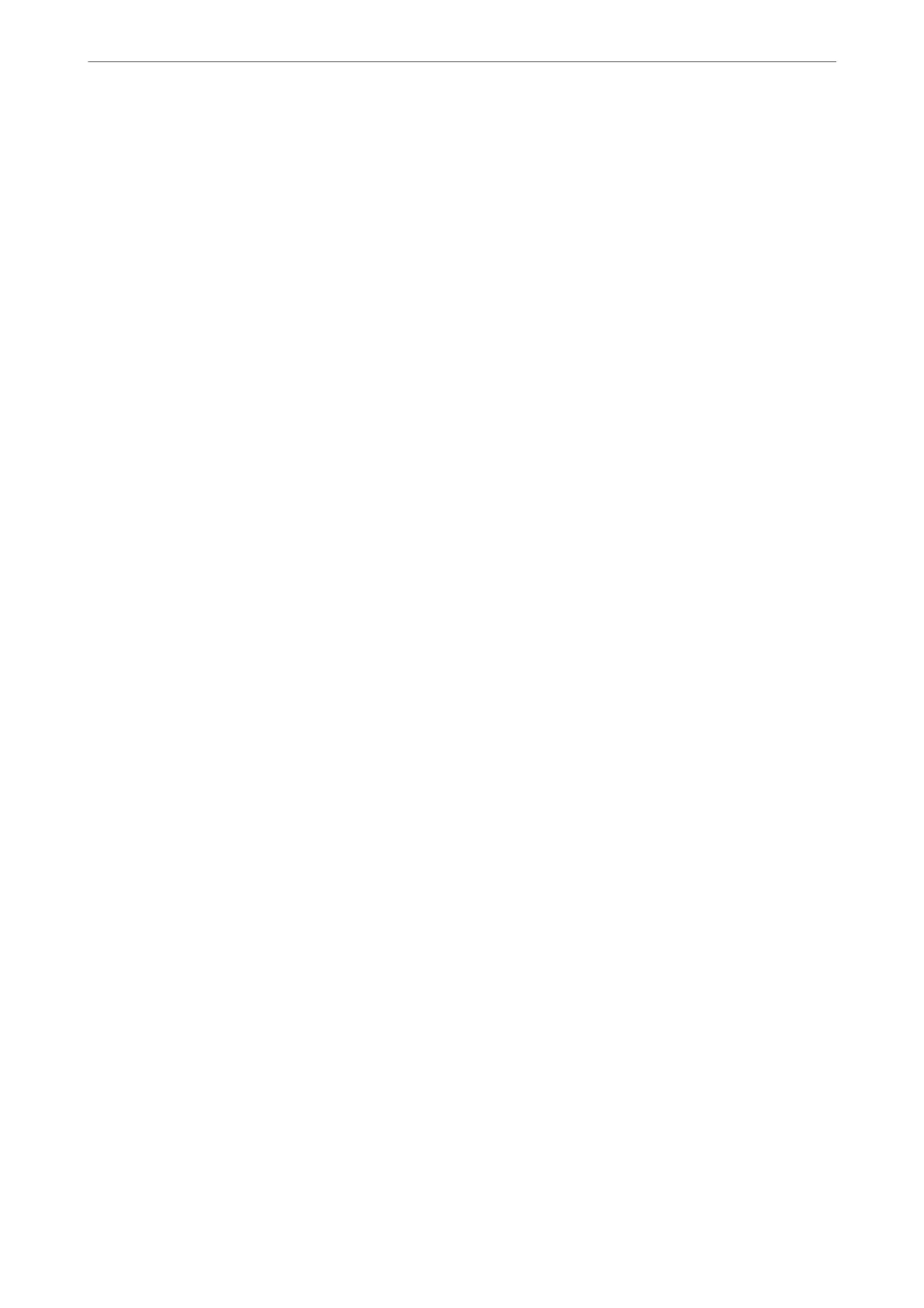Note:
e photos should be larger than 15×15 mm (0.6×0.6 in.).
2.
Start Epson ScanSmart.
❏ Windows 10
Click the start button, and then select Epson
Soware
> Epson ScanSmart.
❏ Windows 8.1/Windows 8
Enter the application name in the search charm, and then select the displayed icon.
❏ Windows 7
Click the start button, and then select All Programs > Epson Soware > Epson ScanSmart.
❏ Mac OS
Select Go > Applications > Epson
Soware
> Epson ScanSmart.
3.
When the Epson ScanSmart screen is displayed, follow the on-screen instructions to scan.
Scanned photos are saved as individual images.
Scanning
>
Advanced Scanning
>
Scanning Multiple Photos at the Same Time
62
