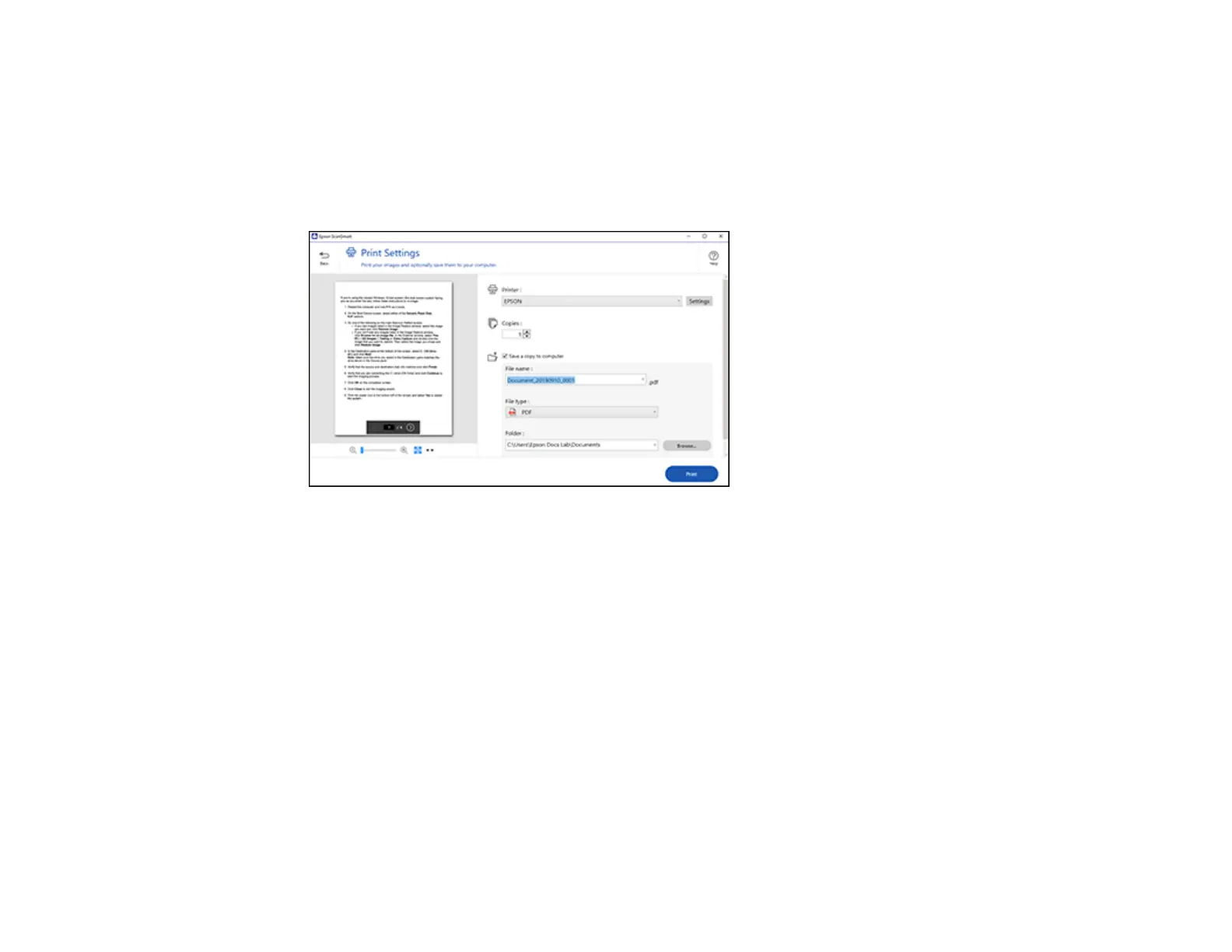104
Note: Printing scanned images is available only with Epson printers. If you do not have an Epson printer,
save the file and print it from an application that can open the file.
1. Make sure your originals are scanned and reviewed. See the link below.
2. In the Select Action window, click Print.
You see a screen like this:
3. Change the settings as follows:
• Select the Epson printer and change the print settings, if necessary.
• Select the number of copies you want to print.
• If you also want to save a copy of the scanned image to your computer, click the checkbox.
• The document type and scan date for the file name are automatically detected. You can change
them as necessary.
• You can save the scanned image in a variety of formats. If you select Searchable PDF as the File
type setting, you can select the OCR (Optical Character Recognition) language.
• Select the folder on your computer in which to save the file.
4. Click Print.
Parent topic: Scanning a Document or Photo in Epson ScanSmart
