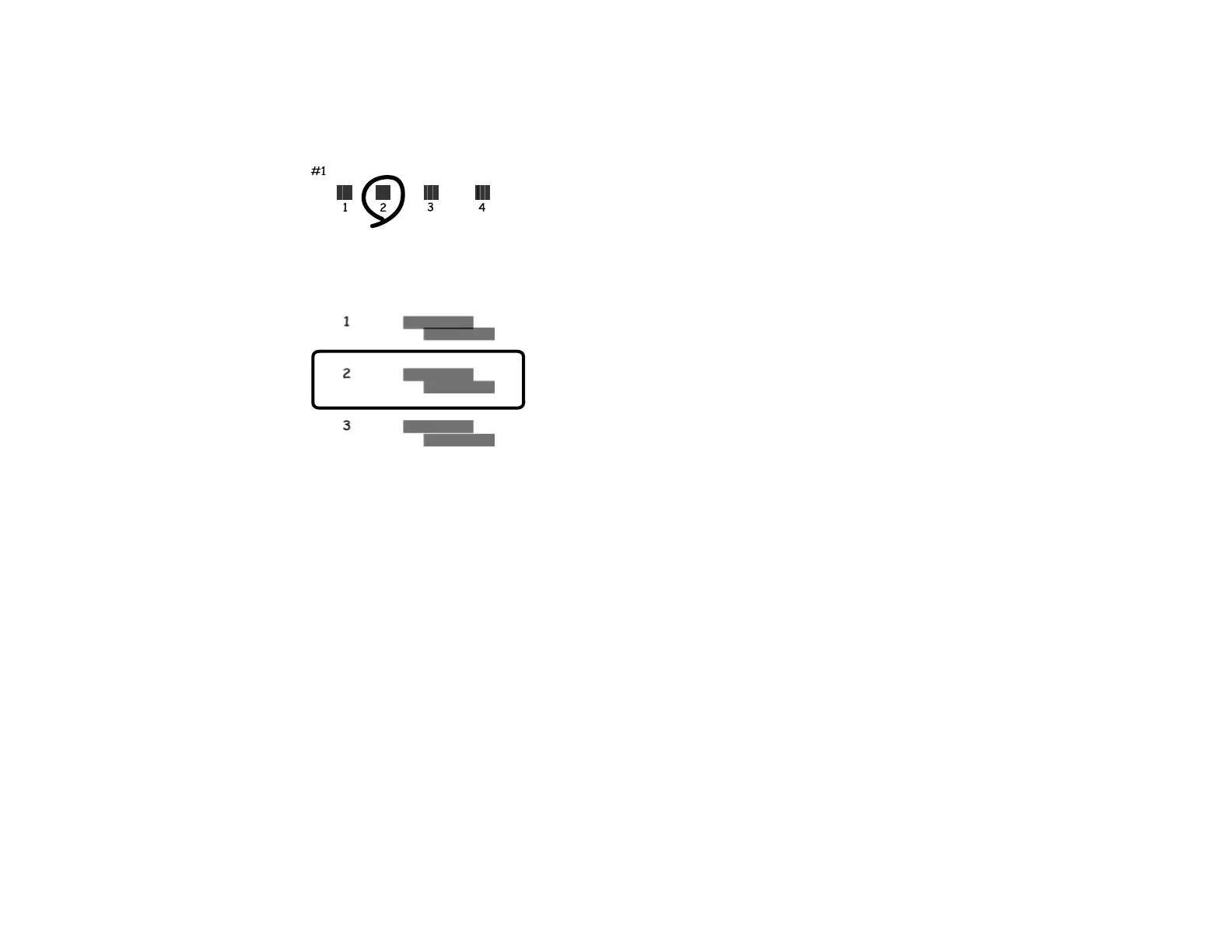148
5. Check the printed pattern and follow the instructions on the screen to choose the number of the best
printed pattern for each set.
Vertical alignment
Horizontal alignment
• After choosing a pattern number, click Next.
• If no patterns are aligned in one or more of the sets, choose the closest one in each set and click
Realignment. Then print another alignment sheet and check it.
Note: Click Skip (where available) if you want to skip a particular alignment sheet.
6. When you are done, click Finish.
Parent topic: Print Head Alignment
Related tasks
Loading Paper in the Sheet Feeder
Cleaning the Paper Path
If you see ink on the back of a printout, you can clean the paper path to remove any excess ink.
Caution: Do not use tissues to clean the rollers inside the product; lint from tissue may clog the print
head nozzles.
