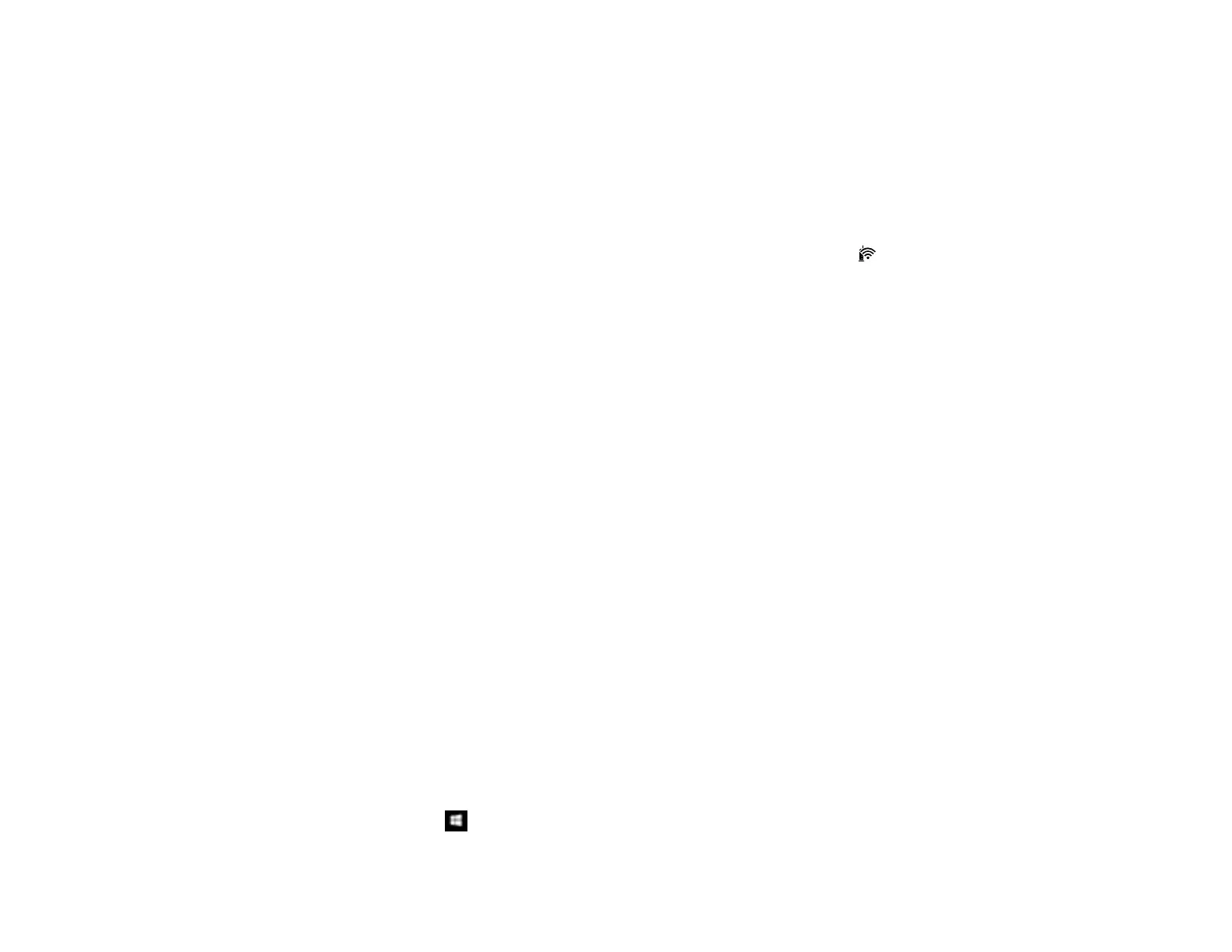169
• Try restarting your router following the instructions in your router documentation.
Note: If you are reading these instructions online, you will lose your Internet connection when you
restart your router.
• Check to see if your wireless router or access point has an enabled Privacy Separator function that is
preventing printing from a device over the network. See your router or access point documentation for
instructions on disabling the Privacy Separator function.
• If you are connecting the product via Wi-Fi Protected Setup (WPS) and the Wi-Fi light on your
product is not solid green, make sure you press the Wi-Fi button on the product within 2 minutes of
pressing the WPS button on your router. Hold down the Wi-Fi button on the product for 3 seconds.
• If you are printing a large data size image, the computer may run out of memory. Print the image at a
lower resolution or a smaller size.
Parent topic: Solving Network Problems
Related concepts
Uninstall Your Product Software
Related tasks
Enabling Wi-Fi Direct Mode
Using WPS to Connect to a Network
Printing a Network Status Sheet
Cannot Scan Over a Network
If you have problems scanning over a network, try these solutions:
• Make sure you are scanning from a computer. If you want to scan from your product control panel, you
must connect the product to your computer with a USB cable.
• Check the scanning setting assigned in Epson Event Manager.
• If you are scanning a large original at a high resolution, a network communication error may occur. Try
scanning again at a lower resolution.
• If network communication was interrupted while starting Epson Scan 2, exit Epson Scan 2, wait a few
seconds, and restart it. If Epson Scan 2 cannot restart, turn off your product, turn it back on, and try
restarting Epson Scan 2 again.
• Check the scanner setting and reset the connection if necessary using Epson Scan 2 Utility:
Windows 10: Click and select EPSON > Epson Scan 2 Utility. Make sure your product is
selected. If necessary, select the Other tab and click Reset.
