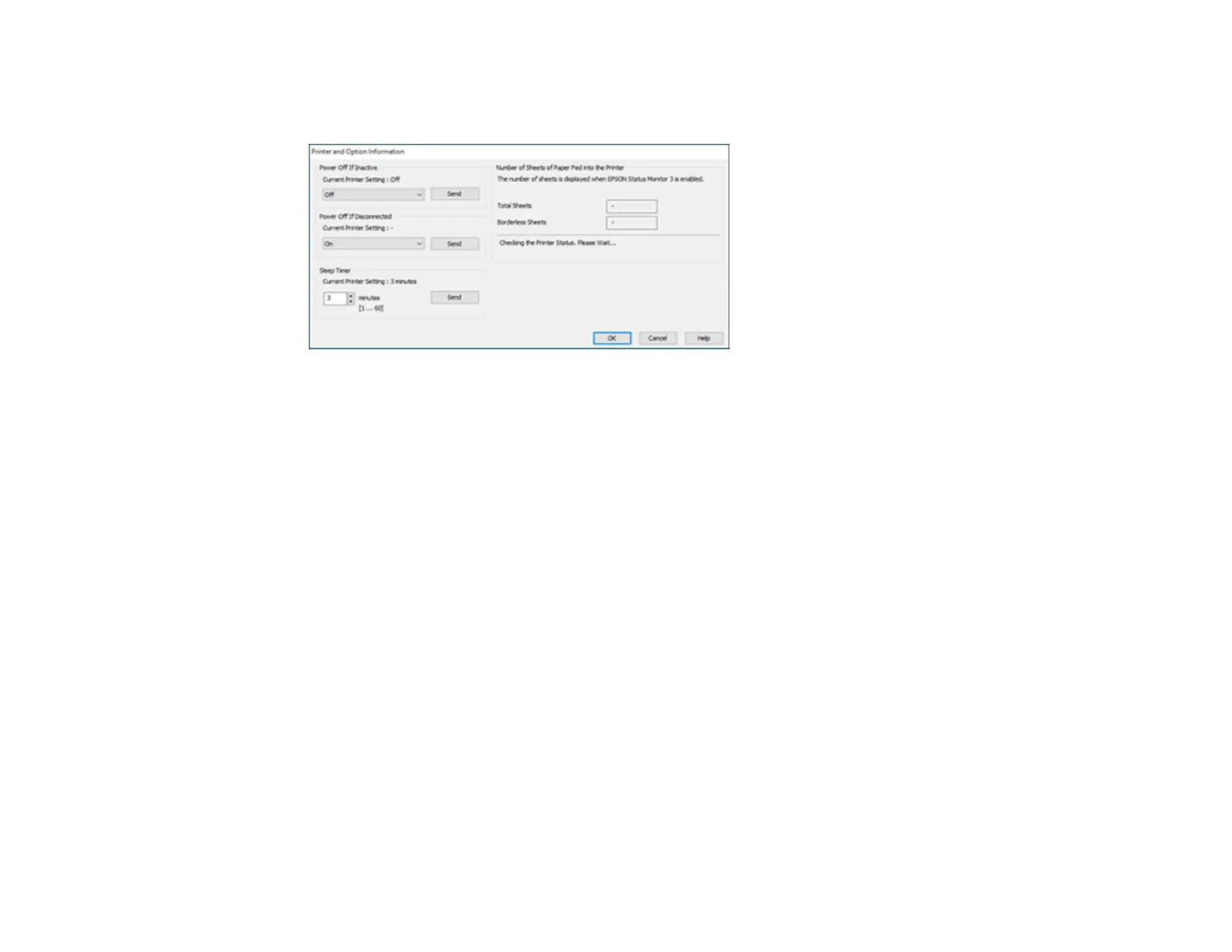17
2. Click the Printer and Option Information button.
You see this window:
3. Select the time period you want as the Power Off Timer setting.
Note: Your product may have the Power Off Timer feature or Power Off If Inactive and Power Off
If Disconnected features depending on the location of purchase.
4. Click Send.
5. Select the time period you want as the Sleep Timer setting.
6. Click Send.
7. Click OK to close the open program windows.
Parent topic: The Power Off and Sleep Timers
Changing the Power Off and Sleep Timer Settings - Mac
You can use the printer software to change the time period before the printer enters sleep mode or turns
off automatically.
1. In the Apple menu or the Dock, select System Preferences. Select Print & Fax, Print & Scan, or
Printers & Scanners, select your product, and select Options & Supplies. Select Utility and select
Open Printer Utility.
2. Select Printer Settings.
