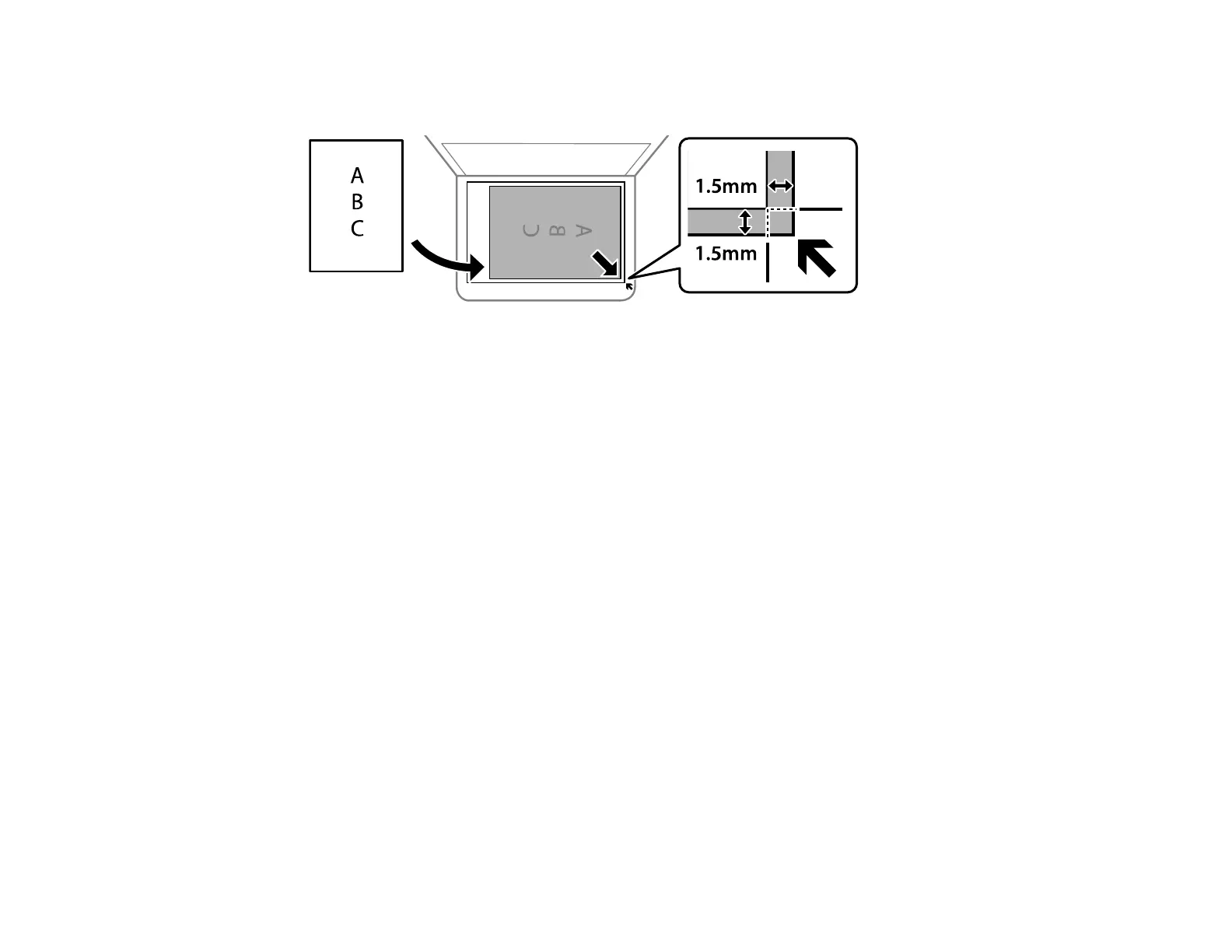46
2. Place your original facedown on the scanner glass with the top facing into the corner. Slide the
original to the edges of the indicated corner.
Note: You can place multiple originals on the scanner glass. Just make sure they are at least
0.2 inch (4.5 mm) away from the edge of the scanner glass and at least 0.8 inch (20 mm) away from
each other.
Note: The edges of your original may be cropped by 0.06 inch (1.5 mm) from the edge of the
scanner glass. Manually position your original away from the edges to prevent cropping.
Note: When placing bulky originals such as books, prevent exterior light from shining directly onto
the scanner glass.
3. Close the document cover gently to keep your original in place.
Caution: Do not push down on the document cover or scanner glass or you may damage the
product.
Remove your originals after scanning. If you leave the originals on the scanner glass for a long time, they
may stick to the glass surface.
Parent topic: Placing Originals on the Product
Related topics
Copying
Scanning
