
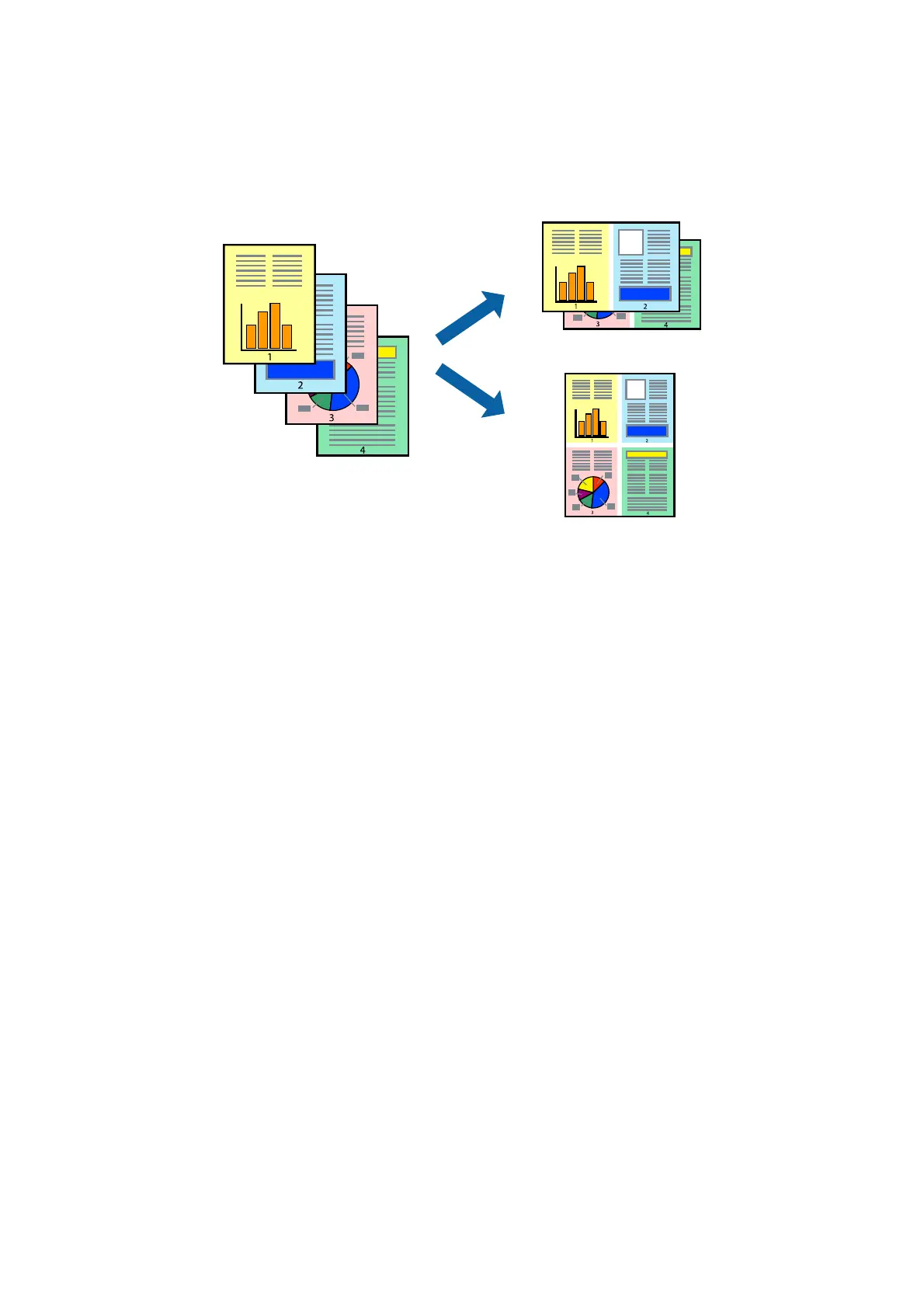 Loading...
Loading...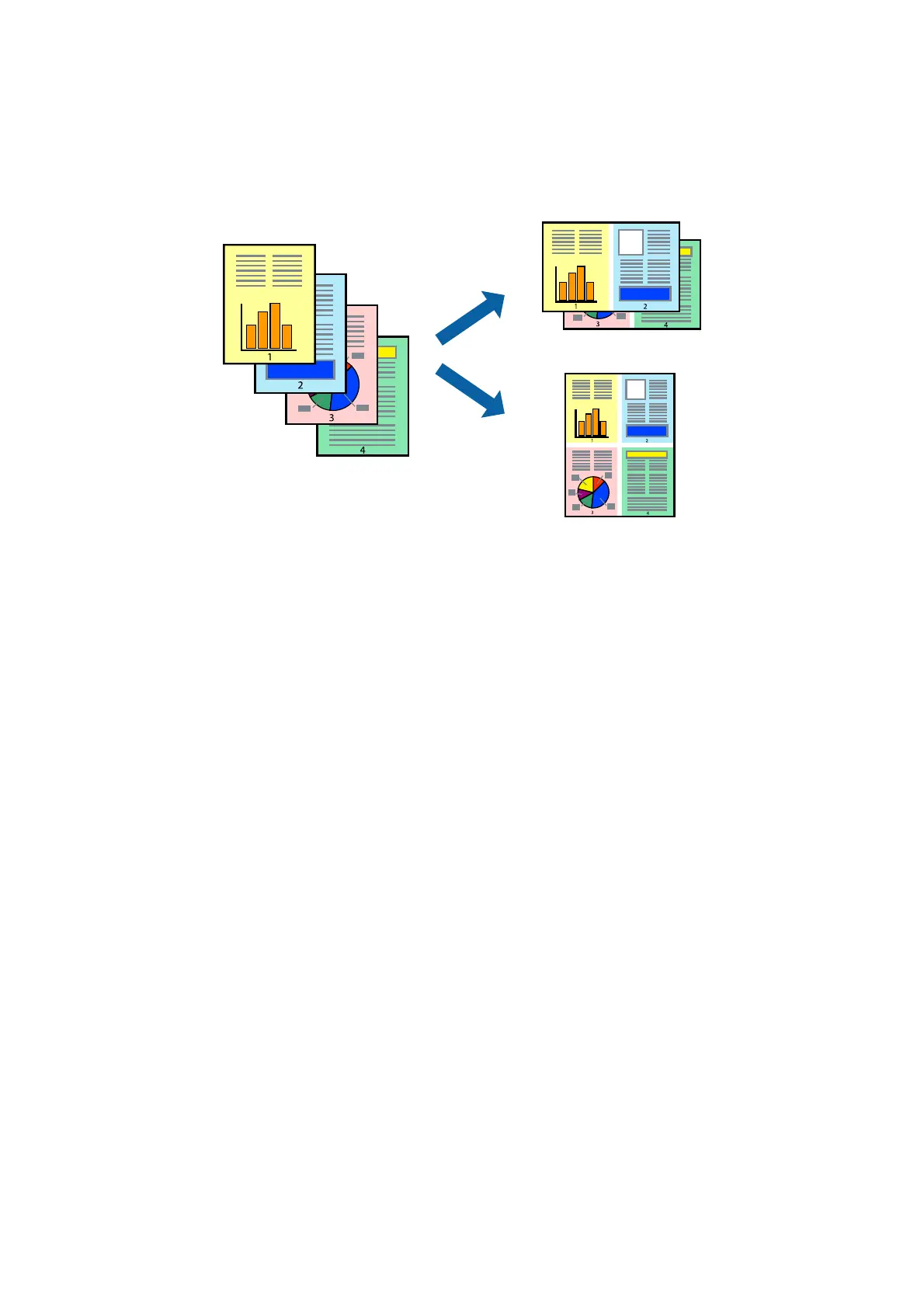
Do you have a question about the Epson L361 and is the answer not in the manual?
| Functions | Print, Scan, Copy |
|---|---|
| Maximum Print Resolution | 5760 x 1440 DPI |
| Scanner Type | Flatbed color image scanner |
| Ink Tank System | Yes |
| Connectivity | USB |
| Paper Formats | A4, A5, A6, B5, Letter, Legal |
| Input Tray Capacity | 100 sheets |
| Output Tray Capacity | 30 sheets |
| Copy Speed (Black) | 7.7 ipm (ISO/IEC 29183) |
| Copy Speed (Color) | 3.8 ipm (ISO/IEC 29183) |
| Ink Colors | Black, Cyan, Magenta, Yellow |