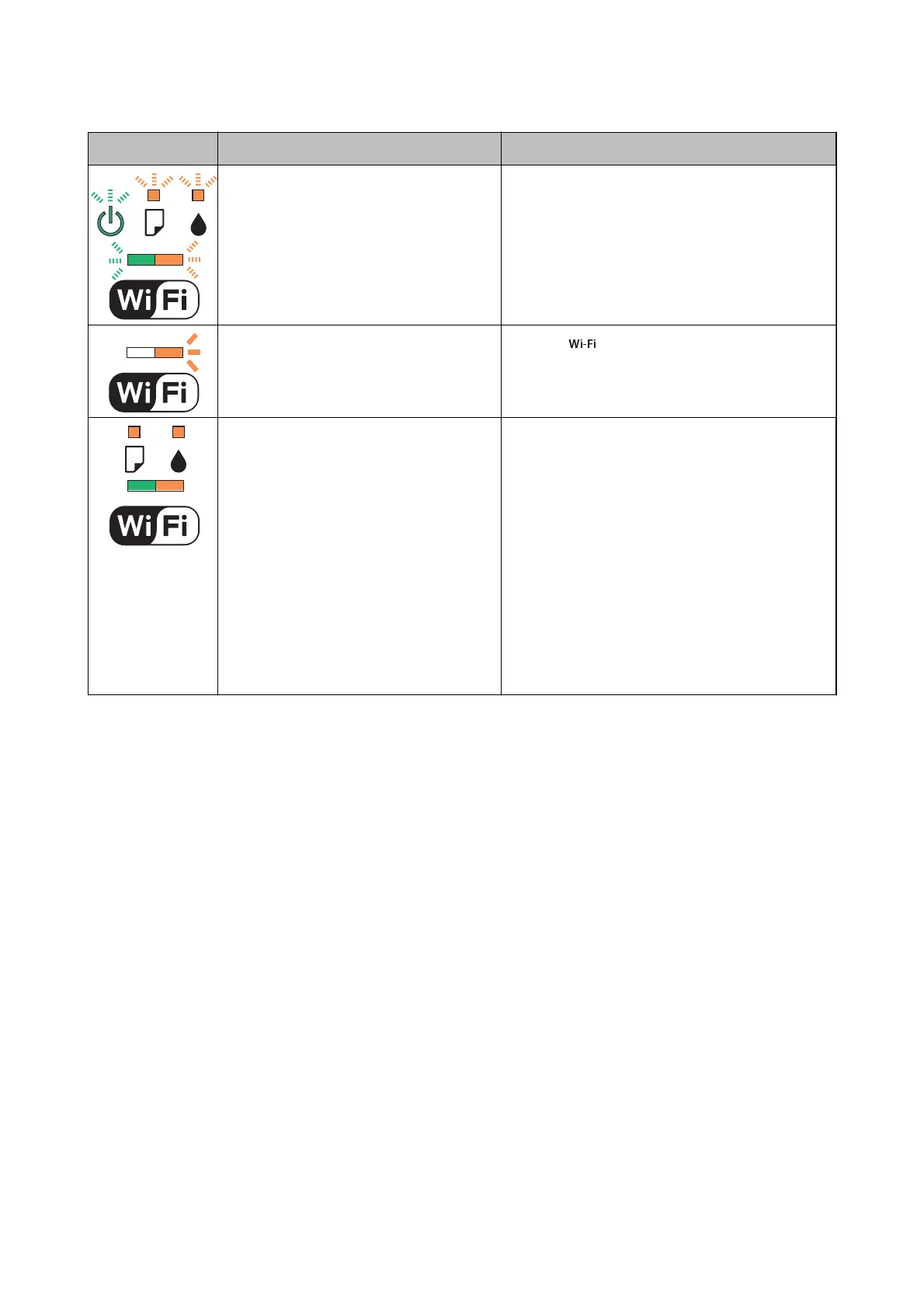Light Situation Solutions
A printer error has occurred. Open the scanner unit and remove any paper or
protective material inside the printer. Turn the power
o and on again.
If the error continues to occur after turning the power
o and on again, contact Epson support.
A Wi-Fi connection error has occurred. Press the button to clear the error and try again.
The printer has started in recovery mode
because the rmware update failed.
Follow the steps below to try to update the rmware
again.
1. Connect the computer and the printer with a USB
cable. (During recovery mode, you cannot update the
rmware over a network connection.)
2. Visit your local Epson website for further
instructions.
The printer noties you of the rmware update status
as shown below.
Preparing: The network status lights
ash.
Updating: The power light ashes.
Finished: The power light stays on.
* In some print cycles a very small amount of surplus ink may be collected in the ink pad. To prevent ink leakage
from the pad, the printer is designed to stop printing when the pad has reached its limit. Whether and how oen
this is required will vary according to the number of pages you print, the type of material that you print and the
number of cleaning cycles that the printer performs. e need for replacement of the pad does not mean that your
printer has ceased to operate in accordance with its specications. e printer will advise you when the pad
requires replacing and this can only be performed by an authorised Epson Service provider. e Epson warranty
does not cover the cost of this replacement.
Related Information
& “Removing Jammed Paper” on page 101
& “Contacting Epson Support” on page 131
& “Installing Applications” on page 97
& “Updating Applications and Firmware” on page 98
Checking the Printer Status - Windows
1. Access the printer driver window.
User's Guide
Solving Problems
100
