
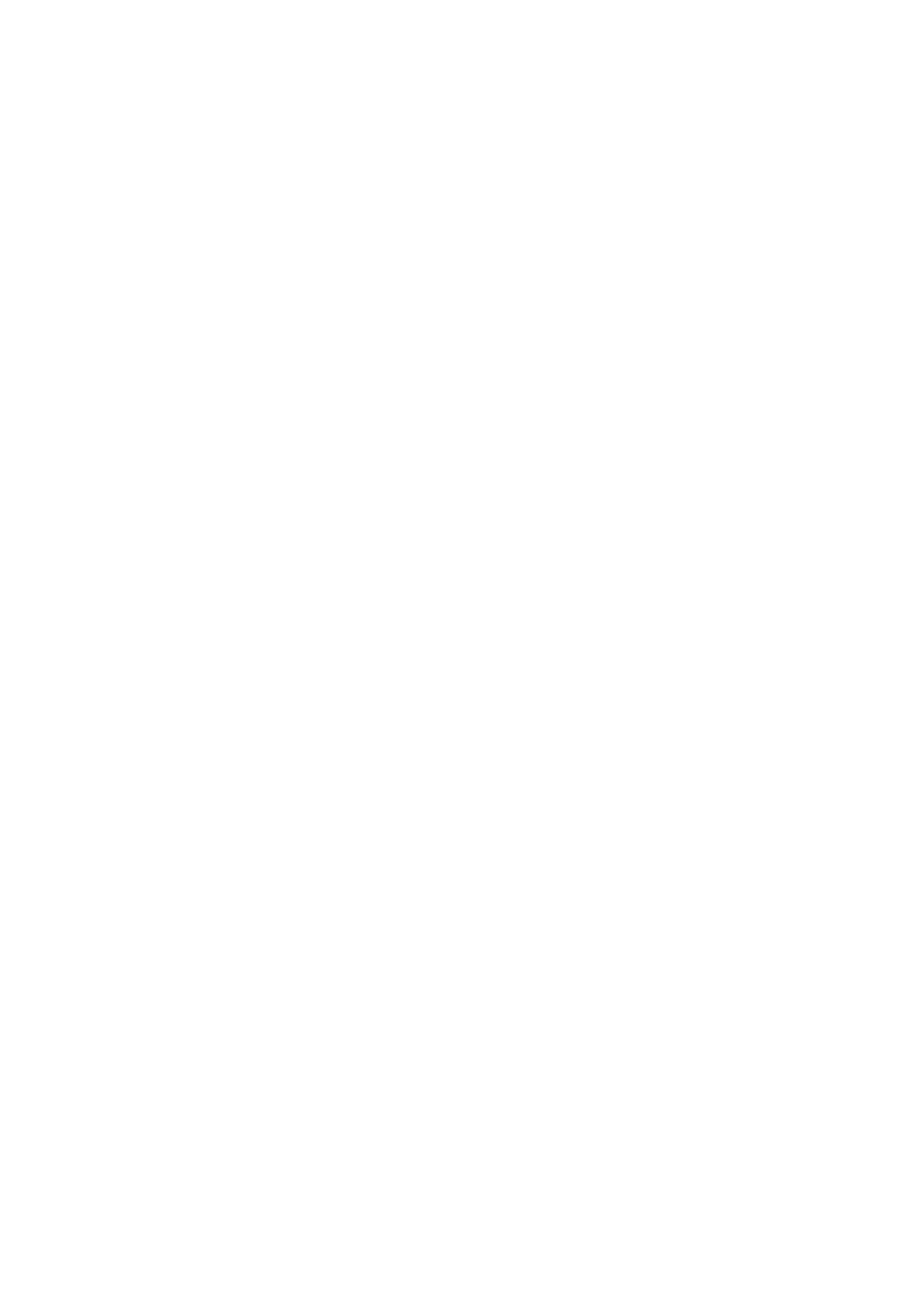 Loading...
Loading...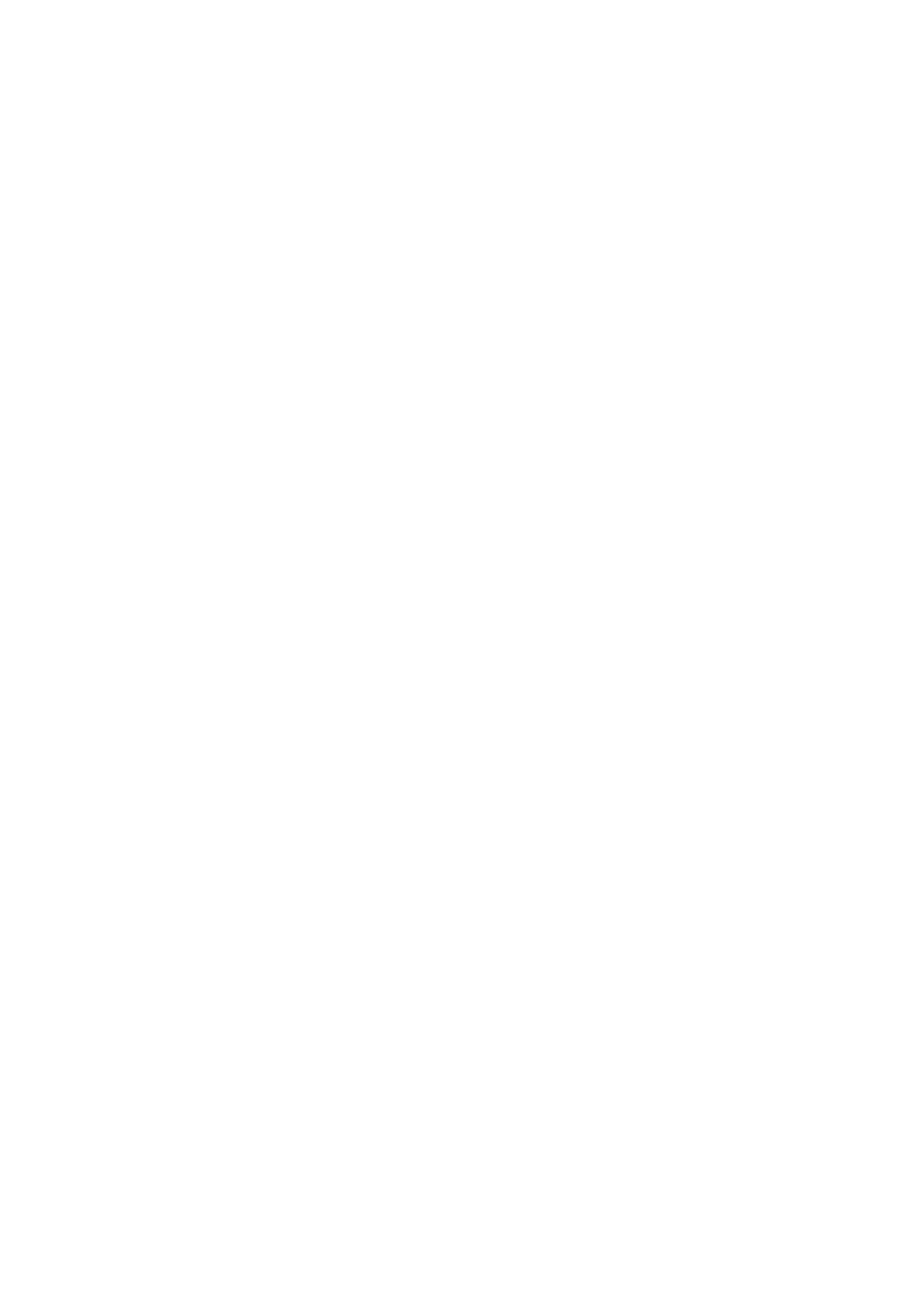
Do you have a question about the Epson L386 SERIES and is the answer not in the manual?
| Ink Tank System | Yes |
|---|---|
| Output Paper Capacity | 30 Sheets |
| Print Technology | Inkjet |
| Printing Method | Inkjet |
| Print Resolution | 5760 x 1440 dpi |
| Minimum Ink Droplet Size | 3 pl |
| Copy Speed (Black) | 7.7 cpm |
| Copy Speed (Color) | 3.8 ipm (ISO/IEC 29183) |
| Scanner Resolution | 1200 x 2400 dpi |
| Ink Bottle Capacity (Color) | 70 ml (each color) |
| Paper Formats | A4, A5, A6, B5, Letter, Legal |
| Input Paper Capacity | 100 sheets |
| Connectivity | USB, WiFi |
| Operating Systems Supported | Windows, macOS |
| Dimensions | 375 x 347 x 179 mm |