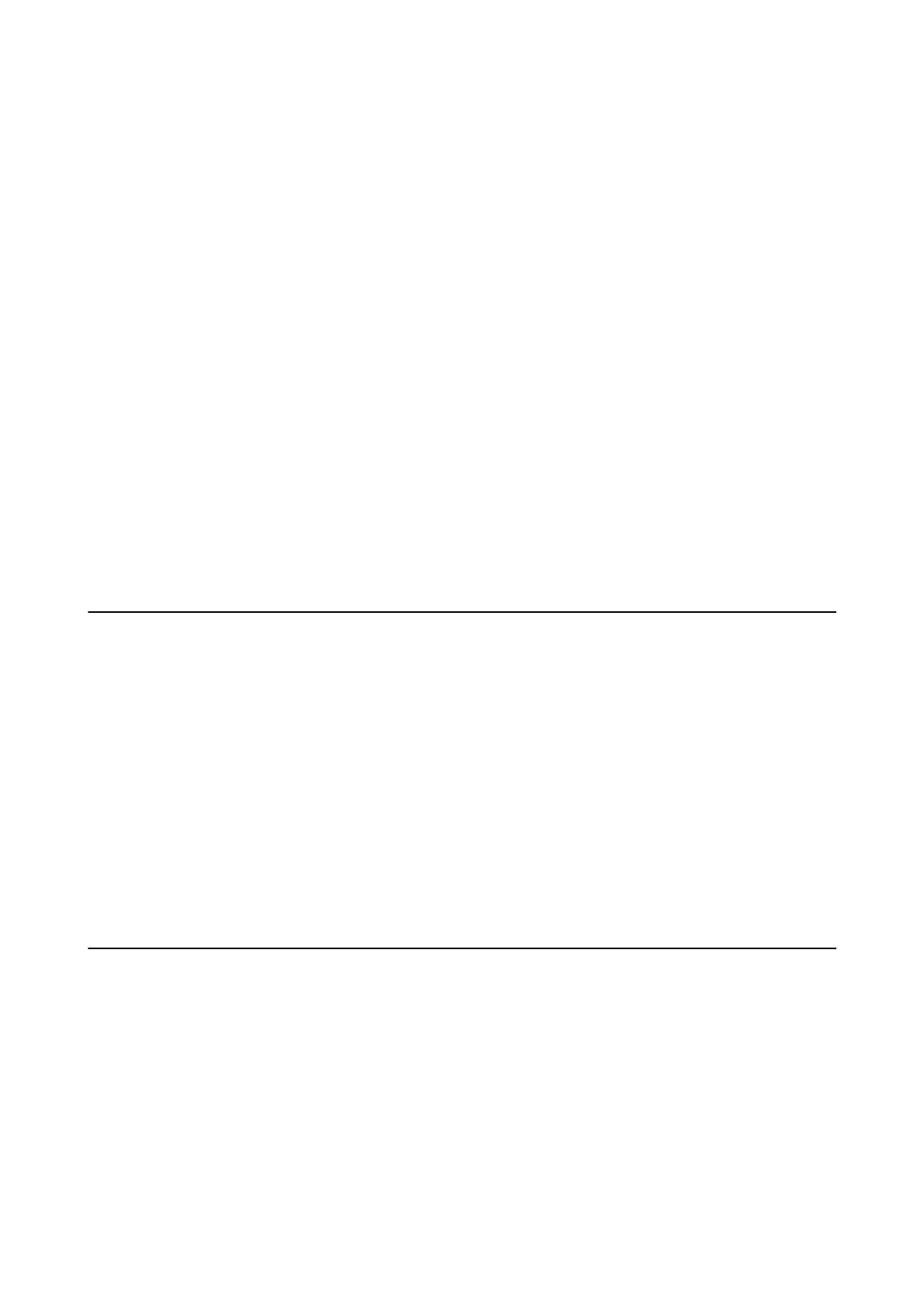Related Information
& “Loading Paper in the Rear Paper Feed” on page 30
Several Sheets of Paper are Fed at a Time
❏ Load one sheet of paper at a time.
❏ When several sheets of paper are fed at a time during manual 2-sided printing, remove any paper which is
loaded in the printer before you reload the paper.
No Paper Feeds
❏ Do not load more than the maximum number of sheets specied for the paper. For plain paper, do not load
above the line indicated by the triangle symbol on the edge guide.
❏ If you have the cleaning sheet that came with Epson genuine paper, use it to clean the roller inside the printer.
Related Information
& “Available Paper and Capacities” on page 29
& “Cleaning the Paper Path” on page 82
Power and Control Panel Problems
Power Does Not Turn On
❏ Make sure the power cord is securely plugged in.
❏ Hold down the
P
button for a little longer.
Power Does Not Turn O
Hold down the
P
button for a little longer. If you still cannot turn
o
the printer, unplug the power cord. To
prevent the print head from drying out, turn the printer back on and turn it o by pressing the
P
button.
Cannot Print from a Computer
❏ Install the printer driver.
❏ Connect the USB cable securely to the printer and the computer.
❏ If you are using a USB hub, try to connect the printer directly to the computer.
❏ If you cannot print over a network, see the page that describes the network connection method from the
computer.
❏ If you are printing a large data size image, the computer may run out of memory. Print the image at a lower
resolution or a smaller size.
User's Guide
Solving Problems
105
