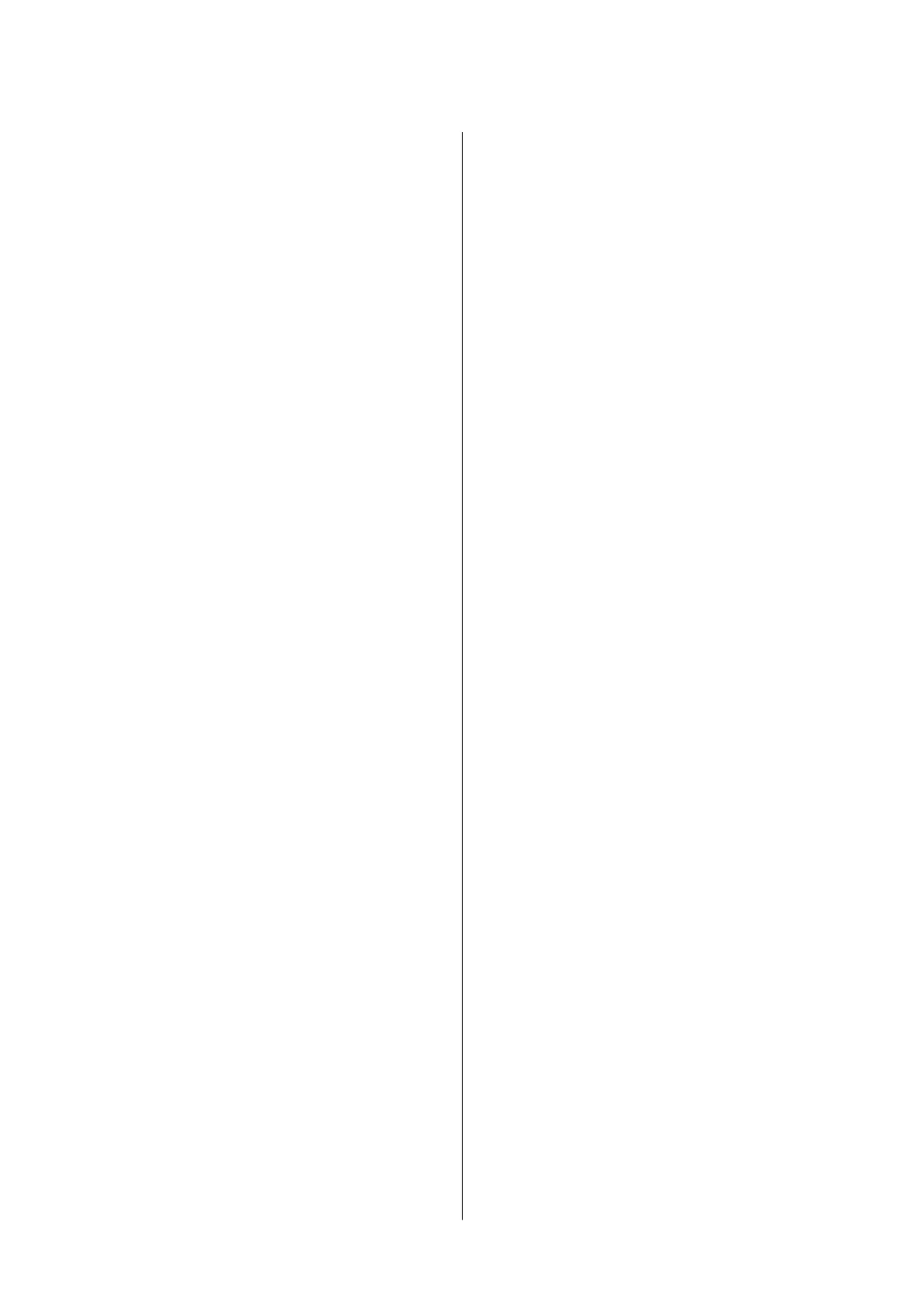Checking the Ink Levels - Mac OS X..........65
Ink Cartridge Codes........................65
Ink Cartridge Handling Precautions............66
Replacing Ink Cartridges (When Ink Light is On
or Flashing)..............................69
Replacing Ink Cartridges (When Ink Light is O). . 72
Temporarily Printing with Black Ink............76
Temporarily Printing with Black Ink - Windows. 77
Temporarily Printing with Black Ink -
Mac OS X.............................78
Conserving Black Ink when the Black Ink Is
Low (for Windows Only)....................79
Maintaining the Printer
Checking and Cleaning the Print Head..........80
Checking and Cleaning the Print Head -
Printer Buttons......................... 80
Checking and Cleaning the Print Head -
Windows..............................81
Checking and Cleaning the Print Head -
Mac OS X.............................81
Aligning the Print Head.....................81
Aligning the Print Head - Windows...........82
Aligning the Print Head - Mac OS X..........82
Cleaning the Paper Path.....................82
Cleaning the Scanner Glass...................83
Saving Power.............................83
Saving Power - Windows.................. 84
Saving Power - Mac OS X..................84
Network Service and Software
Information
Epson Connect Service......................85
Web Cong..............................85
Running Web Cong on a Web Browser. . . . . . . 86
Running Web Cong on Windows........... 86
Running Web Cong on Mac OS X...........86
Windows Printer Driver.....................87
Guide to Windows Printer Driver............88
Making Operation Settings for the Windows
Printer Driver..........................90
Mac OS X Printer Driver.................... 90
Guide to Mac OS X Printer Driver........... 91
Making Operation Settings for the Mac OS X
Printer Driver..........................92
Epson Scan 2 (Scanner Driver)................93
Epson Event Manager.......................93
Epson Easy Photo Print..................... 94
E-Web Print (for Windows Only)..............94
Easy Photo Scan...........................95
EPSON Soware Updater. . . . . . . . . . . . . . . . . . . .95
Uninstalling Applications....................96
Uninstalling Applications - Windows......... 96
Uninstalling Applications - Mac OS X.........97
Installing Applications......................97
Updating Applications and Firmware...........98
Solving Problems
Checking the Printer Status.................. 99
Checking the Error Indicators on the Printer. . . . 99
Checking the Printer Status - Windows.......100
Checking Printer Status - Mac OS X.........101
Removing Jammed Paper...................101
Removing Jammed Paper from the Rear
Paper Feed............................102
Removing Jammed Paper from the Output Tray 102
Removing Jammed Paper from Inside the
Printer...............................102
Paper Does Not Feed Correctly...............104
Paper Jams............................104
Paper Feeds at a Slant....................104
Several Sheets of Paper are Fed at a Time. . . . . . 105
No Paper Feeds........................ 105
Power and Control Panel Problems............105
Power Does Not Turn On.................105
Power Does Not Turn O.................105
Cannot Print from a Computer...............105
When You Cannot Make Network Settings...... 106
Cannot Connect from Devices Even ough
Network Settings are No Problem...........106
Checking the SSID Connected to the Printer. . . 108
Checking the SSID for the Computer.........108
Suddenly the Printer Cannot Print over a
Network Connection......................109
Suddenly the Printer Cannot Print Using a USB
Connection.............................110
Printout Problems........................ 110
Printout is Scued or Color is Missing........110
Banding or Unexpected Colors Appear.......110
Colored Banding Appears at Intervals of
Approximately 2.5 cm....................111
Blurry Prints, Vertical Banding, or
Misalignment..........................111
Print Quality is Poor.....................112
Paper Is Smeared or Scued...............112
User's Guide
Contents
5
